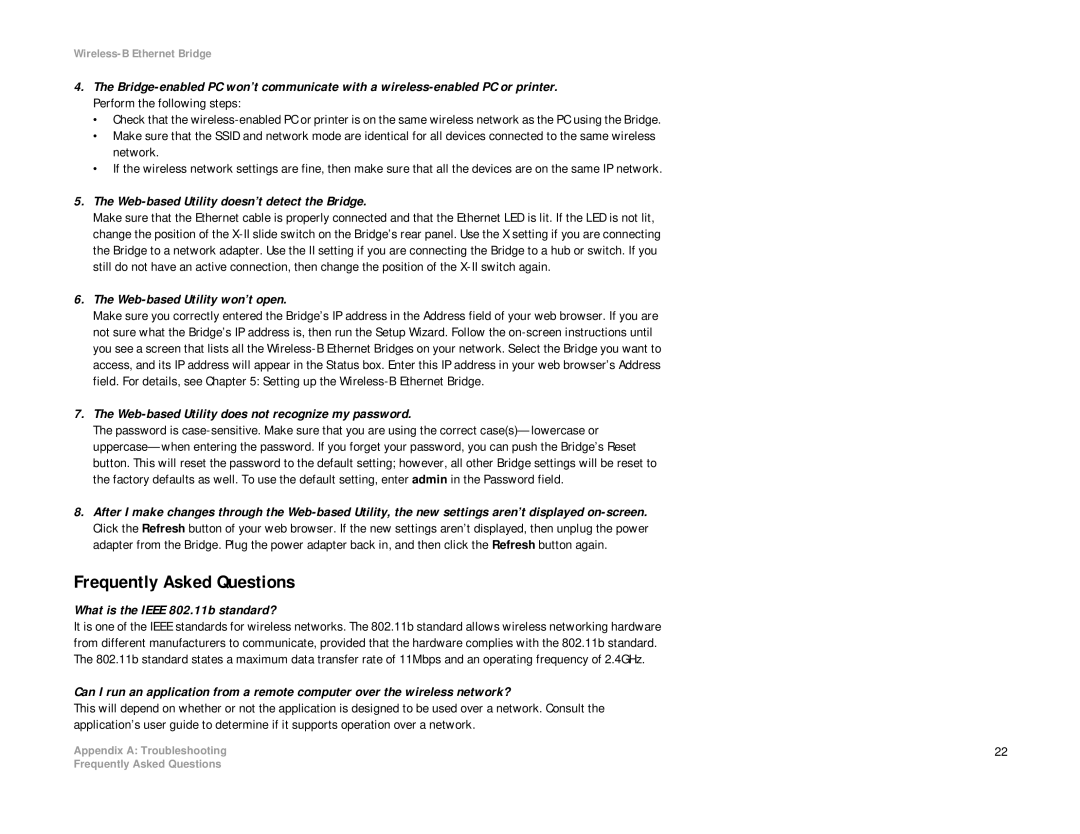Wireless-B Ethernet Bridge
4.The
•Check that the
•Make sure that the SSID and network mode are identical for all devices connected to the same wireless network.
•If the wireless network settings are fine, then make sure that all the devices are on the same IP network.
5.The Web-based Utility doesn’t detect the Bridge.
Make sure that the Ethernet cable is properly connected and that the Ethernet LED is lit. If the LED is not lit, change the position of the
6.The Web-based Utility won’t open.
Make sure you correctly entered the Bridge’s IP address in the Address field of your web browser. If you are not sure what the Bridge’s IP address is, then run the Setup Wizard. Follow the
7.The Web-based Utility does not recognize my password.
The password is
8.After I make changes through the
Frequently Asked Questions
What is the IEEE 802.11b standard?
It is one of the IEEE standards for wireless networks. The 802.11b standard allows wireless networking hardware from different manufacturers to communicate, provided that the hardware complies with the 802.11b standard. The 802.11b standard states a maximum data transfer rate of 11Mbps and an operating frequency of 2.4GHz.
Can I run an application from a remote computer over the wireless network?
This will depend on whether or not the application is designed to be used over a network. Consult the application’s user guide to determine if it supports operation over a network.
Appendix A: Troubleshooting | 22 |
Frequently Asked Questions