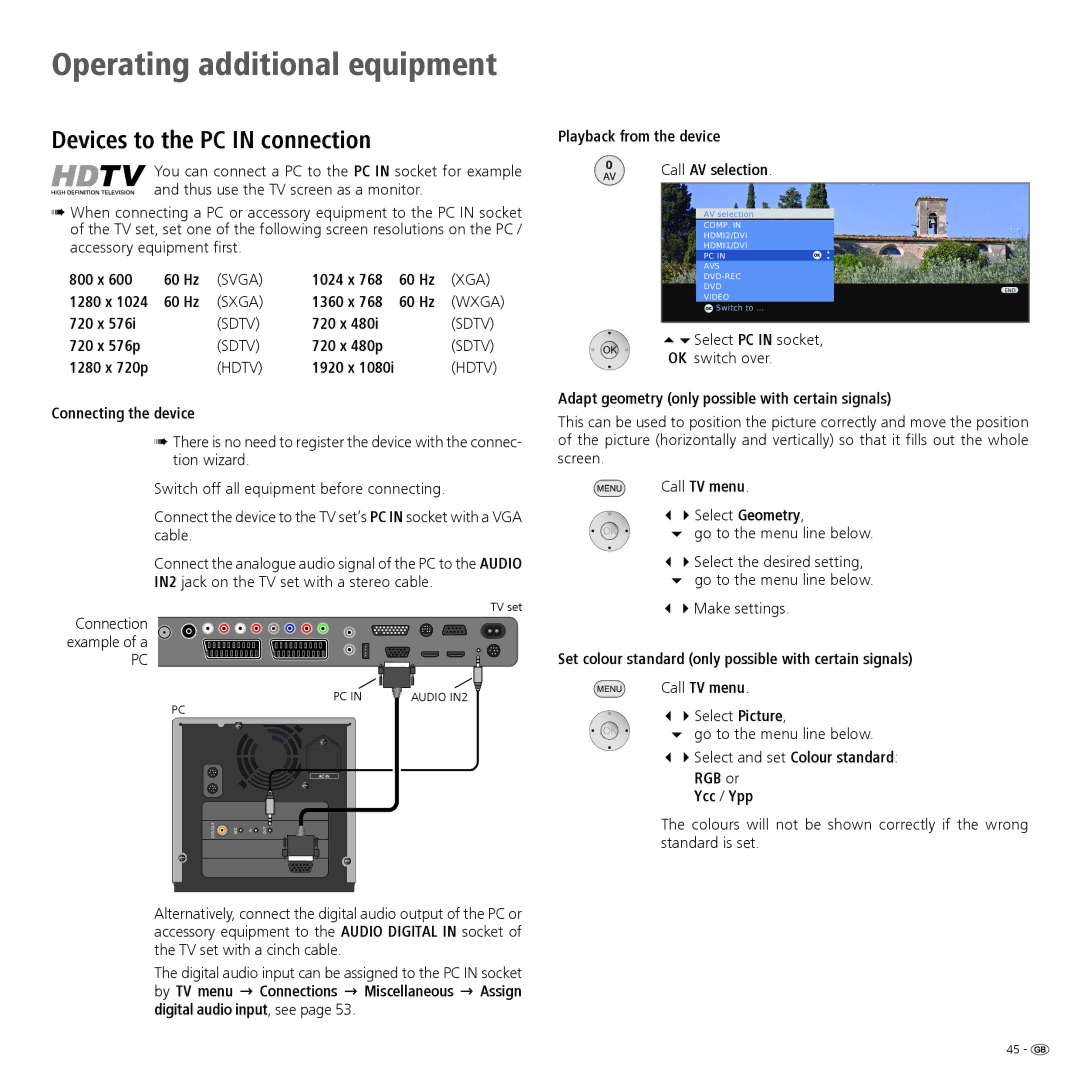Operating instructions
Contents
Remote control TV functions
Control unit front side of the device
Factory settings
Connections rear side of the device
SD/HD-COMPONENT in Cb/Pb-Cr/Pr-Y component video inputs
Welcome
Operating convenience with wizards
Wizards in overview
Info display and TV index
Power supply
For your safety
Air circulation and high temperatures
Proper use and environmental conditions
Volume
Repairs and accessories
Cleaning
Supervision
Installing the TV set
Initial installation
Preparing the remote control unit
Connecting the TV set
Turning the set on/off
First installation wizard
Explanations of the setting possibilities
Antenna/cable analogue analogue stations via
DVB-S cable
Positioning/aligning DVB-T antenna
Explanation of the setting possibilities
Explanations of the DVB-T antenna
Call TV menu
Operating convenience
General information on menu operation
Info display
Assist+ menu
Index in the TV set
Parental lock Timer functions
TV menu Overview diagram
Digital Noise Control DNC more
Digital Link Plus Miscellaneous
Wake up signal volume
Radio menu Overview diagram
Switch on TV when marked
Switch on TV when marked Settings
Select station
Daily operation
With the favourites lists
Select video source
Explanation of the favourites lists
Explanation of the icons following station names
Adjusting the sound
Operation without remote control
Adjusting the picture
Button functions
Other setting options for DVB stations
Explanations of the symbols for sound identification
Status display
Additional selection possibilities for DVB stations
Explanations of some search settings
Search/update stations Search wizard
Managing stations
TV stations
Station
Search/update station manual search Call TV menu
Input of the station colour standard
PAL, SECAM, NTSC-V, PAL60, Autom
Restore stations
Change, delete, move, rename, restore stations
Green button Starts Restore stations
Delete station Red button Starts Delete station
Put together / change favourites lists
Picture in Picture PIP
Picture in Picture
Configure Picture in Picture PIP mode
Electronic Programme Guide EPG
Electronic Programme Guide
Configuring EPG
Teletext
Teletext
Digital teletext MHEG-5
Teletext menu
Radio
Radio mode
Conditional Access module CA module
Software update
OK Start Software update
34Select Start update
TV base software or DVB software
Loading new software
Other settings
Timer functions
Parental lock
Time and date
On-screen displays
Call On-screen displays
Call time and date
Connection wizard
Operating additional equipment
Playback
Signal type
Digital Link Plus
Immediate
56Select DVD, OK switch over
Connecting a DVD player to the TV set
Playback from AV device
AV input can also be called manually, however
Connecting Camcorder/camera
Connecting a DVD recorder to the TV set
Playback from AV device Call AV selection
Camcorder
Devices to the Hdmi DVI connections
Devices to the PC in connection
Devices to the Component in connection
Integrated Dolby Digital decoder
Sound components wizard
Connecting
Setup
Adjusting the speaker system
34Select Configuration/modification
OK Continue to Subwoofer phase
OK Continue to Adjust speaker level
OK continue to set
Distance to left front speaker
Connecting digital audio amplifiers
Connecting audio amplifiers
Connecting analogue audio amplifiers
Mark the HiFi/AV amplifier
Assignment of the digital audio input
Audio connection in Hdmi DVI devices
RS-232C interface
Direct way to record
Timer recording with external devices
PhotoViewer
Marking photos for slide show
Open folder
Starting a slide show
Calling the PhotoViewer menu
Connection
MusicBox
Starting the MusicBox
Select/play music
MusicBox Browse/sort
Call / play play list
MusicBox Play lists
Create new play list / add title
Blue button Call Create play list
MusicBox Menu
Operating Loewe equipment
Functions for the Loewe DVD player Auro 2216 PS, 8116 DT
User interface of loaded DVD Menu original / playlist
Card Reader operation ViewVision DR+ „Home menu
Rotating the TV set
Troubleshooting
Amplifier
With Teletext various character sets are
General data
Technical data
Electrical data
Connections max. equipment
Accessories
Accessories
Setup possibilities
Glossary
Conditional Access module See CA module
CI slot See Common Interface
Electronic Programme Guide See EPG
Picture in Picture See PIP
LCD Liquid Crystal Display
TV digital
TV analogue
HD analogue
HD digital
Index
Service

![]() Call TV menu.
Call TV menu.![]()