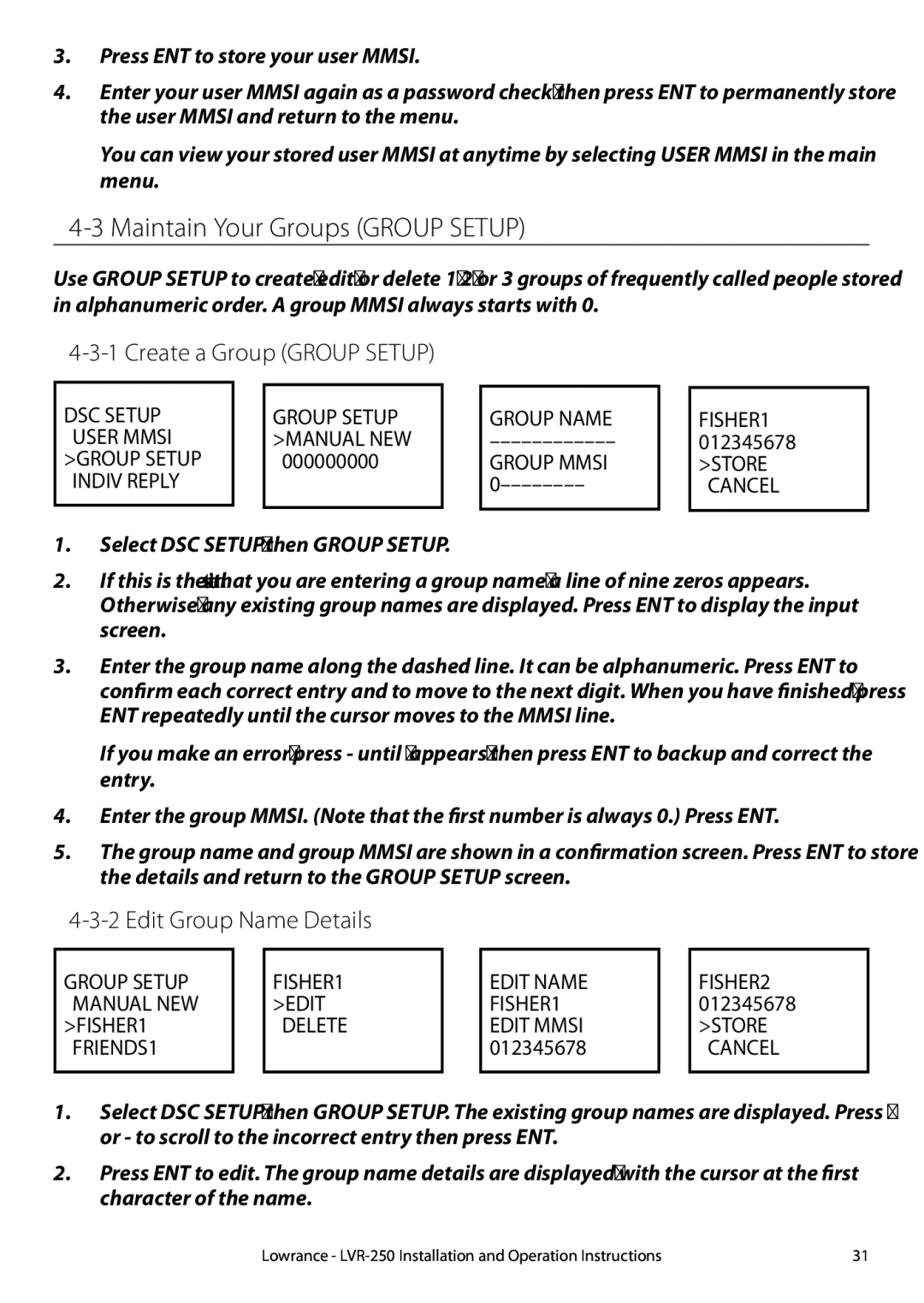3.Press ENT to store your user MMSI.
4.Enter your user MMSI again as a password check, then press ENT to permanently store the user MMSI and return to the menu.
You can view your stored user MMSI at anytime by selecting USER MMSI in the main menu.
4-3 Maintain Your Groups (GROUP SETUP)
Use GROUP SETUP to create, edit, or delete 1, 2, or 3 groups of frequently called people stored in alphanumeric order. A group MMSI always starts with 0.
4-3-1 Create a Group (GROUP SETUP)
DSC SETUP
USER MMSI
>GROUP SETUP INDIV REPLY
GROUP SETUP >MANUAL NEW 000000000
GROUP NAME
GROUP MMSI
FISHER1
012345678
>STORE CANCEL
1.Select DSC SETUP, then GROUP SETUP.
2.If this is the first time that you are entering a group name, a line of nine zeros appears. Otherwise, any existing group names are displayed. Press ENT to display the input screen.
3.Enter the group name along the dashed line. It can be alphanumeric. Press ENT to confirm each correct entry and to move to the next digit. When you have finished, press ENT repeatedly until the cursor moves to the MMSI line.
If you make an error, press - until < appears, then press ENT to backup and correct the entry.
4.Enter the group MMSI. (Note that the first number is always 0.) Press ENT.
5.The group name and group MMSI are shown in a confirmation screen. Press ENT to store the details and return to the GROUP SETUP screen.
4-3-2 Edit Group Name Details
GROUP SETUP MANUAL NEW >FISHER1
FRIENDS1
FISHER1
>EDIT
DELETE
EDIT NAME FISHER1 EDIT MMSI 012345678
FISHER2
012345678
>STORE CANCEL
1.Select DSC SETUP, then GROUP SETUP. The existing group names are displayed. Press + or - to scroll to the incorrect entry then press ENT.
2.Press ENT to edit. The group name details are displayed, with the cursor at the first character of the name.
Lowrance - | 31 |