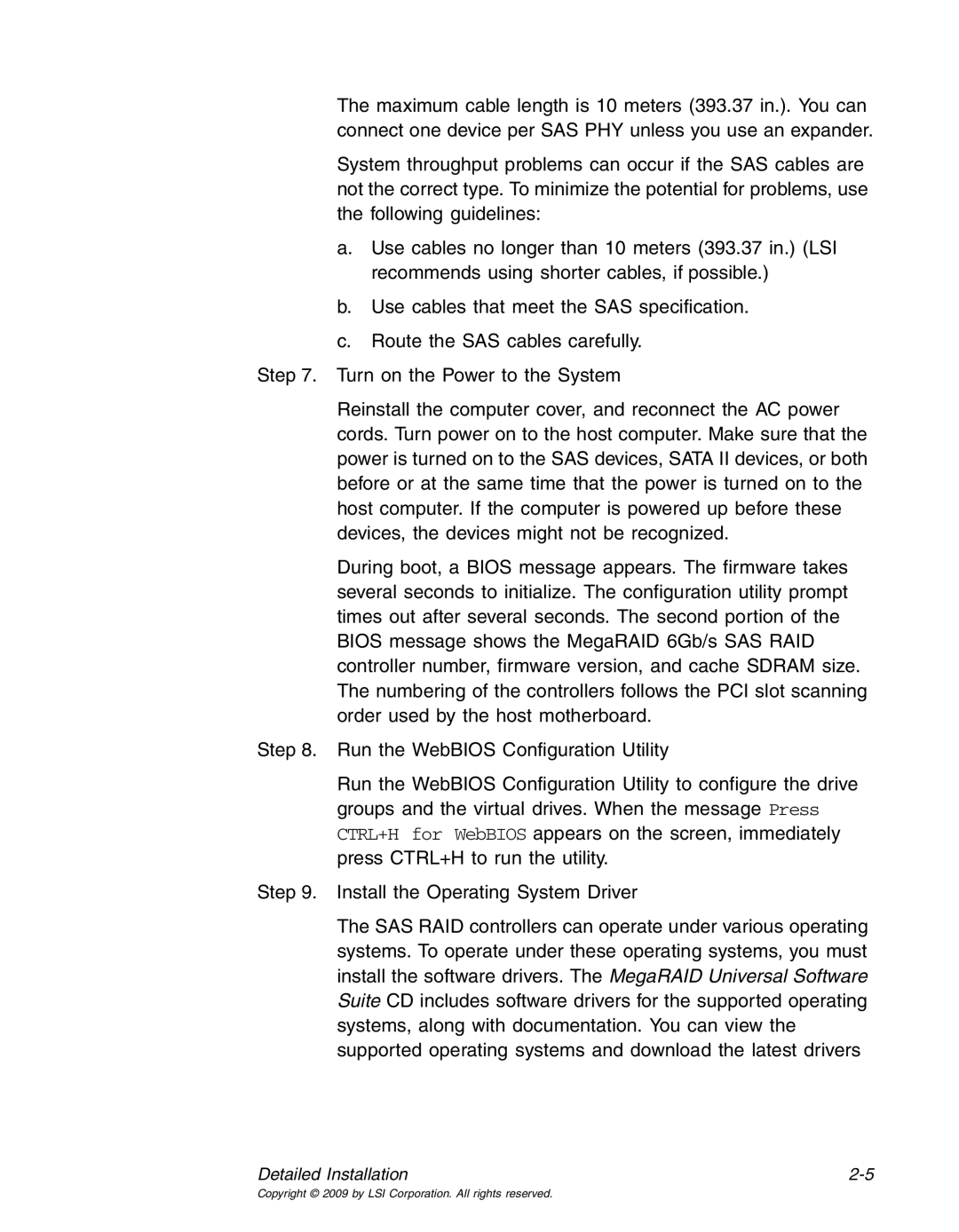The maximum cable length is 10 meters (393.37 in.). You can connect one device per SAS PHY unless you use an expander.
System throughput problems can occur if the SAS cables are not the correct type. To minimize the potential for problems, use the following guidelines:
a.Use cables no longer than 10 meters (393.37 in.) (LSI recommends using shorter cables, if possible.)
b.Use cables that meet the SAS specification.
c.Route the SAS cables carefully.
Step 7. Turn on the Power to the System
Reinstall the computer cover, and reconnect the AC power cords. Turn power on to the host computer. Make sure that the power is turned on to the SAS devices, SATA II devices, or both before or at the same time that the power is turned on to the host computer. If the computer is powered up before these devices, the devices might not be recognized.
During boot, a BIOS message appears. The firmware takes several seconds to initialize. The configuration utility prompt times out after several seconds. The second portion of the BIOS message shows the MegaRAID 6Gb/s SAS RAID controller number, firmware version, and cache SDRAM size. The numbering of the controllers follows the PCI slot scanning order used by the host motherboard.
Step 8. Run the WebBIOS Configuration Utility
Run the WebBIOS Configuration Utility to configure the drive groups and the virtual drives. When the message Press CTRL+H for WebBIOS appears on the screen, immediately press CTRL+H to run the utility.
Step 9. Install the Operating System Driver
The SAS RAID controllers can operate under various operating systems. To operate under these operating systems, you must install the software drivers. The MegaRAID Universal Software Suite CD includes software drivers for the supported operating systems, along with documentation. You can view the supported operating systems and download the latest drivers
Detailed Installation |
Copyright © 2009 by LSI Corporation. All rights reserved.