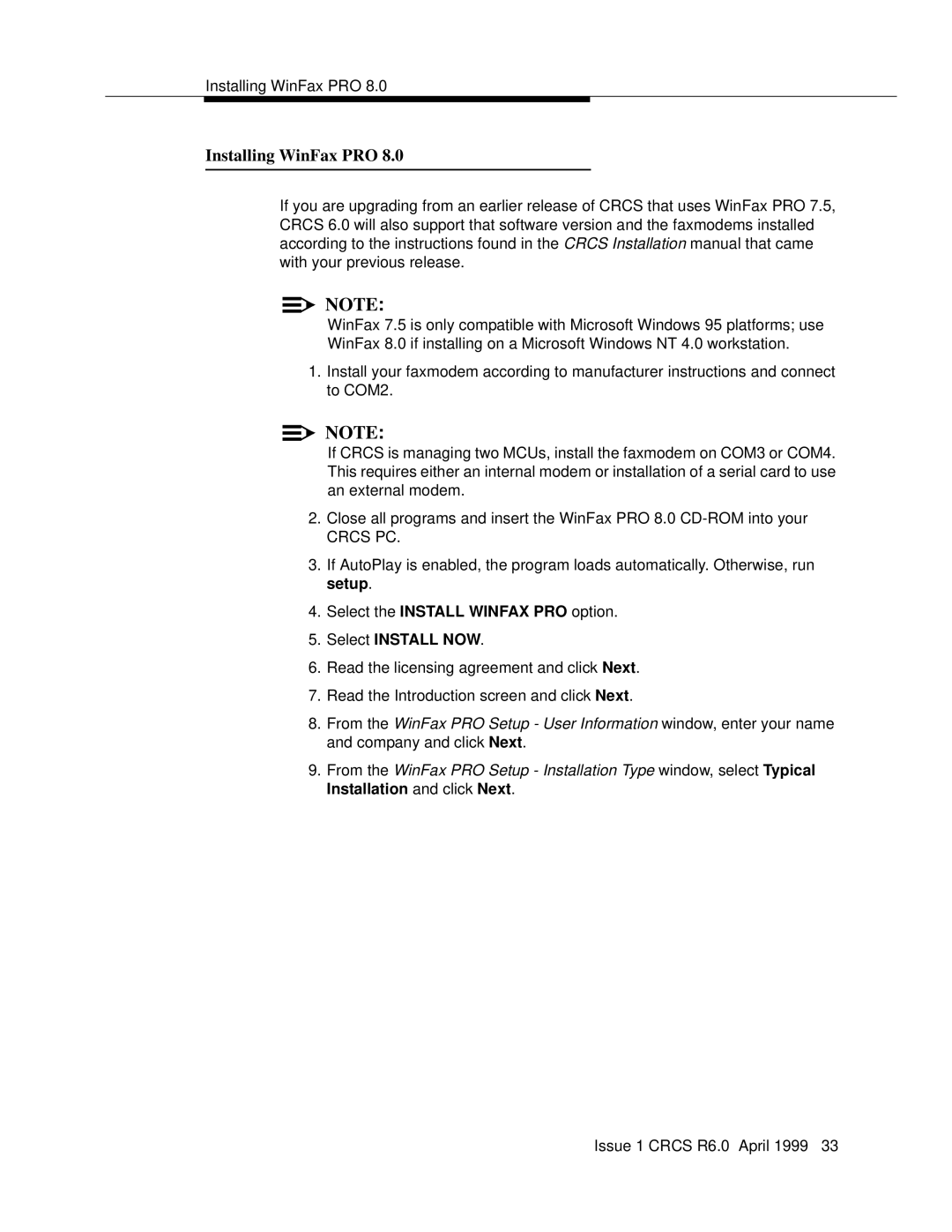6 specifications
Lucent Technologies 6 (Lucent 6) is a groundbreaking telecommunications platform developed by Lucent Technologies, a leader in the field of networking and communication solutions. This innovative system is designed to enhance various aspects of modern telecommunication, combining cutting-edge technology with user-friendly features.One of the main features of Lucent 6 is its robust architecture, which supports a wide range of communication services, including voice, data, and multimedia. This flexibility allows organizations to streamline their operations and reduce costs while maintaining high-quality service delivery. The platform employs advanced signaling protocols and transport technologies, enabling seamless integration with existing telecommunication networks.
Lucent 6 incorporates several key technologies that contribute to its superior performance. One such technology is Voice over Internet Protocol (VoIP), which enables high-quality voice communication over Internet Protocol (IP) networks. This not only reduces the dependency on traditional circuit-switched networks but also offers enhanced functionality, such as call screening and advanced voicemail capabilities.
Another critical technology within the Lucent 6 platform is the Intelligent Networking (IN) capability, which supports enhanced call features and services. This allows operators to provide customized services to their customers, leveraging real-time data and intelligent routing mechanisms to optimize network performance. The IN capabilities ensure that users have access to advanced features like call forwarding, conferencing, and dynamic number identification.
Security is a paramount consideration in telecommunications today, and Lucent 6 addresses this through its advanced encryption protocols and secure access measures. These security features protect sensitive data and ensure that communication remains confidential, safeguarding against unauthorized access and potential cyber threats.
Additionally, Lucent 6 is designed with scalability in mind, allowing organizations to expand their services easily as their needs grow. The modular architecture supports various hardware and software configurations, making it adaptable to changing requirements and future technological advancements.
In conclusion, Lucent Technologies 6 stands out in the landscape of telecommunications for its comprehensive set of features, including VoIP, Intelligent Networking, and robust security measures. Its scalable architecture and integration capabilities make it an attractive choice for organizations seeking to enhance their communication services while preparing for future technological developments. As a result, Lucent 6 continues to be a significant player in the evolution of modern telecommunications.