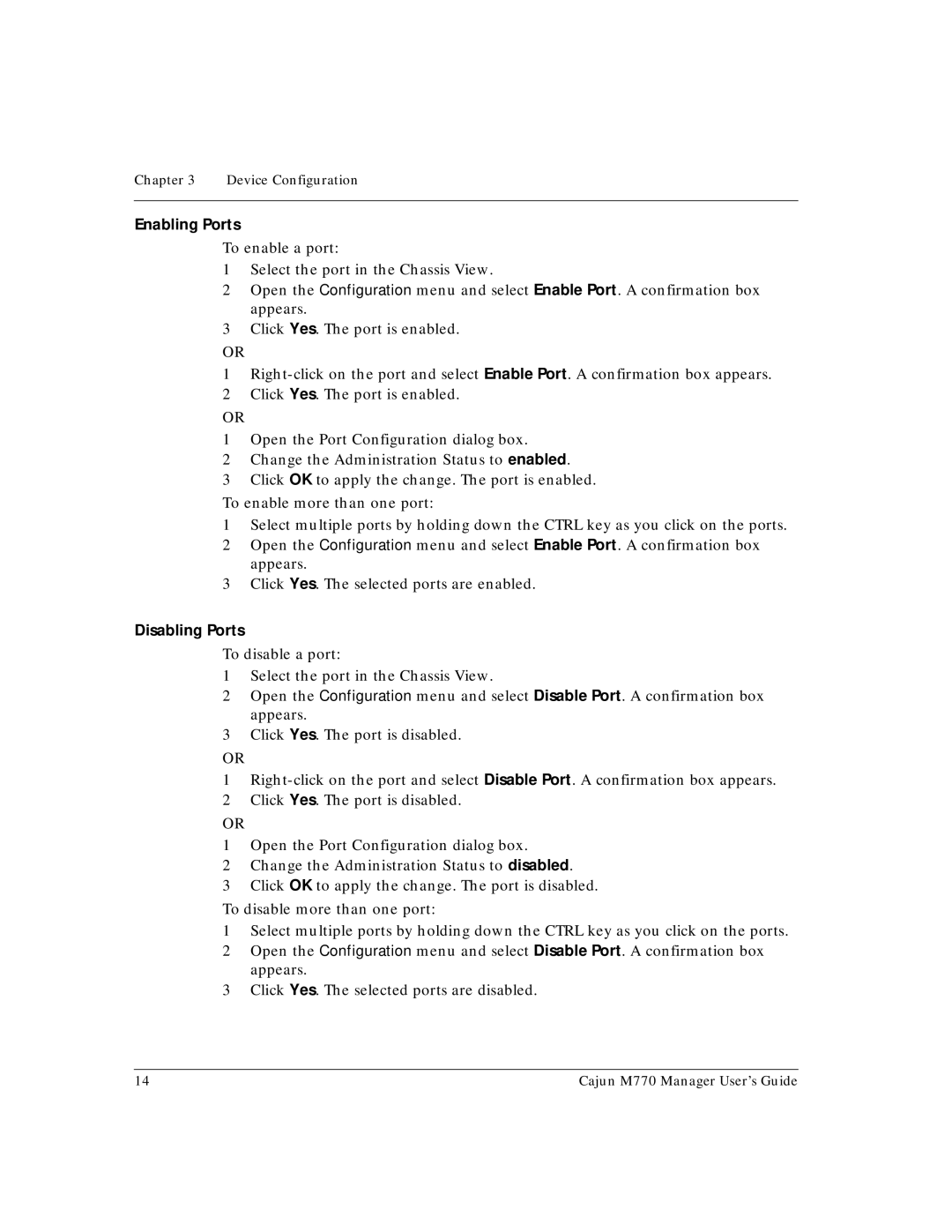Chapter 3 Device Configuration
Enabling Ports
To enable a port:
1Select the port in the Chassis View.
2Open the Configuration menu and select Enable Port. A confirmation box appears.
3Click Yes. The port is enabled.
OR
1
2Click Yes. The port is enabled.
OR
1Open the Port Configuration dialog box.
2Change the Administration Status to enabled.
3Click OK to apply the change. The port is enabled.
To enable more than one port:
1Select multiple ports by holding down the CTRL key as you click on the ports.
2Open the Configuration menu and select Enable Port. A confirmation box appears.
3Click Yes. The selected ports are enabled.
Disabling Ports
To disable a port:
1Select the port in the Chassis View.
2Open the Configuration menu and select Disable Port. A confirmation box appears.
3Click Yes. The port is disabled.
OR
1
2Click Yes. The port is disabled.
OR
1Open the Port Configuration dialog box.
2Change the Administration Status to disabled.
3Click OK to apply the change. The port is disabled.
To disable more than one port:
1Select multiple ports by holding down the CTRL key as you click on the ports.
2Open the Configuration menu and select Disable Port. A confirmation box appears.
3Click Yes. The selected ports are disabled.
14 | Cajun M770 Manager User’s Guide |