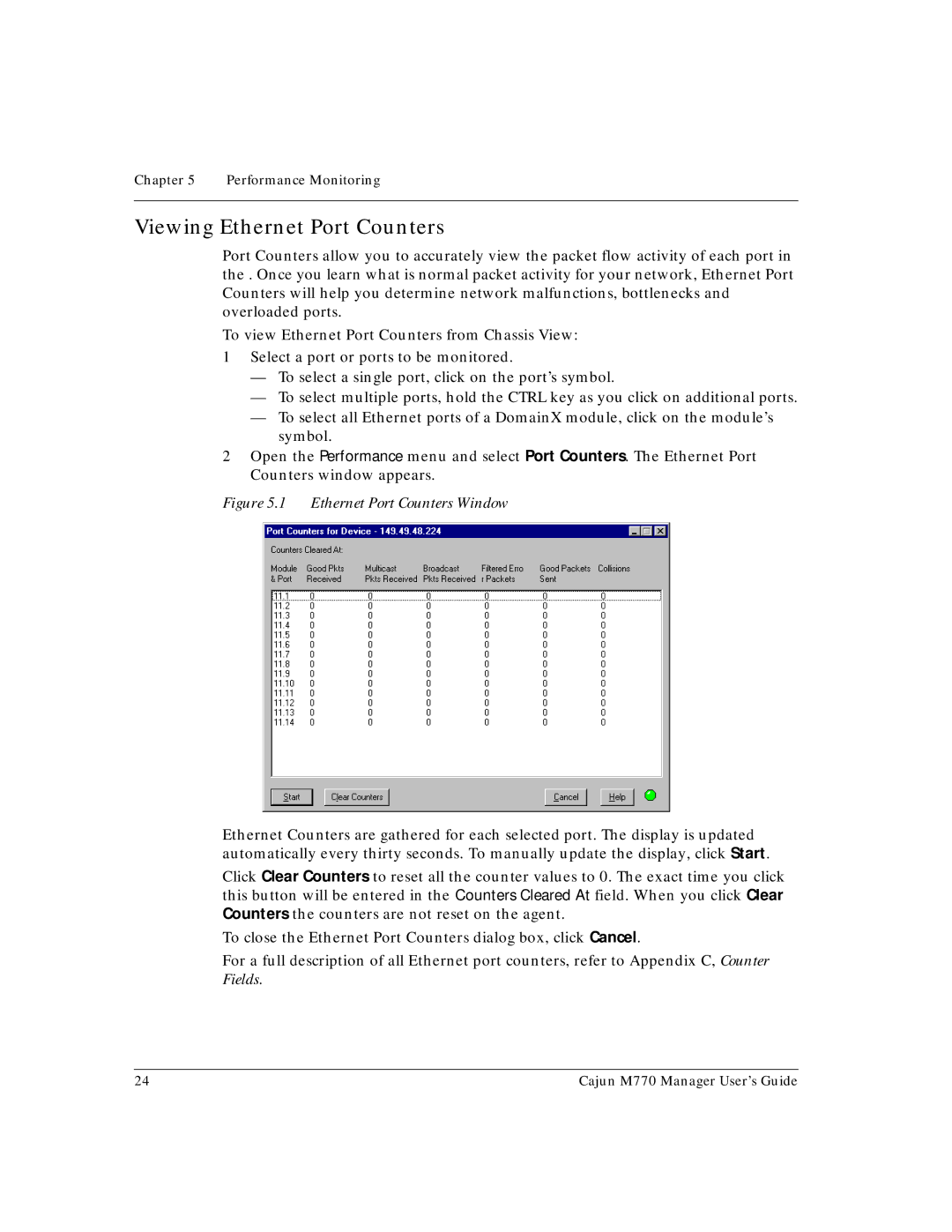Chapter 5 Performance Monitoring
Viewing Ethernet Port Counters
Port Counters allow you to accurately view the packet flow activity of each port in the . Once you learn what is normal packet activity for your network, Ethernet Port Counters will help you determine network malfunctions, bottlenecks and overloaded ports.
To view Ethernet Port Counters from Chassis View:
1Select a port or ports to be monitored.
—To select a single port, click on the port’s symbol.
—To select multiple ports, hold the CTRL key as you click on additional ports.
—To select all Ethernet ports of a DomainX module, click on the module’s symbol.
2Open the Performance menu and select Port Counters. The Ethernet Port Counters window appears.
Figure 5.1 Ethernet Port Counters Window
Ethernet Counters are gathered for each selected port. The display is updated automatically every thirty seconds. To manually update the display, click Start.
Click Clear Counters to reset all the counter values to 0. The exact time you click this button will be entered in the Counters Cleared At field. When you click Clear Counters the counters are not reset on the agent.
To close the Ethernet Port Counters dialog box, click Cancel.
For a full description of all Ethernet port counters, refer to Appendix C, Counter Fields.
24 | Cajun M770 Manager User’s Guide |