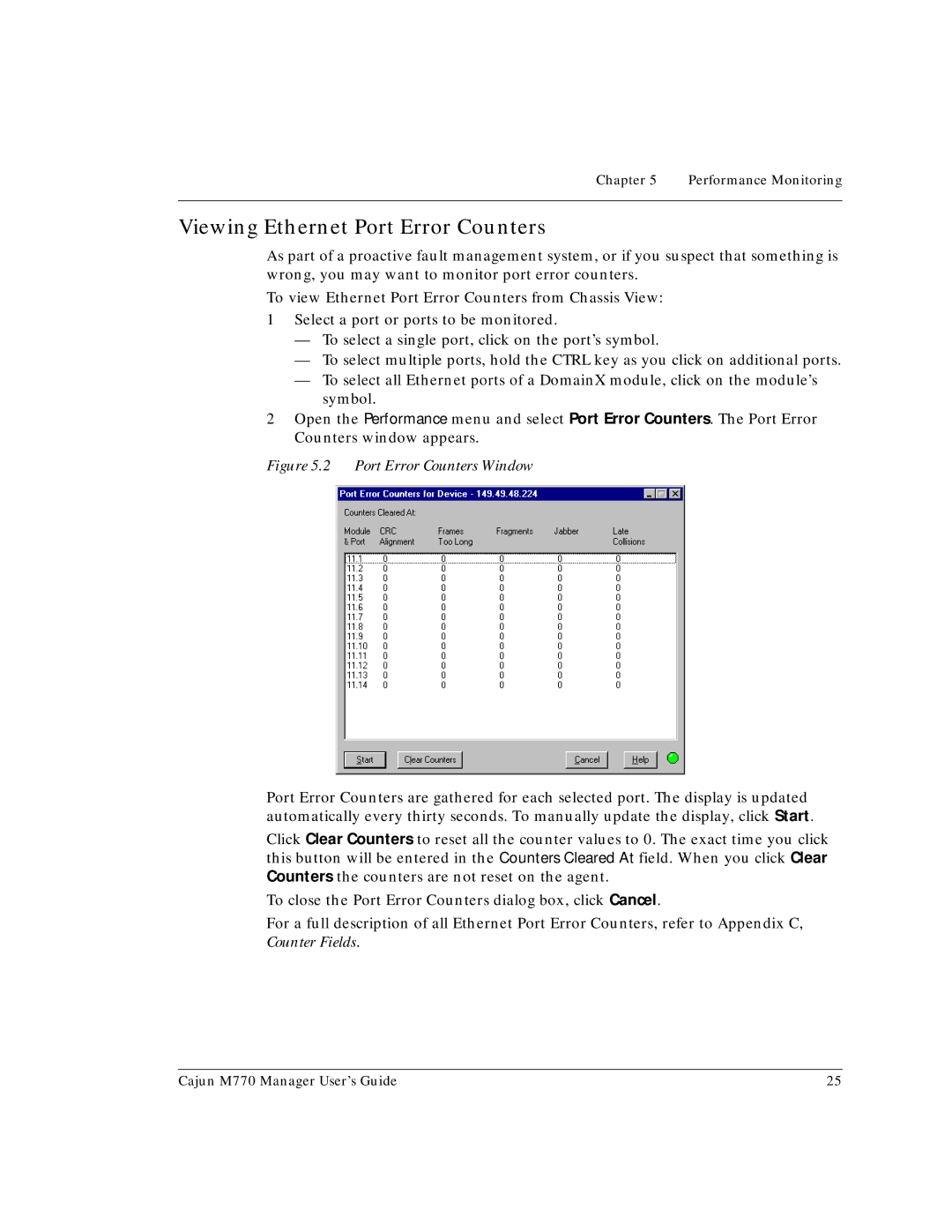Chapter 5 Performance Monitoring
Viewing Ethernet Port Error Counters
As part of a proactive fault management system, or if you suspect that something is wrong, you may want to monitor port error counters.
To view Ethernet Port Error Counters from Chassis View:
1Select a port or ports to be monitored.
—To select a single port, click on the port’s symbol.
—To select multiple ports, hold the CTRL key as you click on additional ports.
—To select all Ethernet ports of a DomainX module, click on the module’s symbol.
2Open the Performance menu and select Port Error Counters. The Port Error Counters window appears.
Figure 5.2 Port Error Counters Window
Port Error Counters are gathered for each selected port. The display is updated automatically every thirty seconds. To manually update the display, click Start.
Click Clear Counters to reset all the counter values to 0. The exact time you click this button will be entered in the Counters Cleared At field. When you click Clear Counters the counters are not reset on the agent.
To close the Port Error Counters dialog box, click Cancel.
For a full description of all Ethernet Port Error Counters, refer to Appendix C, Counter Fields.
Cajun M770 Manager User’s Guide | 25 |