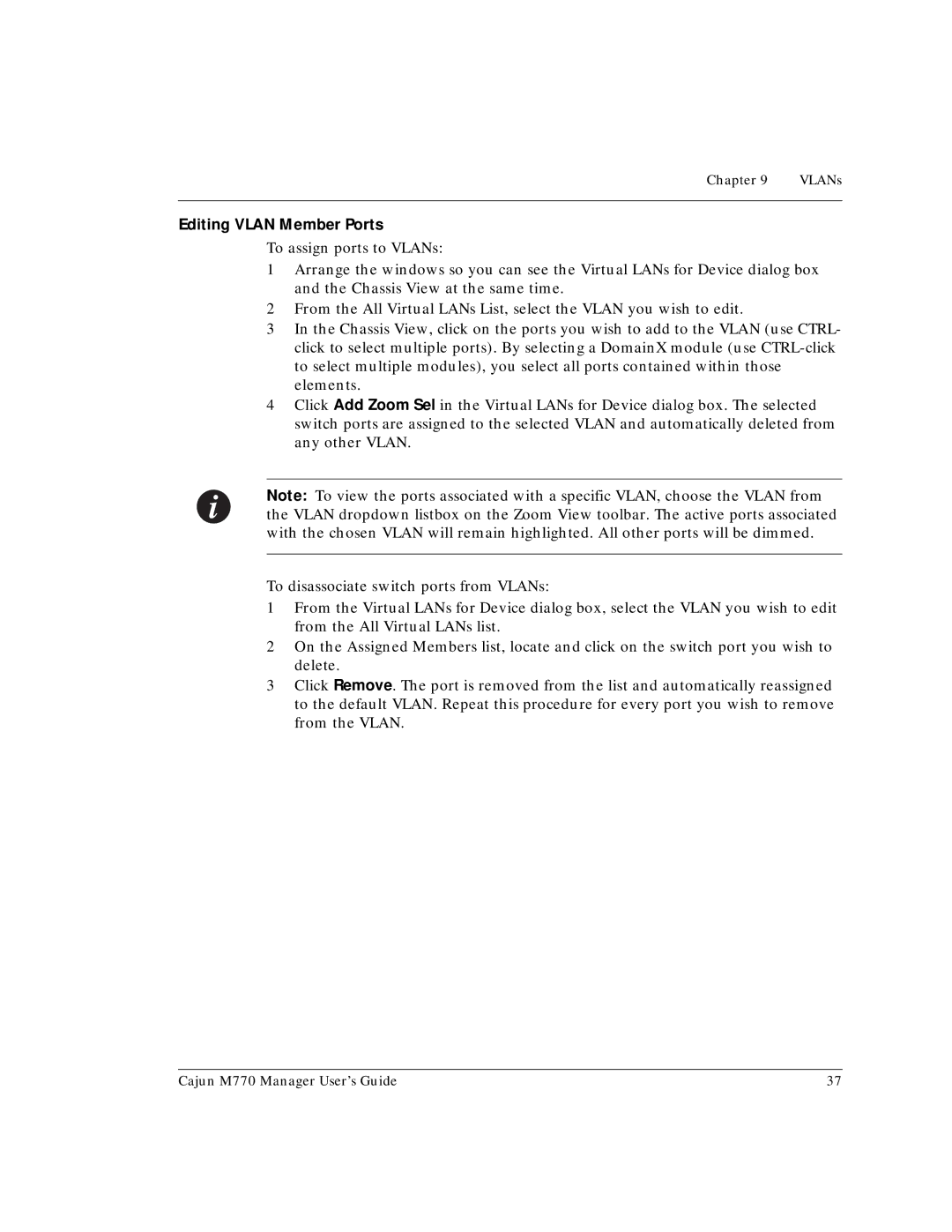Chapter 9 | VLANs |
|
|
Editing VLAN Member Ports
To assign ports to VLANs:
1Arrange the windows so you can see the Virtual LANs for Device dialog box and the Chassis View at the same time.
2From the All Virtual LANs List, select the VLAN you wish to edit.
3In the Chassis View, click on the ports you wish to add to the VLAN (use CTRL- click to select multiple ports). By selecting a DomainX module (use
4Click Add Zoom Sel in the Virtual LANs for Device dialog box. The selected switch ports are assigned to the selected VLAN and automatically deleted from any other VLAN.
Note: To view the ports associated with a specific VLAN, choose the VLAN from the VLAN dropdown listbox on the Zoom View toolbar. The active ports associated with the chosen VLAN will remain highlighted. All other ports will be dimmed.
To disassociate switch ports from VLANs:
1From the Virtual LANs for Device dialog box, select the VLAN you wish to edit from the All Virtual LANs list.
2On the Assigned Members list, locate and click on the switch port you wish to delete.
3Click Remove. The port is removed from the list and automatically reassigned to the default VLAN. Repeat this procedure for every port you wish to remove from the VLAN.
Cajun M770 Manager User’s Guide | 37 |