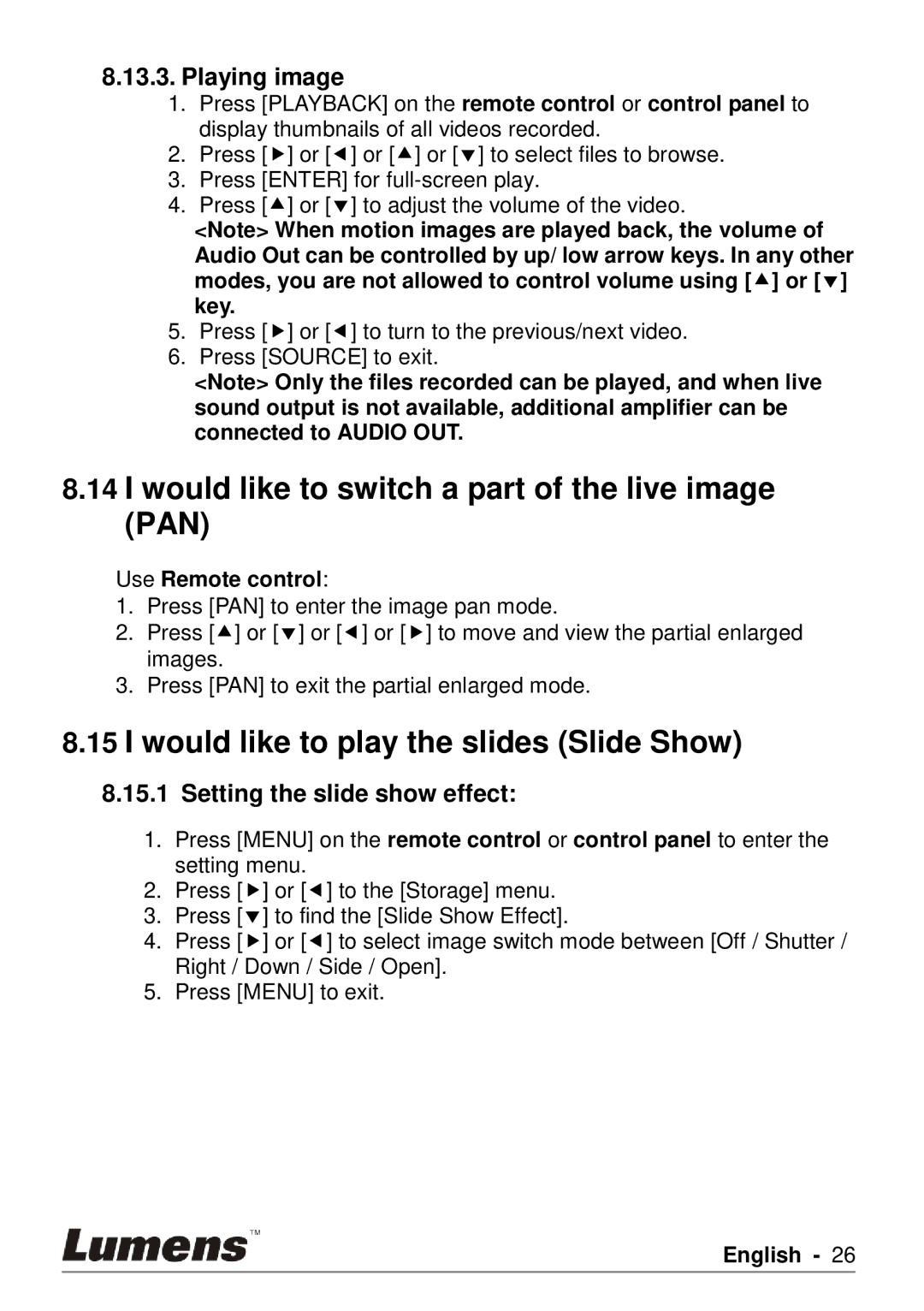8.13.3.Playing image
1.Press [PLAYBACK] on the remote control or control panel to display thumbnails of all videos recorded.
2.Press [] or [] or [] or [] to select files to browse.
3.Press [ENTER] for
4.Press [] or [] to adjust the volume of the video.
<Note> When motion images are played back, the volume of Audio Out can be controlled by up/ low arrow keys. In any other modes, you are not allowed to control volume using [] or [] key.
5.Press [] or [] to turn to the previous/next video.
6.Press [SOURCE] to exit.
<Note> Only the files recorded can be played, and when live sound output is not available, additional amplifier can be connected to AUDIO OUT.
8.14I would like to switch a part of the live image (PAN)
Use Remote control:
1.Press [PAN] to enter the image pan mode.
2.Press [] or [] or [] or [] to move and view the partial enlarged images.
3.Press [PAN] to exit the partial enlarged mode.
8.15I would like to play the slides (Slide Show)
8.15.1 Setting the slide show effect:
1.Press [MENU] on the remote control or control panel to enter the setting menu.
2.Press [] or [] to the [Storage] menu.
3.Press [] to find the [Slide Show Effect].
4.Press [] or [] to select image switch mode between [Off / Shutter / Right / Down / Side / Open].
5.Press [MENU] to exit.
English - 26