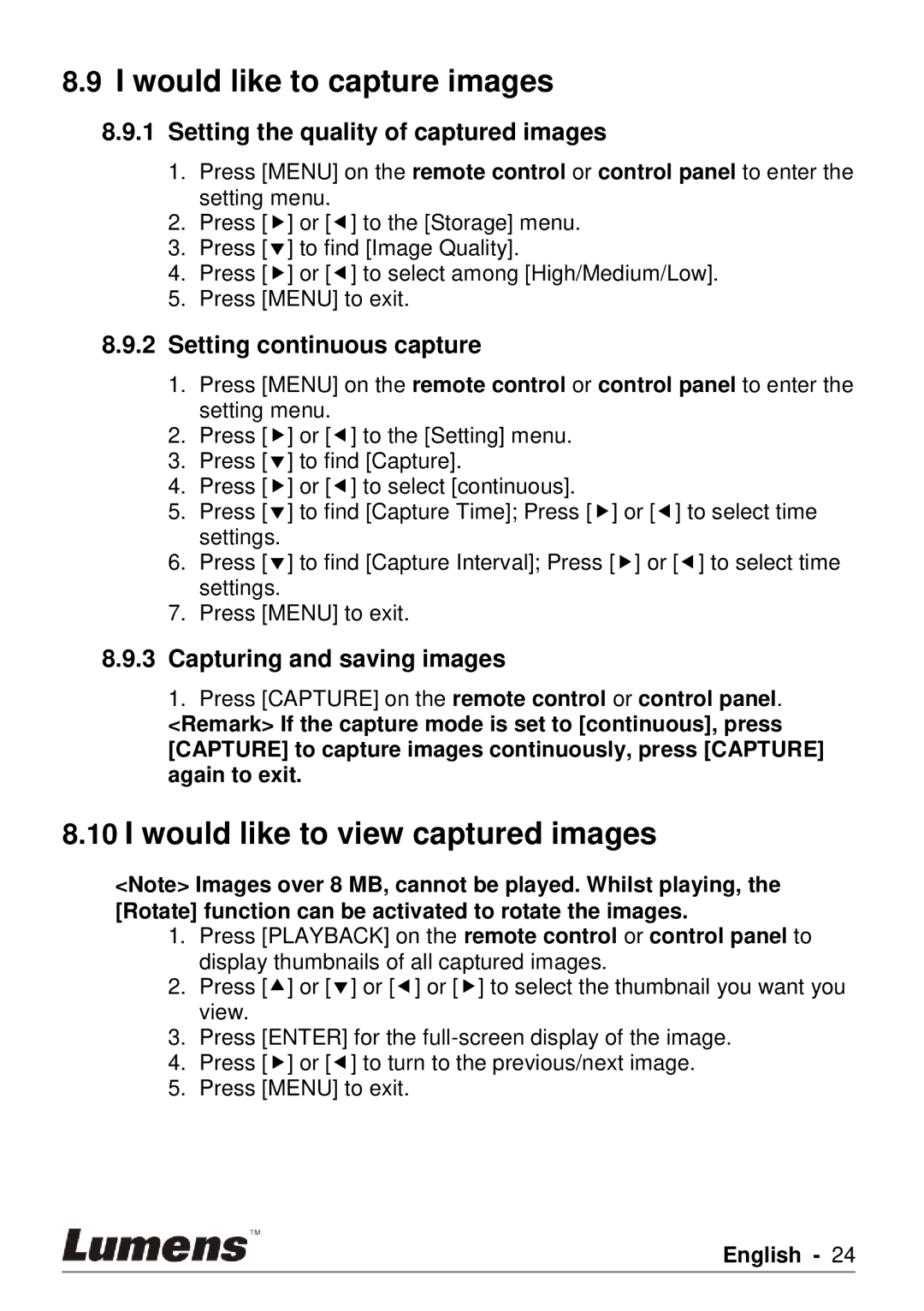8.9I would like to capture images
8.9.1Setting the quality of captured images
1.Press [MENU] on the remote control or control panel to enter the setting menu.
2.Press [] or [] to the [Storage] menu.
3.Press [] to find [Image Quality].
4.Press [] or [] to select among [High/Medium/Low].
5.Press [MENU] to exit.
8.9.2Setting continuous capture
1.Press [MENU] on the remote control or control panel to enter the setting menu.
2.Press [] or [] to the [Setting] menu.
3.Press [] to find [Capture].
4.Press [] or [] to select [continuous].
5.Press [] to find [Capture Time]; Press [] or [] to select time settings.
6.Press [] to find [Capture Interval]; Press [] or [] to select time settings.
7.Press [MENU] to exit.
8.9.3Capturing and saving images
1.Press [CAPTURE] on the remote control or control panel.
<Remark> If the capture mode is set to [continuous], press [CAPTURE] to capture images continuously, press [CAPTURE] again to exit.
8.10I would like to view captured images
<Note> Images over 8 MB, cannot be played. Whilst playing, the [Rotate] function can be activated to rotate the images.
1.Press [PLAYBACK] on the remote control or control panel to display thumbnails of all captured images.
2.Press [] or [] or [] or [] to select the thumbnail you want you view.
3.Press [ENTER] for the
4.Press [] or [] to turn to the previous/next image.
5.Press [MENU] to exit.
English - 24