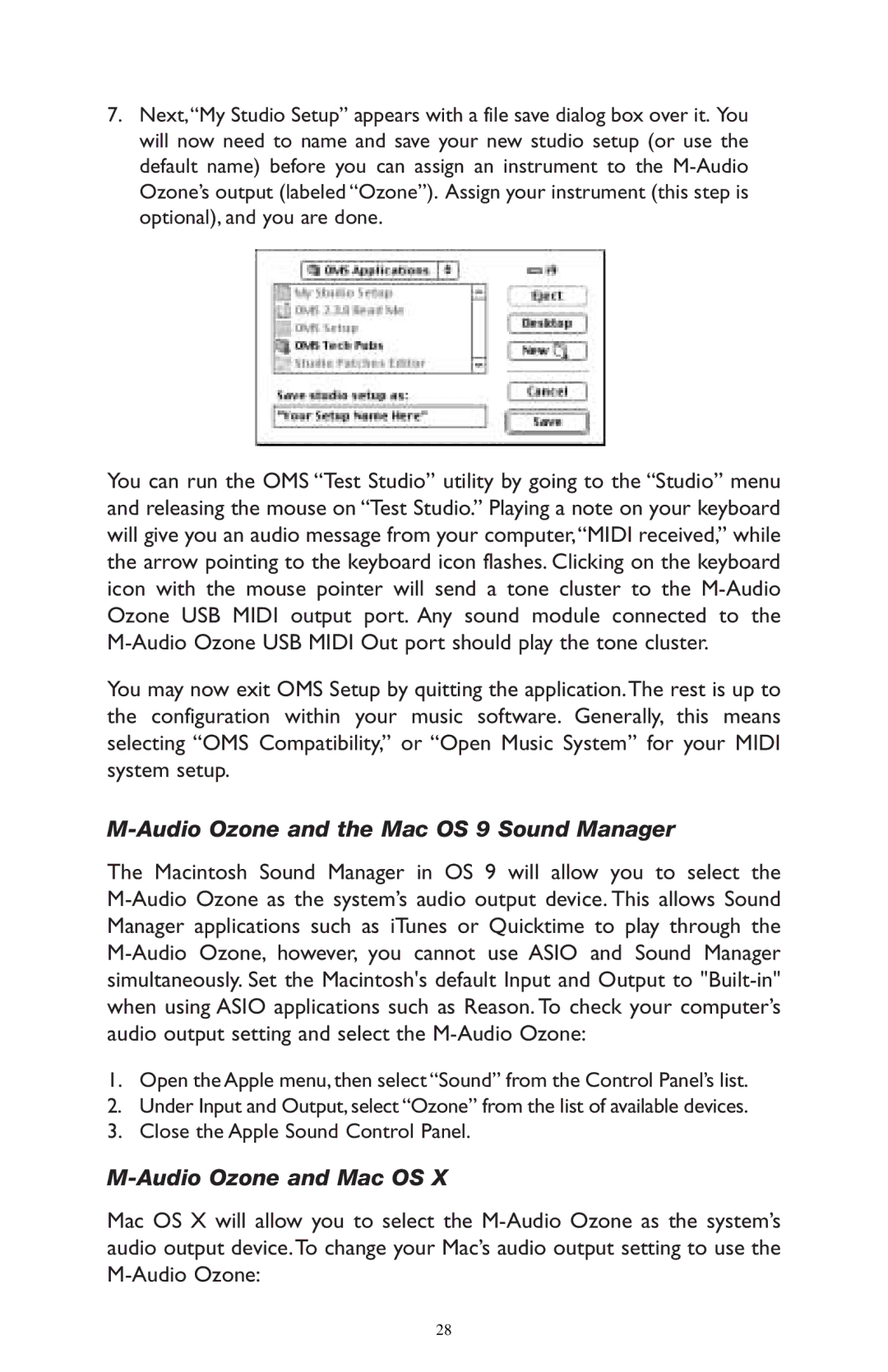7.Next,“My Studio Setup” appears with a file save dialog box over it. You will now need to name and save your new studio setup (or use the default name) before you can assign an instrument to the
You can run the OMS “Test Studio” utility by going to the “Studio” menu and releasing the mouse on “Test Studio.” Playing a note on your keyboard will give you an audio message from your computer,“MIDI received,” while the arrow pointing to the keyboard icon flashes. Clicking on the keyboard icon with the mouse pointer will send a tone cluster to the
You may now exit OMS Setup by quitting the application.The rest is up to the configuration within your music software. Generally, this means selecting “OMS Compatibility,” or “Open Music System” for your MIDI system setup.
M-Audio Ozone and the Mac OS 9 Sound Manager
The Macintosh Sound Manager in OS 9 will allow you to select the
1.Open the Apple menu, then select “Sound” from the Control Panel’s list.
2.Under Input and Output, select “Ozone” from the list of available devices.
3.Close the Apple Sound Control Panel.
M-Audio Ozone and Mac OS X
Mac OS X will allow you to select the
28