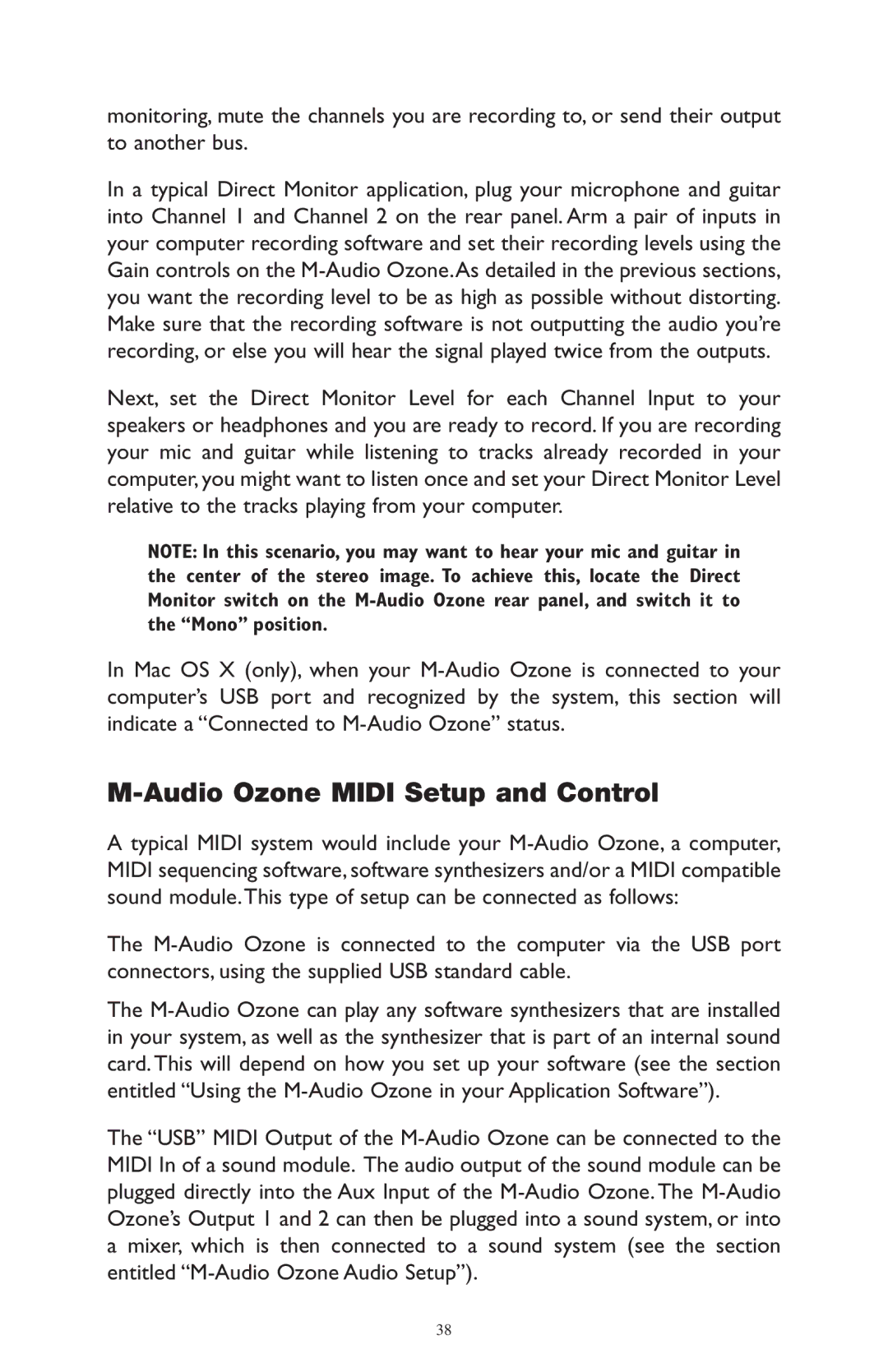monitoring, mute the channels you are recording to, or send their output to another bus.
In a typical Direct Monitor application, plug your microphone and guitar into Channel 1 and Channel 2 on the rear panel. Arm a pair of inputs in your computer recording software and set their recording levels using the Gain controls on the M-Audio Ozone.As detailed in the previous sections, you want the recording level to be as high as possible without distorting. Make sure that the recording software is not outputting the audio you’re recording, or else you will hear the signal played twice from the outputs.
Next, set the Direct Monitor Level for each Channel Input to your speakers or headphones and you are ready to record. If you are recording your mic and guitar while listening to tracks already recorded in your computer, you might want to listen once and set your Direct Monitor Level relative to the tracks playing from your computer.
NOTE: In this scenario, you may want to hear your mic and guitar in the center of the stereo image. To achieve this, locate the Direct Monitor switch on the M-Audio Ozone rear panel, and switch it to the “Mono” position.
In Mac OS X (only), when your M-Audio Ozone is connected to your computer’s USB port and recognized by the system, this section will indicate a “Connected to M-Audio Ozone” status.
M-Audio Ozone MIDI Setup and Control
A typical MIDI system would include your M-Audio Ozone, a computer, MIDI sequencing software, software synthesizers and/or a MIDI compatible sound module.This type of setup can be connected as follows:
The M-Audio Ozone is connected to the computer via the USB port connectors, using the supplied USB standard cable.
The M-Audio Ozone can play any software synthesizers that are installed in your system, as well as the synthesizer that is part of an internal sound card. This will depend on how you set up your software (see the section entitled “Using the M-Audio Ozone in your Application Software”).
The “USB” MIDI Output of the M-Audio Ozone can be connected to the MIDI In of a sound module. The audio output of the sound module can be plugged directly into the Aux Input of the M-Audio Ozone. The M-Audio Ozone’s Output 1 and 2 can then be plugged into a sound system, or into a mixer, which is then connected to a sound system (see the section entitled “M-Audio Ozone Audio Setup”).