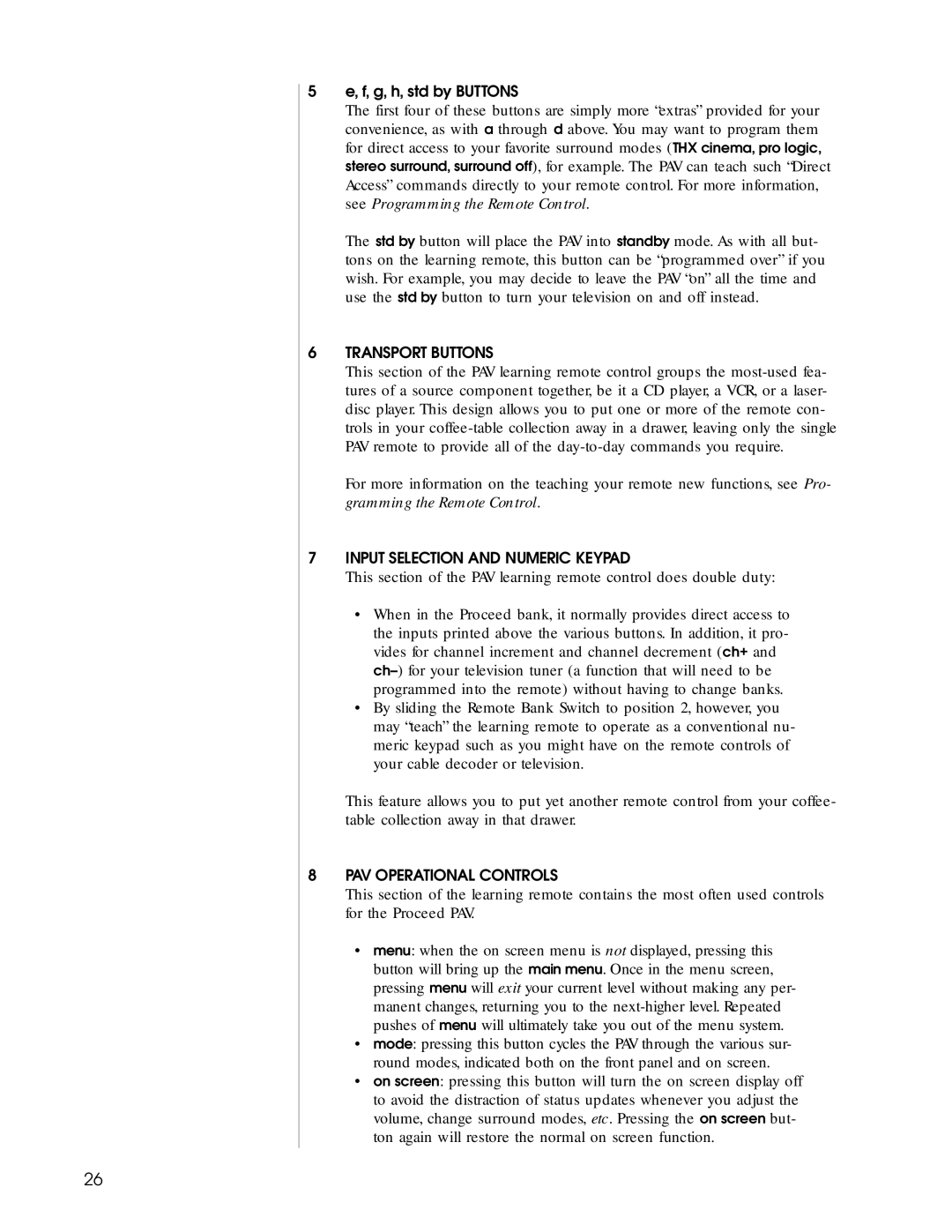5e, f, g, h, std by BUTTONS
The first four of these buttons are simply more “extras” provided for your convenience, as with a through d above. You may want to program them for direct access to your favorite surround modes (THX cinema, pro logic, stereo surround, surround off), for example. The PAV can teach such “Direct Access” commands directly to your remote control. For more information, see Programming the Remote Control.
The std by button will place the PAV into standby mode. As with all but- tons on the learning remote, this button can be “programmed over” if you wish. For example, you may decide to leave the PAV “on” all the time and use the std by button to turn your television on and off instead.
6TRANSPORT BUTTONS
This section of the PAV learning remote control groups the
For more information on the teaching your remote new functions, see Pro- gramming the Remote Control.
7INPUT SELECTION AND NUMERIC KEYPAD
This section of the PAV learning remote control does double duty:
•When in the Proceed bank, it normally provides direct access to the inputs printed above the various buttons. In addition, it pro- vides for channel increment and channel decrement (ch+ and
•By sliding the Remote Bank Switch to position 2, however, you may “teach” the learning remote to operate as a conventional nu- meric keypad such as you might have on the remote controls of your cable decoder or television.
This feature allows you to put yet another remote control from your coffee- table collection away in that drawer.
8PAV OPERATIONAL CONTROLS
This section of the learning remote contains the most often used controls for the Proceed PAV.
•menu: when the on screen menu is not displayed, pressing this button will bring up the main menu. Once in the menu screen, pressing menu will exit your current level without making any per- manent changes, returning you to the
•mode: pressing this button cycles the PAV through the various sur- round modes, indicated both on the front panel and on screen.
•on screen: pressing this button will turn the on screen display off to avoid the distraction of status updates whenever you adjust the volume, change surround modes, etc. Pressing the on screen but- ton again will restore the normal on screen function.
26