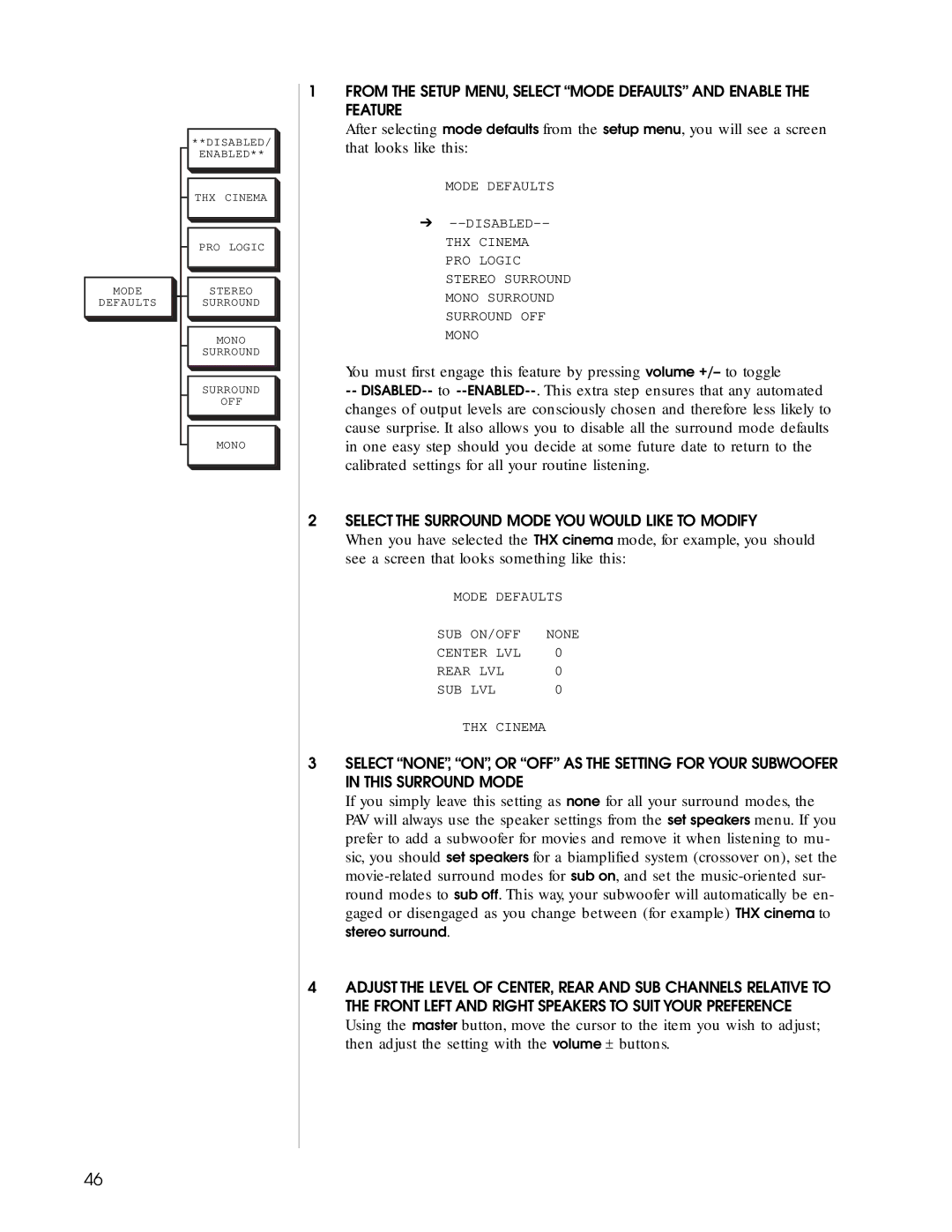MODE
DEFAULTS
**DISABLED/
ENABLED**
THX CINEMA
PRO LOGIC
STEREO
SURROUND
MONO
SURROUND
SURROUND
OFF
MONO
1FROM THE SETUP MENU, SELECT “MODE DEFAULTS” AND ENABLE THE FEATURE
After selecting mode defaults from the setup menu, you will see a screen that looks like this:
MODE DEFAULTS
➔
THX CINEMA PRO LOGIC STEREO SURROUND MONO SURROUND SURROUND OFF MONO
You must first engage this feature by pressing volume +/– to toggle
--
2SELECT THE SURROUND MODE YOU WOULD LIKE TO MODIFY
When you have selected the THX cinema mode, for example, you should see a screen that looks something like this:
MODE DEFAULTS
SUB ON/OFF | NONE |
CENTER LVL | 0 |
REAR LVL | 0 |
SUB LVL | 0 |
THX CINEMA
3SELECT “NONE”, “ON”, OR “OFF” AS THE SETTING FOR YOUR SUBWOOFER IN THIS SURROUND MODE
If you simply leave this setting as none for all your surround modes, the PAV will always use the speaker settings from the set speakers menu. If you prefer to add a subwoofer for movies and remove it when listening to mu- sic, you should set speakers for a biamplified system (crossover on), set the
4ADJUST THE LEVEL OF CENTER, REAR AND SUB CHANNELS RELATIVE TO THE FRONT LEFT AND RIGHT SPEAKERS TO SUIT YOUR PREFERENCE
Using the master button, move the cursor to the item you wish to adjust; then adjust the setting with the volume ± buttons.
46