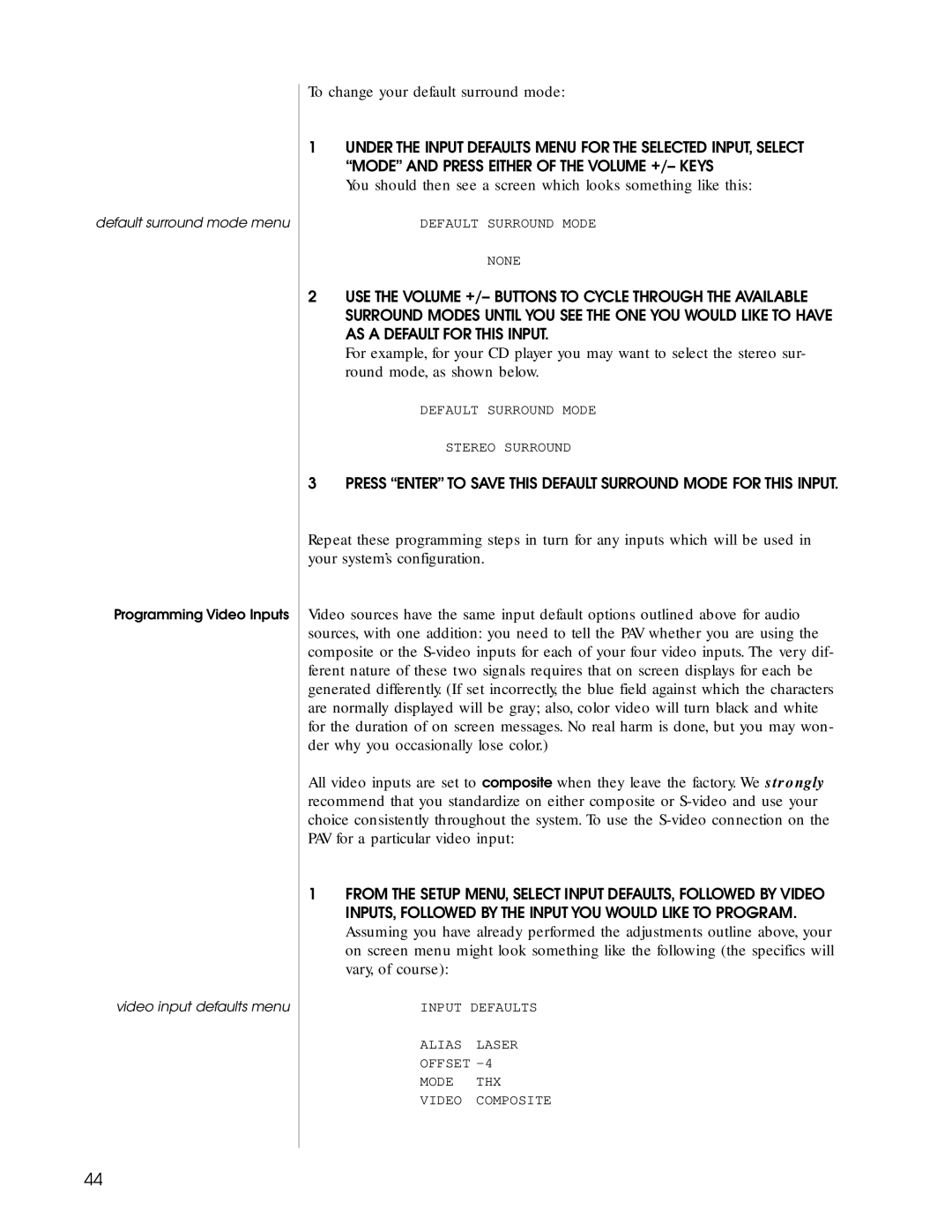default surround mode menu
Programming Video Inputs
video input defaults menu
To change your default surround mode:
1UNDER THE INPUT DEFAULTS MENU FOR THE SELECTED INPUT, SELECT “MODE” AND PRESS EITHER OF THE VOLUME +/– KEYS
You should then see a screen which looks something like this:
DEFAULT SURROUND MODE
NONE
2USE THE VOLUME +/– BUTTONS TO CYCLE THROUGH THE AVAILABLE SURROUND MODES UNTIL YOU SEE THE ONE YOU WOULD LIKE TO HAVE AS A DEFAULT FOR THIS INPUT.
For example, for your CD player you may want to select the stereo sur- round mode, as shown below.
DEFAULT SURROUND MODE
STEREO SURROUND
3 PRESS “ENTER” TO SAVE THIS DEFAULT SURROUND MODE FOR THIS INPUT.
Repeat these programming steps in turn for any inputs which will be used in your system’s configuration.
Video sources have the same input default options outlined above for audio sources, with one addition: you need to tell the PAV whether you are using the composite or the
All video inputs are set to composite when they leave the factory. We strongly recommend that you standardize on either composite or
1FROM THE SETUP MENU, SELECT INPUT DEFAULTS, FOLLOWED BY VIDEO INPUTS, FOLLOWED BY THE INPUT YOU WOULD LIKE TO PROGRAM.
Assuming you have already performed the adjustments outline above, your on screen menu might look something like the following (the specifics will vary, of course):
INPUT DEFAULTS
ALIAS LASER
OFFSET -4
MODE THX
VIDEO COMPOSITE
44