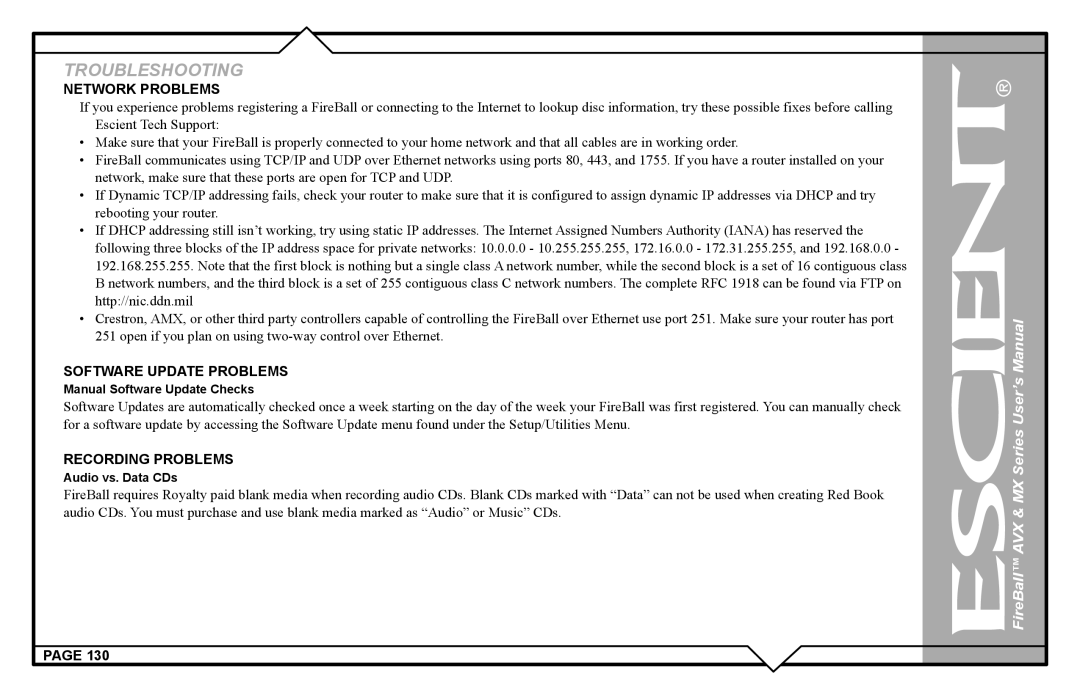TROUBLESHOOTING
NETWORK PROBLEMS
If you experience problems registering a FireBall or connecting to the Internet to lookup disc information, try these possible fixes before calling Escient Tech Support:
•Make sure that your FireBall is properly connected to your home network and that all cables are in working order.
•FireBall communicates using TCP/IP and UDP over Ethernet networks using ports 80, 443, and 1755. If you have a router installed on your network, make sure that these ports are open for TCP and UDP.
•If Dynamic TCP/IP addressing fails, check your router to make sure that it is configured to assign dynamic IP addresses via DHCP and try rebooting your router.
•If DHCP addressing still isn’t working, try using static IP addresses. The Internet Assigned Numbers Authority (IANA) has reserved the following three blocks of the IP address space for private networks: 10.0.0.0 - 10.255.255.255, 172.16.0.0 - 172.31.255.255, and 192.168.0.0 - 192.168.255.255. Note that the first block is nothing but a single class A network number, while the second block is a set of 16 contiguous class B network numbers, and the third block is a set of 255 contiguous class C network numbers. The complete RFC 1918 can be found via FTP on http://nic.ddn.mil
•Crestron, AMX, or other third party controllers capable of controlling the FireBall over Ethernet use port 251. Make sure your router has port 251 open if you plan on using
SOFTWARE UPDATE PROBLEMS
Manual Software Update Checks
Software Updates are automatically checked once a week starting on the day of the week your FireBall was first registered. You can manually check for a software update by accessing the Software Update menu found under the Setup/Utilities Menu.
RECORDING PROBLEMS
Audio vs. Data CDs
FireBall requires Royalty paid blank media when recording audio CDs. Blank CDs marked with “Data” can not be used when creating Red Book audio CDs. You must purchase and use blank media marked as “Audio” or Music” CDs.
PAGE 130