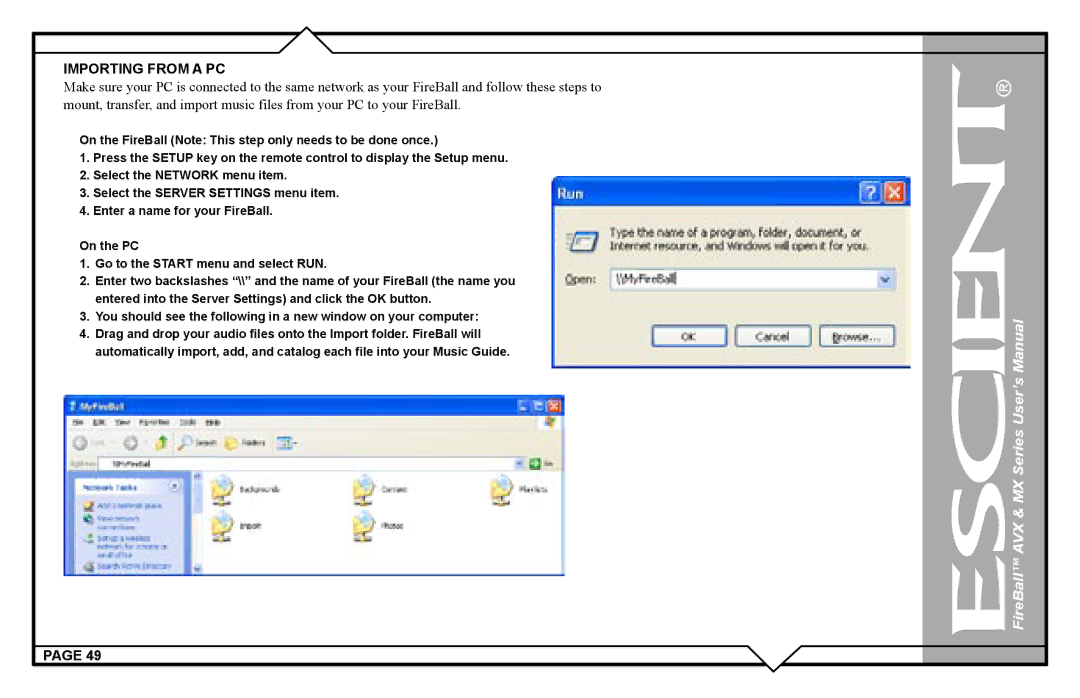IMPORTING FROM A PC
Make sure your PC is connected to the same network as your FireBall and follow these steps to mount, transfer, and import music files from your PC to your FireBall.
On the FireBall (Note: This step only needs to be done once.)
1.Press the SETUP key on the remote control to display the Setup menu.
2.Select the NETWORK menu item.
3.Select the SERVER SETTINGS menu item.
4.Enter a name for your FireBall.
On the PC
1.Go to the START menu and select RUN.
2.Enter two backslashes “\\” and the name of your FireBall (the name you entered into the Server Settings) and click the OK button.
3.You should see the following in a new window on your computer:
4.Drag and drop your audio files onto the Import folder. FireBall will automatically import, add, and catalog each file into your Music Guide.
PAGE 49