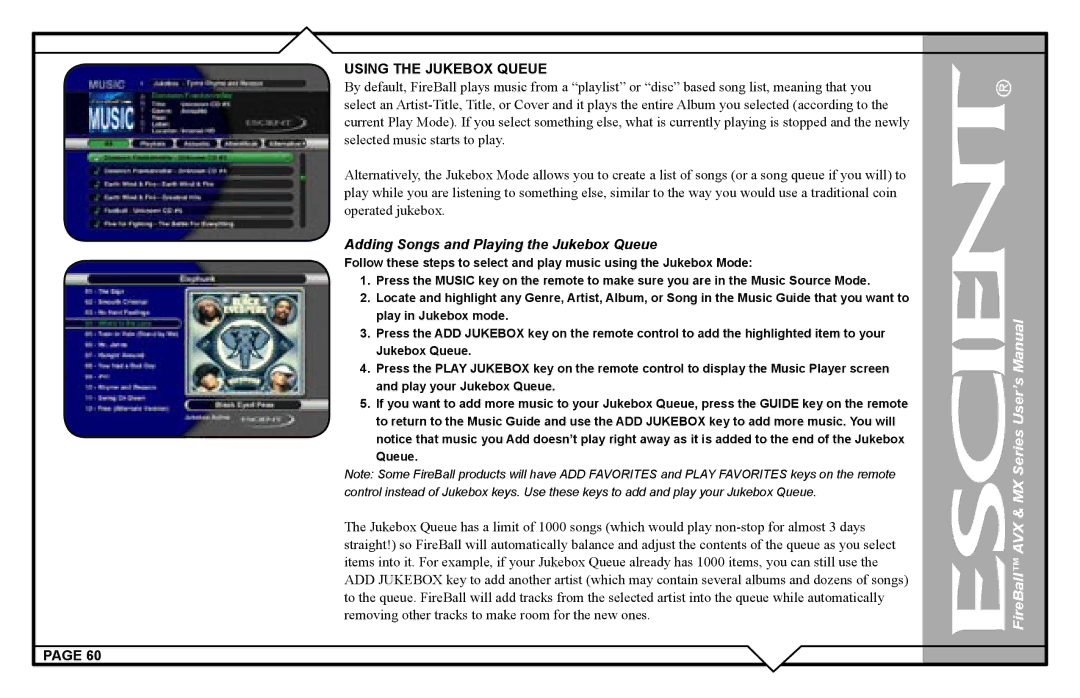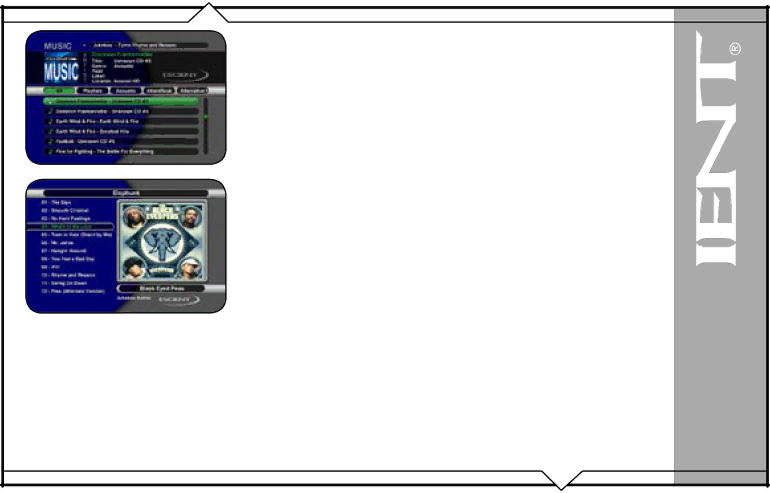
USING THE JUKEBOX QUEUE
By default, FireBall plays music from a “playlist” or “disc” based song list, meaning that you select an
Alternatively, the Jukebox Mode allows you to create a list of songs (or a song queue if you will) to play while you are listening to something else, similar to the way you would use a traditional coin operated jukebox.
Adding Songs and Playing the Jukebox Queue
Follow these steps to select and play music using the Jukebox Mode:
1.Press the MUSIC key on the remote to make sure you are in the Music Source Mode.
2.Locate and highlight any Genre, Artist, Album, or Song in the Music Guide that you want to play in Jukebox mode.
3.Press the ADD JUKEBOX key on the remote control to add the highlighted item to your Jukebox Queue.
4.Press the PLAY JUKEBOX key on the remote control to display the Music Player screen and play your Jukebox Queue.
5.If you want to add more music to your Jukebox Queue, press the GUIDE key on the remote to return to the Music Guide and use the ADD JUKEBOX key to add more music. You will notice that music you Add doesn’t play right away as it is added to the end of the Jukebox
Queue.
Note: Some FireBall products will have ADD FAVORITES and PLAY FAVORITES keys on the remote control instead of Jukebox keys. Use these keys to add and play your Jukebox Queue.
The Jukebox Queue has a limit of 1000 songs (which would play
PAGE 60