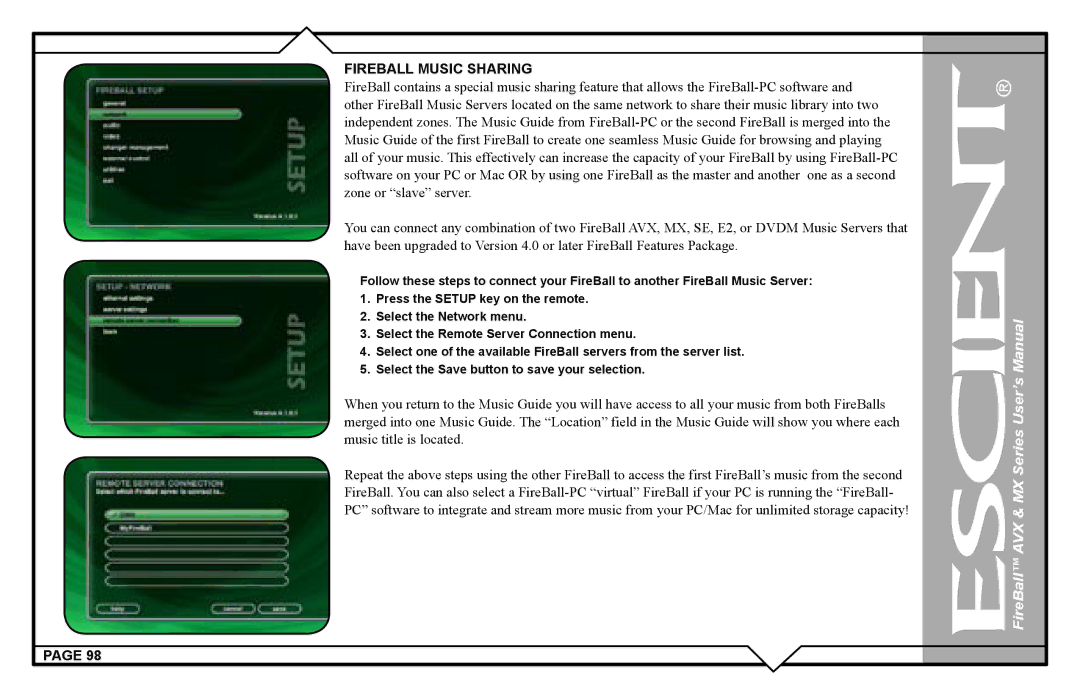FIREBALL MUSIC SHARING
FireBall contains a special music sharing feature that allows the
You can connect any combination of two FireBall AVX, MX, SE, E2, or DVDM Music Servers that have been upgraded to Version 4.0 or later FireBall Features Package.
Follow these steps to connect your FireBall to another FireBall Music Server:
1.Press the SETUP key on the remote.
2.Select the Network menu.
3.Select the Remote Server Connection menu.
4.Select one of the available FireBall servers from the server list.
5.Select the Save button to save your selection.
When you return to the Music Guide you will have access to all your music from both FireBalls merged into one Music Guide. The “Location” field in the Music Guide will show you where each music title is located.
Repeat the above steps using the other FireBall to access the first FireBall’s music from the second
FireBall. You can also select a
PC” software to integrate and stream more music from your PC/Mac for unlimited storage capacity!
PAGE 98