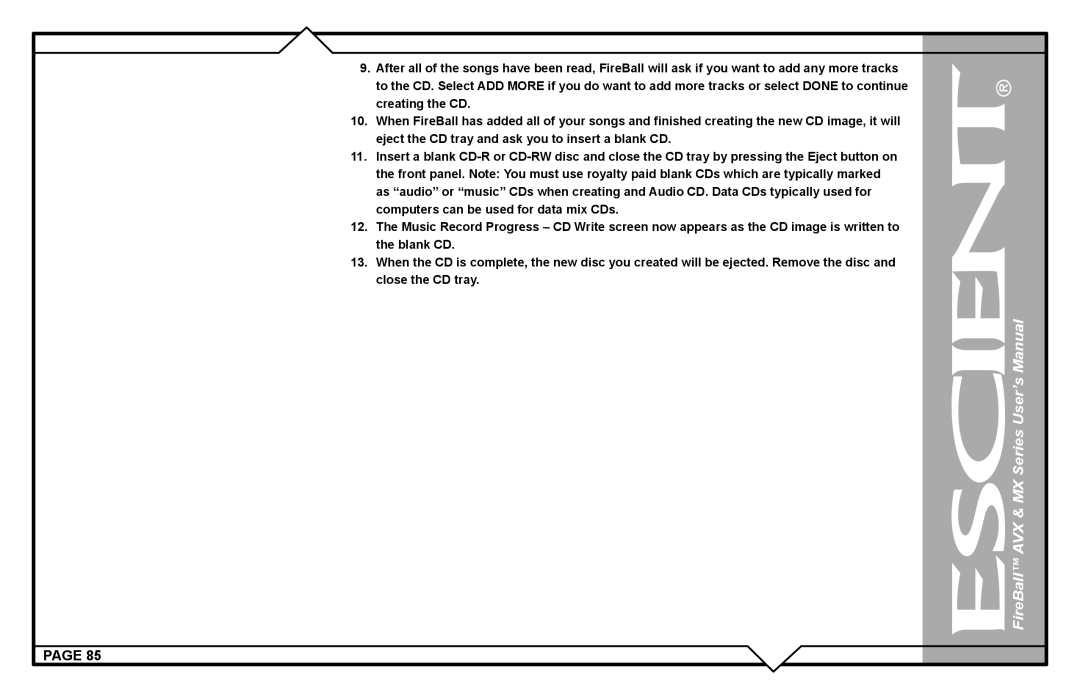9.After all of the songs have been read, FireBall will ask if you want to add any more tracks to the CD. Select ADD MORE if you do want to add more tracks or select DONE to continue creating the CD.
10.When FireBall has added all of your songs and finished creating the new CD image, it will eject the CD tray and ask you to insert a blank CD.
11.Insert a blank
12.The Music Record Progress – CD Write screen now appears as the CD image is written to the blank CD.
13.When the CD is complete, the new disc you created will be ejected. Remove the disc and close the CD tray.
 FireBall™ AVX & MX Series User’s Manual
FireBall™ AVX & MX Series User’s Manual
PAGE 85