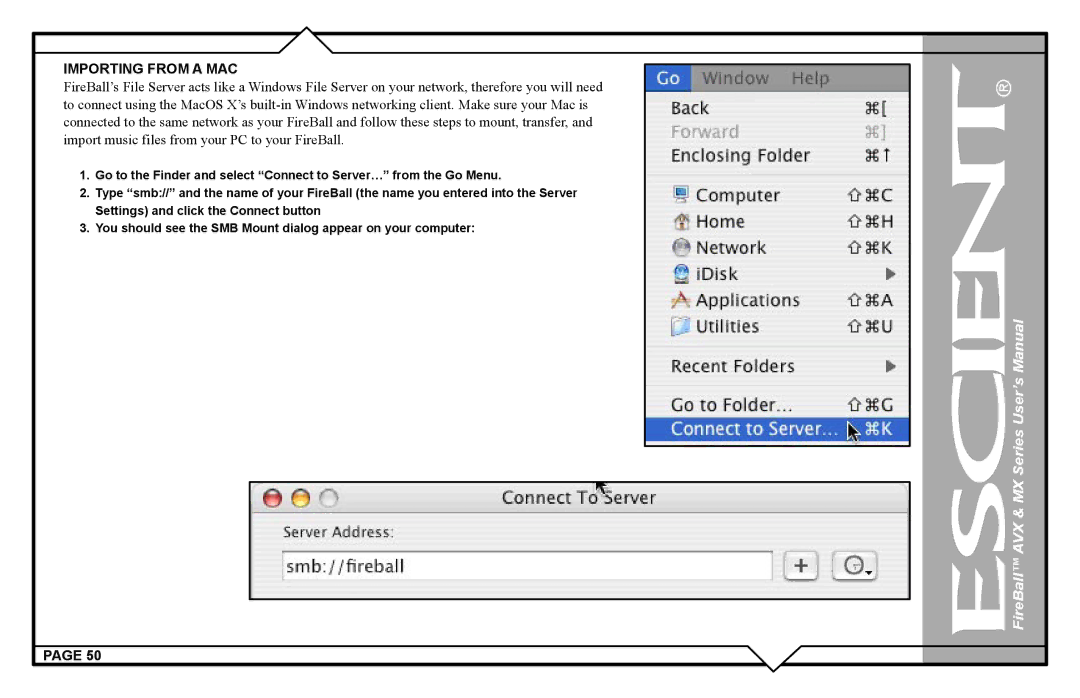IMPORTING FROM A MAC
FireBall’s File Server acts like a Windows File Server on your network, therefore you will need to connect using the MacOS X’s
1.Go to the Finder and select “Connect to Server…” from the Go Menu.
2.Type “smb://” and the name of your FireBall (the name you entered into the Server Settings) and click the Connect button
3.You should see the SMB Mount dialog appear on your computer:
PAGE 50