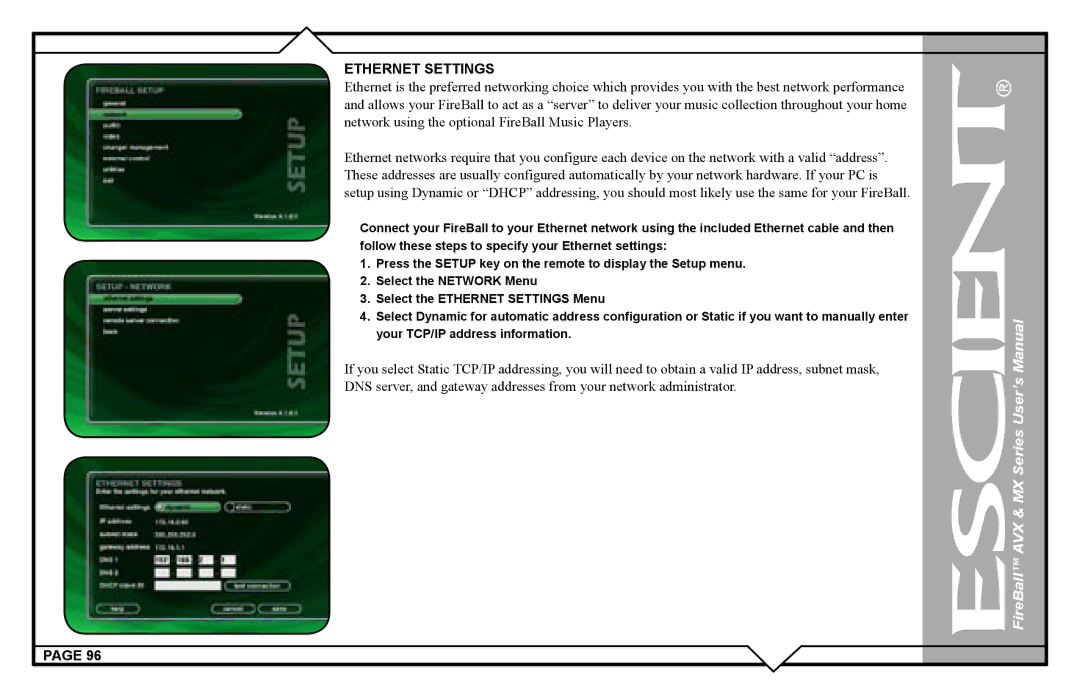ETHERNET SETTINGS
Ethernet is the preferred networking choice which provides you with the best network performance and allows your FireBall to act as a “server” to deliver your music collection throughout your home network using the optional FireBall Music Players.
Ethernet networks require that you configure each device on the network with a valid “address”. These addresses are usually configured automatically by your network hardware. If your PC is setup using Dynamic or “DHCP” addressing, you should most likely use the same for your FireBall.
Connect your FireBall to your Ethernet network using the included Ethernet cable and then follow these steps to specify your Ethernet settings:
1.Press the SETUP key on the remote to display the Setup menu.
2.Select the NETWORK Menu
3.Select the ETHERNET SETTINGS Menu
4.Select Dynamic for automatic address configuration or Static if you want to manually enter your TCP/IP address information.
If you select Static TCP/IP addressing, you will need to obtain a valid IP address, subnet mask,
DNS server, and gateway addresses from your network administrator.
PAGE 96