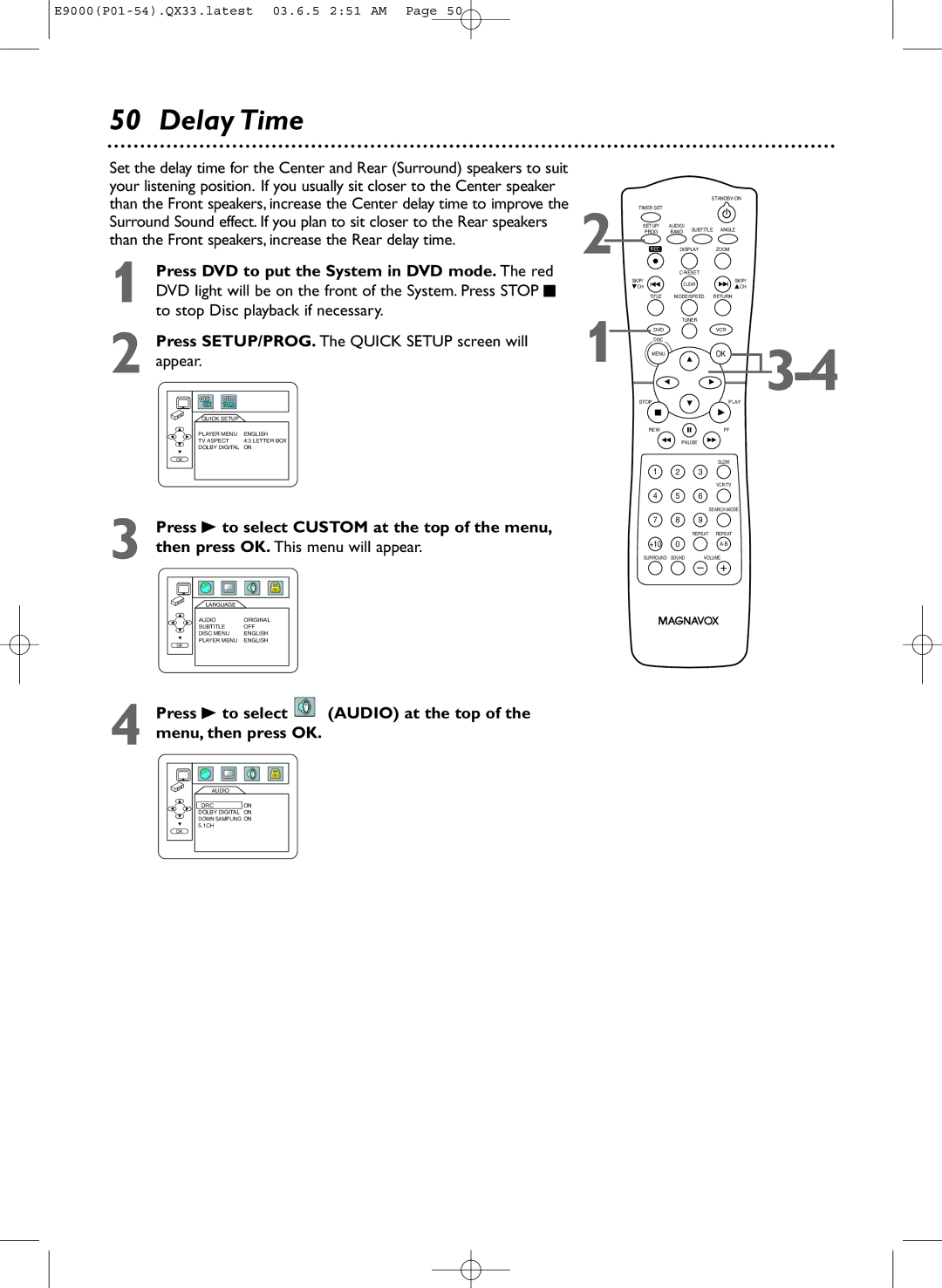MRD500VR
Model No Serial No
Dear Magnavox product owner
For Customer Use
Declaration of Conformity
Safety and General Information
Safety Precautions
Model Number MRD500VR Trade Name Magnavox
Table of Contents
Introduction
Playable Discs and Video Cassettes
Before you begin
Hookups
Determining the best possible connection
Remember
Hookups cont’d
Antenna
With this connection
Helpful Hint
To watch one channel while recording another
Example only
Antenna Or Cable TV Signal
Red/white Component Audio Cables Video
Connecting the System to a TV that has an S-Video In jack
Video Cable
Connecting the System to a TV and a Stereo
Back of TV example only Yellow Video Cable
Coaxial Digital Audio Cable
FM Antenna
Antenna Connections
AM Antenna
Setting up Surround Sound
Speaker Setup
Connecting the speaker wires to the speaker jacks
Using the Remote Control
Speaker setup
Putting Batteries in the Remote Control
Recycling Guidelines/Battery Safety
First-time Setup
1Turn on the TV
Read and follow the steps below to play a tape
Other tape playback features are on pages
Video Cassette Playback
1Turn on the TV 2Insert a tape in the System
Disc Playback
4Insert a Disc
Remote Control
Remote Control cont’d
Front Panel
Front Panel cont’d
Display Panel
Display Messages
Rear Panel
Press o or p to select Auto SET UP. Press B
Channel Setup
Press o or p to select Channel SET UP. Then, press B
Press VCR, then press DISC/MENU so the main menu appears
Channel Setup cont’d
Adding/Deleting Channels
While the Month space is flashing, press o or p
Clock VCR
Press o or p to select Clock SET, then press B
Until the month appears. Then, press B
Clock VCR cont’d
Language VCR
VCR Status Displays
Press Display again to remove all the displays
Begins, press Stop C
Videotape Recording
Recording Prevention
Details about tape speed are on
Recording One Channel/Watching Another
2Press Record I on the front of the System
One-Touch Recording
Stopping an OTR
You cannot pause an OTR
Rerecording Tape Duplication
Put the unit in VCR mode if necessary
Unit in VCR mode if necessary
System Plays tape
Press o or p to select an empty program.Then, press
Timer Recording
Set the clock. Details are on pages
Press o or p to select ONCE, DAILY, or Weekly
Next, press o or p until the day appears.Then, press
Timer Recording cont’d
Press o or p until the month appears beside Date
Details are on page nine
Cancelling Timer Recordings
10Press C-RESET/CLEARto store the timer recording
Press VCR so the red VCR light appears on the front
DVD to Videotape Duplication
This will be possible only if the DVD is not copy protected
System
Press o or p to select Auto Repeat
Repeat Play
Follow the steps below to play a videotape repeatedly
Press B so on appears next to Auto Repeat
Tape Counter
Index Search
Time Search, Index Search
Time Search
Super High Speed Searching LP/SLP
Special Effects Playback
Forward and Reverse Searching SP/LP/SLP
Viewing a Still Picture
Automatic Operation Features
Press DISC/MENU to remove the menu
Multi-Channel Television Sound
Understanding Displays
Press o or p to select HIFI. on will appear beside Hifi
Hi-Fi Stereo
Press o or p to select Audio OUT. Then, press B
Surround Sound
Digital Sound, Surround Sound
Digital Sound
Delay Time
Press DVD to put the System in DVD mode. The red
Press SETUP/PROG to remove the menu
Delay Time cont’d
Delay Time will be selected. Press OK
Press p to select 5.1CH, then press OK
Speaker Balance
To stop Disc play if necessary
Press p to select BALANCE, then press OK
11Press SETUP/PROG to remove the menu
Speaker Balance cont’d
Test will be selected. Press OK
With a DVD in the System, press DISC/MENU.
Using the Title Menu
DVD Disc Menus
Press o, p, s, or B to select an item, then press OK
Press Play B to return to normal playback
Fast Forward/Reverse Search
During playback, press FF g or REW h
Time Playback
Title/Chapter Playback,Time Playback
Title/Chapter Playback
Using Skip i /CH o or Skip j/ CH p
Using the Number Buttons
Using Search Mode
Resume
Paused and Step-by-Step Playback, Resume
Paused and Step-by-Step Playback
Repeat
Until the repeat mode you want appears on the TV
Repeat, A-B Repeat
During DVD or Audio CD playback, press Repeat
Markers
Are available /6. After a few seconds, the subtitles will
Subtitles
Camera Angles
Press DVD
Zoom
Slow Motion, Zoom
Slow Motion
Press Pause F during DVD playback
While play is stopped, press MODE/SPEED
Programs
Random Play
While the Random screen appears, press
Press OK.You are finished! Go to step
Parental Controls Password
Press B to select Lock, then press OK. The first
Press p to select CHANGE, then press OK
Then press OK. This menu will appear
Parental Levels
Press B to select Custom at the top of the menu
Press B to select Lock, then press OK
Stereo Sound
Audio Language, Stereo Sound
Audio Language
To stop playback, press Stop C
MP3/JPEG/Picture CD Playback
Put a Disc in the DVD Player of the System
Jpeg Files have the icon
68 MP3/JPEG/Picture CD Displays
Press Display again to remove the display
Display
When Disc play is stopped, press SETUP/PROG.
Press SETUP/PROG to remove the menus
Display, then press OK
While playback is stopped, press SETUP/PROG.
Language
Press o or p to select a language, then press OK.
Language cont’d
Language Codes
MENU, press four Number buttons to enter
Menu, then press OK
Audio
Press B to select Audio at the top
Press o or p to select DRC, Dolby DIGITAL, or
Audio CD Display
On-Screen Displays
DVD Display
During DVD playback, press MODE/SPEED so the Black
Black Level
Black Level
Within 10 seconds, press OK repeatedly to choose on
Press Tuner to select Tuner mode. The red Tuner
To set up preset radio stations, see
Selecting Radio Stations
Press AUDIO/BAND to select FM or AM
Manual Presetting
Preset Radio Stations
Automatic Presetting
Glossary
Glossary, Specifications
Specifications
Helpful Hints
Helpful Hints cont’d
VCR will not record a TV program
Power Failure
VCR will not perform a timer recording
Number buttons won’t work for TV channels above
You cannot insert a video cassette
Line Input mode
Cleaning the Video Heads
You cannot remove the tape
Please contact Magnavox at French Speaking
Limited Warranty
Contact Magnavox to arrange an exchange
Page
Information Index
Controls

![]() (AUDIO) at the top of the menu, then press OK.
(AUDIO) at the top of the menu, then press OK.