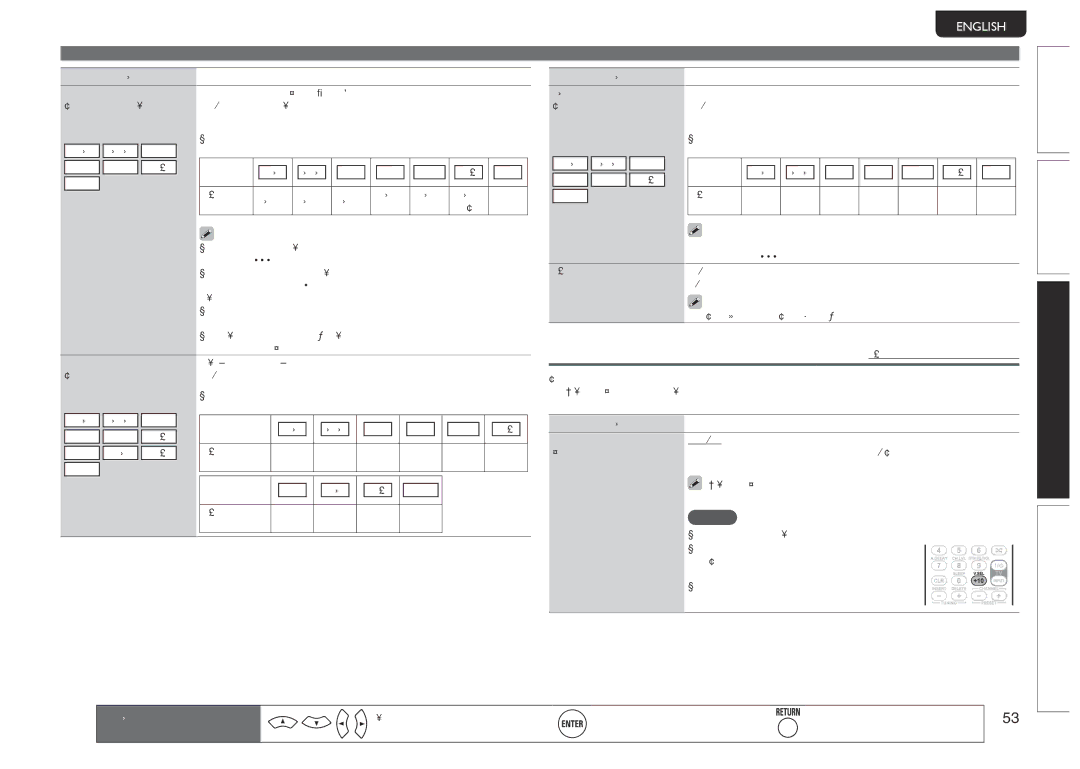SR6005 specifications
The Marantz SR6005 is a high-performance 7.1-channel AV receiver that caters to audiophiles and home theater enthusiasts alike. Renowned for its signature warm sound quality and robust build, the SR6005 exemplifies the brand’s commitment to delivering superior audio performance and advanced features.At the heart of the SR6005 is its powerful amplification system, capable of delivering 100 watts per channel into 8 ohms. This ensures that your home theater experience is immersive and engaging, whether you're watching movies or listening to music. The receiver supports a wide range of audio formats, including Dolby TrueHD and DTS-HD Master Audio, providing an exceptional surround sound experience.
In terms of connectivity, the SR6005 comes equipped with multiple HDMI inputs, accommodating the latest 3D video formats and 4K pass-through capabilities. This makes it an ideal choice for future-proofing your entertainment system. Additionally, it features component video and composite video inputs for older equipment, ensuring compatibility with a diverse range of devices.
Marantz has incorporated its proprietary technologies into the SR6005 to optimize audio performance. The Audyssey MultEQ XT room correction system analyzes the acoustics of your room and adjusts the speaker settings accordingly, allowing for a tailored sound experience. This feature, combined with the receiver's high-quality DACs (Digital-to-Analog Converters), ensures pristine audio reproduction across the board.
The SR6005 is also equipped with a user-friendly interface and remote control, making it easy to navigate through various settings and audio configurations. The front panel offers a clean design with essential controls and input selections, while the on-screen display provides intuitive access to various features.
Another noteworthy aspect of the Marantz SR6005 is its multi-zone capabilities. With the ability to control different audio sources in multiple rooms, it becomes a versatile component for whole-house audio solutions. This feature, paired with network streaming capabilities, allows users to stream music from various online services directly to their systems.
In conclusion, the Marantz SR6005 stands out as a premium AV receiver, offering a blend of powerful performance, versatile connectivity, and advanced audio technologies. Whether you’re a casual listener or a dedicated home theater buff, the SR6005 provides a rich and rewarding sound experience that will elevate your entertainment setup.