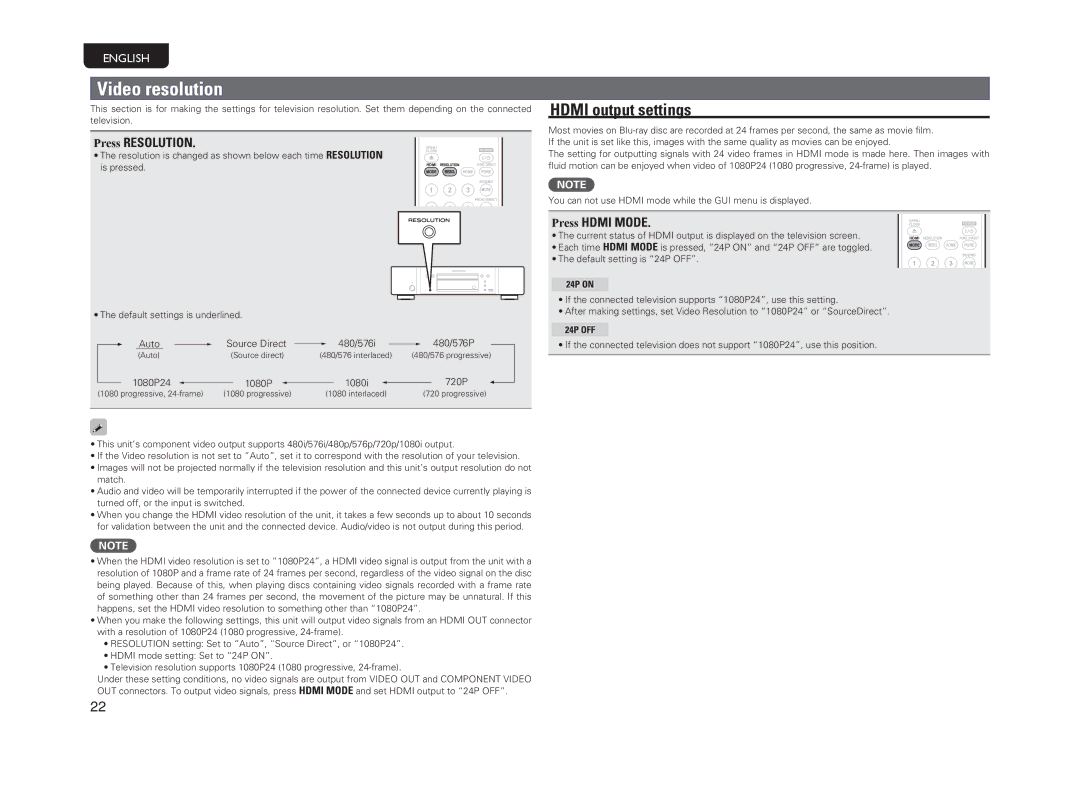ENGLISH
Video resolution
This section is for making the settings for television resolution. Set them depending on the connected television.
Press RESOLUTION.
• The resolution is changed as shown below each time RESOLUTION is pressed.
•The default settings is underlined.
|
|
| Auto |
| Source Direct |
|
| 480/576i |
|
|
| 480/576P |
|
| |||||
|
|
| (Auto) | (Source direct) | (480/576 interlaced) | (480/576 progressive) |
| ||||||||||||
|
|
| 1080P24 |
|
| 1080P |
|
|
| 1080i |
|
|
|
| 720P |
|
| ||
|
|
|
|
|
|
|
|
|
|
|
|
|
| ||||||
| (1080 progressive, | (1080 progressive) |
| (1080 interlaced) |
| (720 progressive) | |||||||||||||
|
|
|
|
|
|
|
|
|
|
|
|
|
|
|
|
|
|
|
|
•This unit’s component video output supports 480i/576i/480p/576p/720p/1080i output.
•If the Video resolution is not set to “Auto”, set it to correspond with the resolution of your television.
•Images will not be projected normally if the television resolution and this unit’s output resolution do not match.
•Audio and video will be temporarily interrupted if the power of the connected device currently playing is turned off, or the input is switched.
•When you change the HDMI video resolution of the unit, it takes a few seconds up to about 10 seconds for validation between the unit and the connected device. Audio/video is not output during this period.
NOTE
•When the HDMI video resolution is set to “1080P24”, a HDMI video signal is output from the unit with a resolution of 1080P and a frame rate of 24 frames per second, regardless of the video signal on the disc being played. Because of this, when playing discs containing video signals recorded with a frame rate of something other than 24 frames per second, the movement of the picture may be unnatural. If this happens, set the HDMI video resolution to something other than “1080P24”.
•When you make the following settings, this unit will output video signals from an HDMI OUT connector with a resolution of 1080P24 (1080 progressive,
•RESOLUTION setting: Set to “Auto”, “Source Direct”, or “1080P24”.
•HDMI mode setting: Set to “24P ON”.
•Television resolution supports 1080P24 (1080 progressive,
Under these setting conditions, no video signals are output from VIDEO OUT and COMPONENT VIDEO OUT connectors. To output video signals, press HDMI MODE and set HDMI output to “24P OFF”.
HDMI output settings
Most movies on
The setting for outputting signals with 24 video frames in HDMI mode is made here. Then images with fluid motion can be enjoyed when video of 1080P24 (1080 progressive,
NOTE
You can not use HDMI mode while the GUI menu is displayed.
Press HDMI MODE.
• The current status of HDMI output is displayed on the television screen.
• Each time HDMI MODE is pressed, “24P ON” and “24P OFF” are toggled.
• The default setting is “24P OFF”.
24P ON
•If the connected television supports “1080P24”, use this setting.
•After making settings, set Video Resolution to “1080P24” or “SourceDirect”.
24P OFF
•If the connected television does not support “1080P24”, use this position.
22