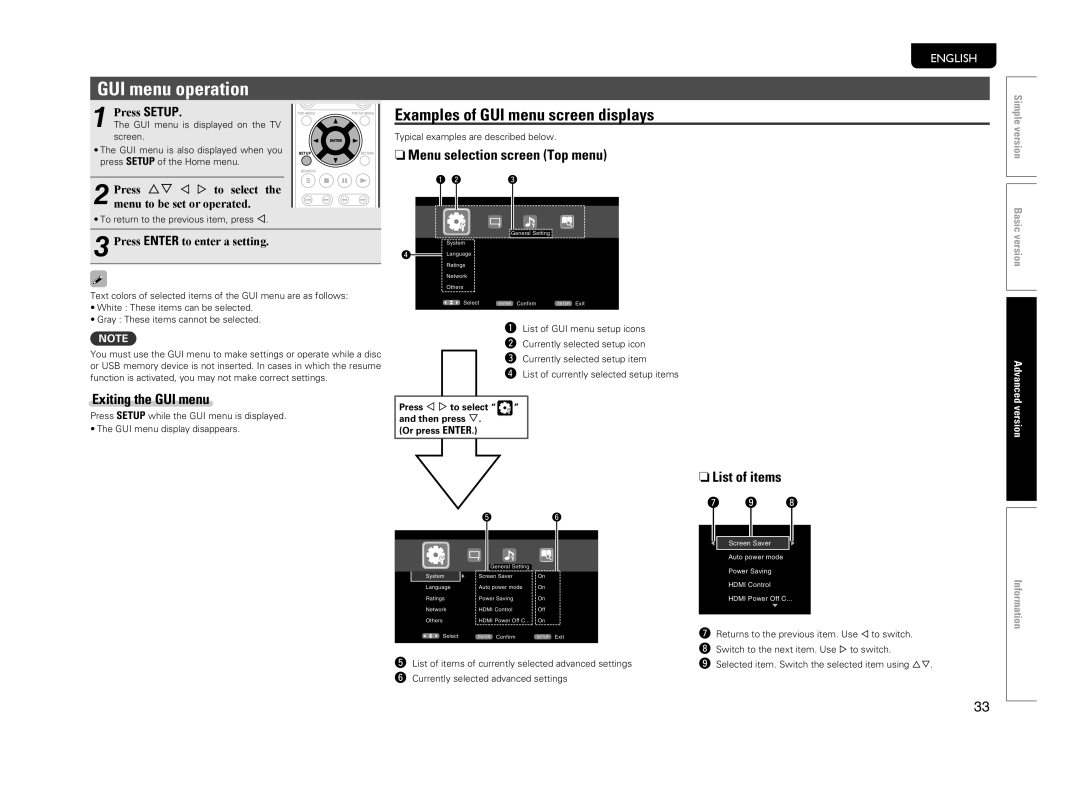GUI menu operation
1 Press SETUP.
The GUI menu is displayed on the TV screen.
•The GUI menu is also displayed when you
press SETUP of the Home menu.
2 Press ui o p to select the menu to be set or operated.
•To return to the previous item, press o.
3 Press ENTER to enter a setting.
Text colors of selected items of the GUI menu are as follows:
•White : These items can be selected.
•Gray : These items cannot be selected.
NOTE
You must use the GUI menu to make settings or operate while a disc or USB memory device is not inserted. In cases in which the resume function is activated, you may not make correct settings.
ENGLISH
Examples of GUI menu screen displays
Typical examples are described below.
nMenu selection screen (Top menu)
q w | e |
General Setting
System
r![]() Language
Language
Ratings
Network
Others
Select | ENTER Confirm | SETUP Exit |
qList of GUI menu setup icons
wCurrently selected setup icon
eCurrently selected setup item
rList of currently selected setup items
Simple version
Basic version
Advanced
Exiting the GUI menu
Press SETUP while the GUI menu is displayed.
•The GUI menu display disappears.
Press o p to select “ | ” |
and then press i. |
|
(Or press ENTER.) |
|
t y
nList of items
u o i
Screen Saver
Auto power mode
version
System
Language
Ratings
Network
Others
![]() Select
Select
General Setting
Screen Saver Auto power mode Power Saving HDMI Control HDMI Power Off C...
ENTER Confirm
On
On
On
Off
On
SETUP Exit
Power Saving
HDMI Control
HDMI Power Off C...
u Returns to the previous item. Use o to switch. |
i Switch to the next item. Use p to switch. |
Information
tList of items of currently selected advanced settings y Currently selected advanced settings
o Selected item. Switch the selected item using ui. |
33