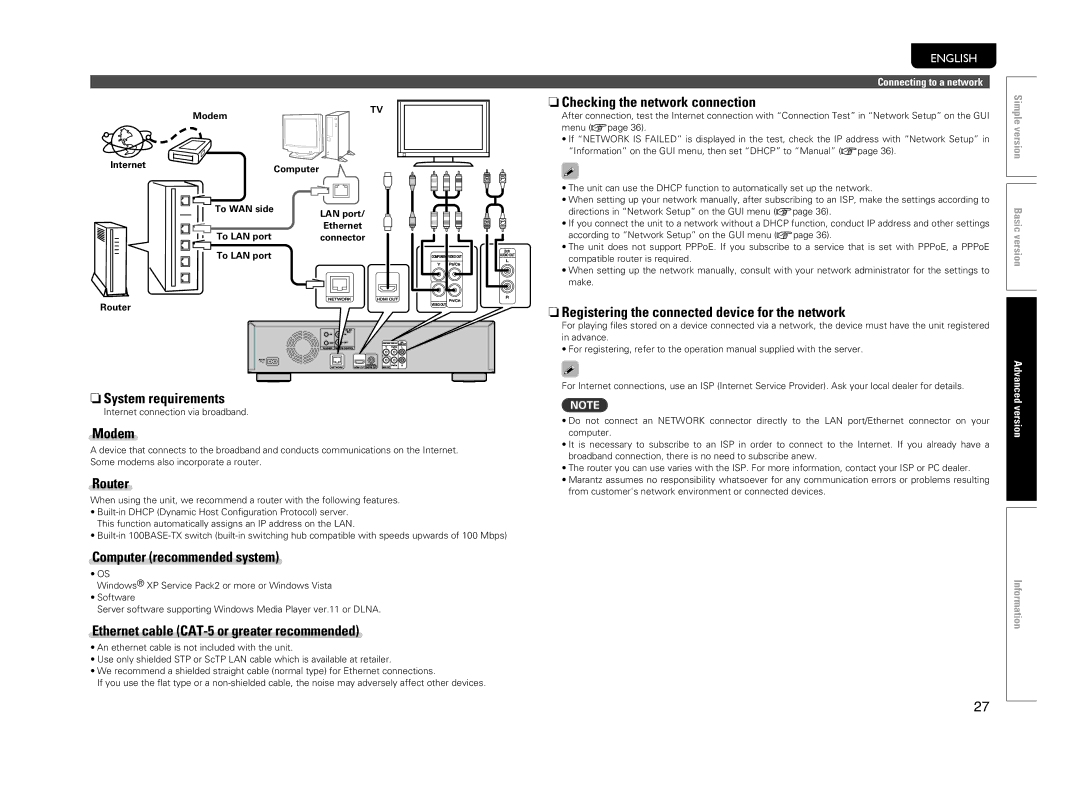Modem | TV |
|
ENGLISH
Connecting to a network
nnChecking the network connection | Simple | |
After connection, test the Internet connection with “Connection Test” in “Network Setup” on the GUI | ||
menu (vpage 36). | ||
version | ||
• If “NETWORK IS FAILED” is displayed in the test, check the IP address with “Network Setup” in | ||
“Information” on the GUI menu, then set “DHCP” to “Manual” (vpage 36). |
Internet | Computer |
|
To WAN side | LAN port/ |
| |
To LAN port | Ethernet |
connector | |
To LAN port |
|
Router
R | L |
R | L |
• The unit can use the DHCP function to automatically set up the network. |
| |
| ||
• When setting up your network manually, after subscribing to an ISP, make the settings according to | Basic | |
directions in “Network Setup” on the GUI menu (vpage 36). | ||
• If you connect the unit to a network without a DHCP function, conduct IP address and other settings | ||
according to “Network Setup” on the GUI menu (vpage 36). | ||
version | ||
• The unit does not support PPPoE. If you subscribe to a service that is set with PPPoE, a PPPoE | ||
compatible router is required. | ||
• When setting up the network manually, consult with your network administrator for the settings to | ||
| ||
make. |
| |
|
|
nnRegistering the connected device for the network
For playing files stored on a device connected via a network, the device must have the unit registered in advance.
• For registering, refer to the operation manual supplied with the server.
nnSystem requirements
Internet connection via broadband.
Modem
A device that connects to the broadband and conducts communications on the Internet. Some modems also incorporate a router.
Router
When using the unit, we recommend a router with the following features.
•
•
Computer (recommended system)
•OS
Windows® XP Service Pack2 or more or Windows Vista
•Software
Server software supporting Windows Media Player ver.11 or DLNA.
Ethernet cable (CAT-5 or greater recommended)
•An ethernet cable is not included with the unit.
•Use only shielded STP or ScTP LAN cable which is available at retailer.
•We recommend a shielded straight cable (normal type) for Ethernet connections.
If you use the flat type or a
For Internet connections, use an ISP (Internet Service Provider). Ask your local dealer for details. | Advanced |
| |
NOTE | version |
computer. | |
• Do not connect an NETWORK connector directly to the LAN port/Ethernet connector on your |
|
• It is necessary to subscribe to an ISP in order to connect to the Internet. If you already have a |
|
broadband connection, there is no need to subscribe anew. |
|
• The router you can use varies with the ISP. For more information, contact your ISP or PC dealer. |
|
• Marantz assumes no responsibility whatsoever for any communication errors or problems resulting |
|
from customer's network environment or connected devices. |
|
Information
27