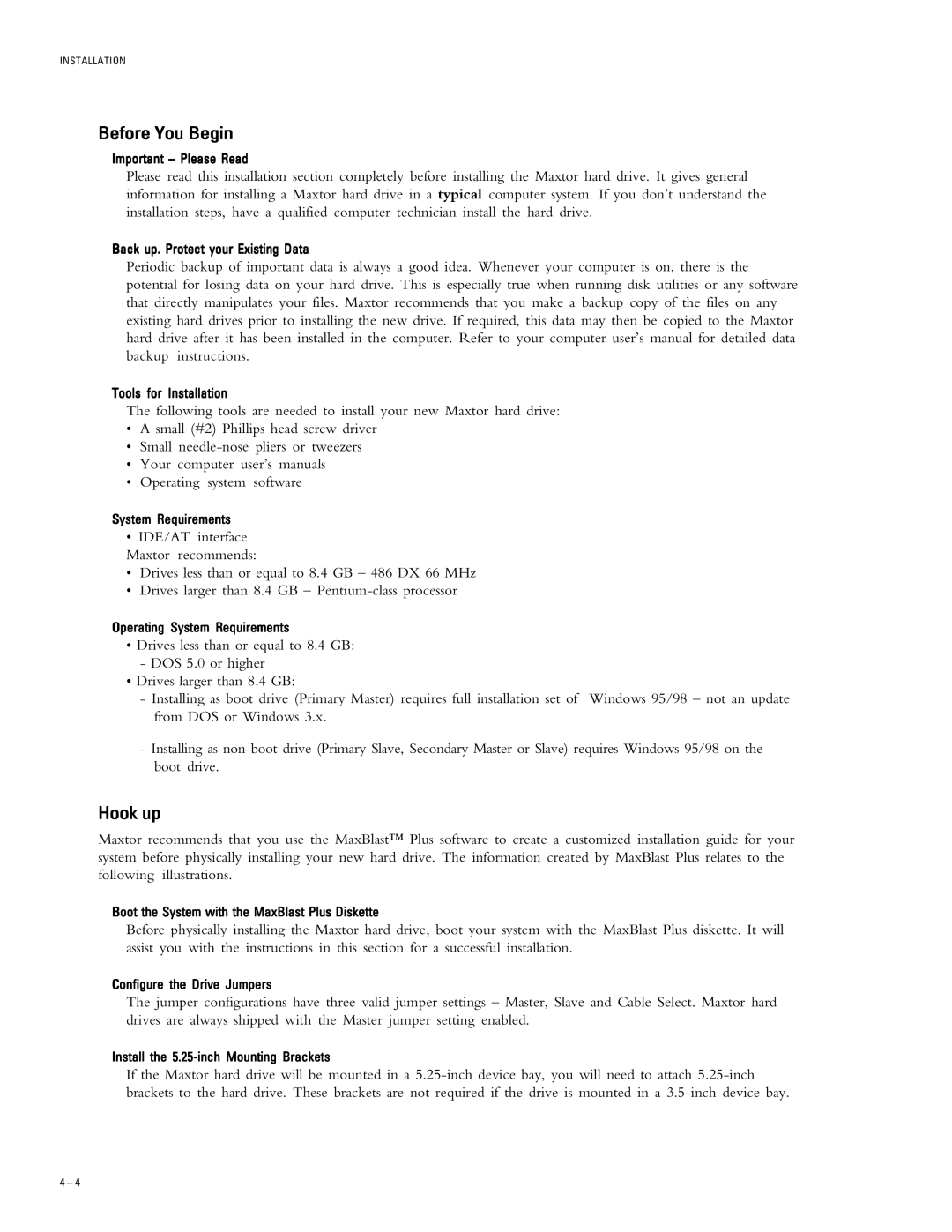INSTALLATION
Before You Begin
Important – Please Read
Please read this installation section completely before installing the Maxtor hard drive. It gives general information for installing a Maxtor hard drive in a typical computer system. If you don’t understand the installation steps, have a qualified computer technician install the hard drive.
Back up. Protect your Existing Data
Periodic backup of important data is always a good idea. Whenever your computer is on, there is the potential for losing data on your hard drive. This is especially true when running disk utilities or any software that directly manipulates your files. Maxtor recommends that you make a backup copy of the files on any existing hard drives prior to installing the new drive. If required, this data may then be copied to the Maxtor hard drive after it has been installed in the computer. Refer to your computer user’s manual for detailed data backup instructions.
Tools for Installation
The following tools are needed to install your new Maxtor hard drive:
•A small (#2) Phillips head screw driver
•Small
•Your computer user’s manuals
•Operating system software
System Requirements
•IDE/AT interface Maxtor recommends:
•Drives less than or equal to 8.4 GB – 486 DX 66 MHz
•Drives larger than 8.4 GB –
Operating System Requirements
•Drives less than or equal to 8.4 GB:
-DOS 5.0 or higher
•Drives larger than 8.4 GB:
-Installing as boot drive (Primary Master) requires full installation set of Windows 95/98 – not an update from DOS or Windows 3.x.
-Installing as
Hook up
Maxtor recommends that you use the MaxBlast™ Plus software to create a customized installation guide for your system before physically installing your new hard drive. The information created by MaxBlast Plus relates to the following illustrations.
Boot the System with the MaxBlast Plus Diskette
Before physically installing the Maxtor hard drive, boot your system with the MaxBlast Plus diskette. It will assist you with the instructions in this section for a successful installation.
Configure the Drive Jumpers
The jumper configurations have three valid jumper settings – Master, Slave and Cable Select. Maxtor hard drives are always shipped with the Master jumper setting enabled.
Install the
If the Maxtor hard drive will be mounted in a
4 – 4