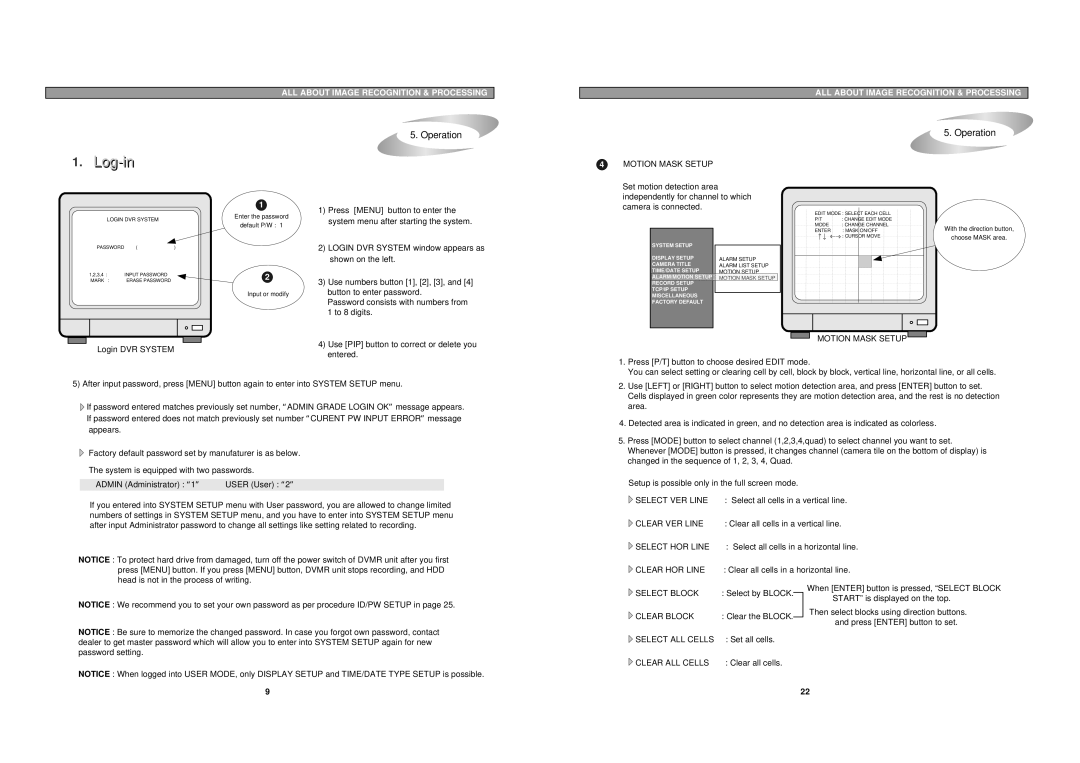ALL ABOUT IMAGE RECOGNITION & PROCESSING
ALL ABOUT IMAGE RECOGNITION & PROCESSING
1.Log-inin
5. Operation
5. Operation
4MOTION MASK SETUP
|
| 1 | |
LOGIN DVR SYSTEM | Enter the password | ||
default P/W : 1 | |||
|
| ||
PASSWORD | ( | ) | |
1,2,3,4 : | INPUT PASSWORD | 2 | |
MARK : | ERASE PASSWORD | ||
Input or modify
1) | Press [MENU] button to enter the |
| system menu after starting the system. |
2) | LOGIN DVR SYSTEM window appears as |
| shown on the left. |
3) | Use numbers button [1], [2], [3], and [4] |
| button to enter password. |
| Password consists with numbers from |
| 1 to 8 digits. |
Set motion detection area independently for channel to which camera is connected.
EDIT MODE : SELECT EACH CELL
P/T | : CHANGE EDIT MODE |
MODE | : CHANGE CHANNEL |
ENTER | : MASK ON/OFF |
| : CURSOR MOVE |
SYSTEM SETUP |
|
|
|
| |
DISPLAY SETUP | ALARM SETUP | |
CAMERA TITLE | ALARM LIST SETUP | |
TIME/DATE SETUP | MOTION SETUP |
|
ALARM/MOTION SETUP | MOTION MASK SETUP |
|
RECORD SETUP |
|
|
TCP/IP SETUP |
|
|
MISCELLANEOUS |
|
|
FACTORY DEFAULT |
|
|
With the direction button,
choose MASK area.
Login DVR SYSTEM
4) Use [PIP] button to correct or delete you |
entered. |
MOTION MASK SETUP![]()
![]()
5) After input password, press [MENU] button again to enter into SYSTEM SETUP menu.
![]() If password entered matches previously set number, “ADMIN GRADE LOGIN OK” message appears. If password entered does not match previously set number “CURENT PW INPUT ERROR” message appears.
If password entered matches previously set number, “ADMIN GRADE LOGIN OK” message appears. If password entered does not match previously set number “CURENT PW INPUT ERROR” message appears.
Factory default password set by manufaturer is as below.
The system is equipped with two passwords.
ADMIN (Administrator) : “1” | USER (User) : “2” |
If you entered into SYSTEM SETUP menu with User password, you are allowed to change limited numbers of settings in SYSTEM SETUP menu, and you have to enter into SYSTEM SETUP menu after input Administrator password to change all settings like setting related to recording.
NOTICE : To protect hard drive from damaged, turn off the power switch of DVMR unit after you first press [MENU] button. If you press [MENU] button, DVMR unit stops recording, and HDD head is not in the process of writing.
NOTICE : We recommend you to set your own password as per procedure ID/PW SETUP in page 25.
NOTICE : Be sure to memorize the changed password. In case you forgot own password, contact dealer to get master password which will allow you to enter into SYSTEM SETUP again for new password setting.
NOTICE : When logged into USER MODE, only DISPLAY SETUP and TIME/DATE TYPE SETUP is possible.
9
1.Press [P/T] button to choose desired EDIT mode.
You can select setting or clearing cell by cell, block by block, vertical line, horizontal line, or all cells.
2.Use [LEFT] or [RIGHT] button to select motion detection area, and press [ENTER] button to set. Cells displayed in green color represents they are motion detection area, and the rest is no detection area.
4.Detected area is indicated in green, and no detection area is indicated as colorless.
5.Press [MODE] button to select channel (1,2,3,4,quad) to select channel you want to set. Whenever [MODE] button is pressed, it changes channel (camera tile on the bottom of display) is changed in the sequence of 1, 2, 3, 4, Quad.
Setup is possible only in the full screen mode.
![]() SELECT VER LINE : Select all cells in a vertical line.
SELECT VER LINE : Select all cells in a vertical line.
CLEAR VER LINE | : Clear all cells in a vertical line. | ||
SELECT HOR LINE | : Select all cells in a horizontal line. | ||
CLEAR HOR LINE | : Clear all cells in a horizontal line. | ||
SELECT BLOCK | : Select by BLOCK. |
| When [ENTER] button is pressed, “SELECT BLOCK |
| START” is displayed on the top. | ||
|
|
| |
CLEAR BLOCK | : Clear the BLOCK. |
| Then select blocks using direction buttons. |
| and press [ENTER] button to set. | ||
|
|
| |
![]() SELECT ALL CELLS : Set all cells.
SELECT ALL CELLS : Set all cells.
![]() CLEAR ALL CELLS : Clear all cells.
CLEAR ALL CELLS : Clear all cells.
22