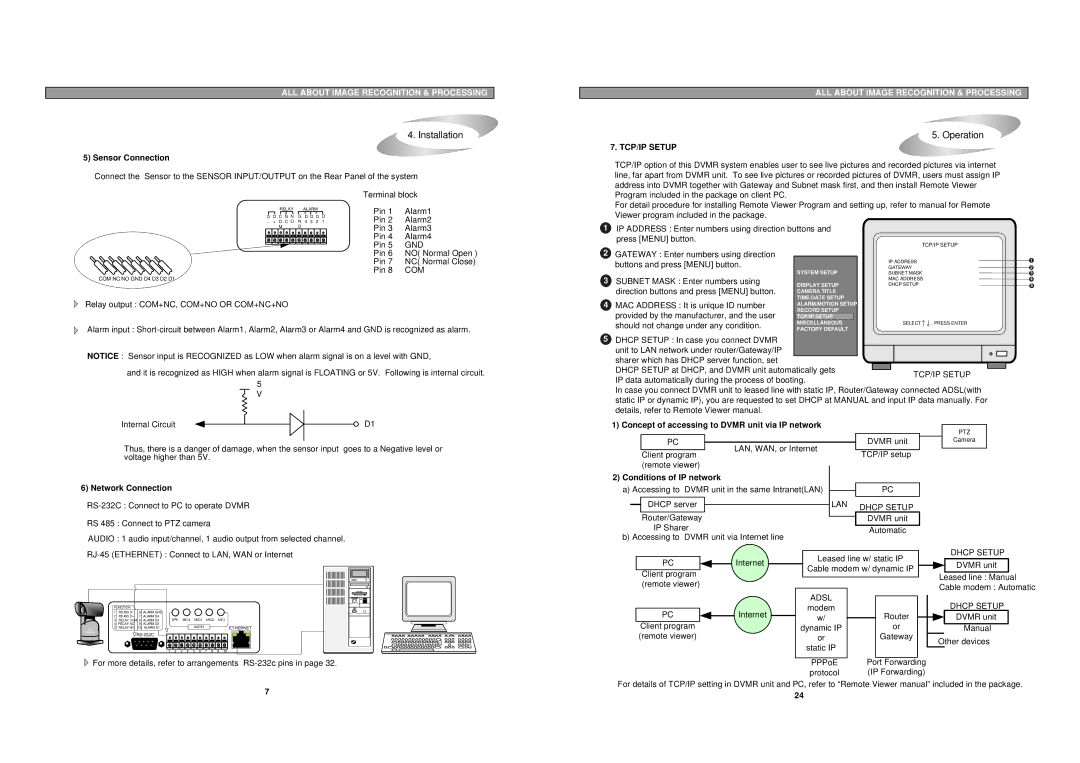ALL ABOUT IMAGE RECOGNITION & PROCESSING
4. Installation
5) Sensor Connection
Connect the Sensor to the SENSOR INPUT/OUTPUT on the Rear Panel of the system
ALL ABOUT IMAGE RECOGNITION & PROCESSING
5. Operation
7. TCP/IP SETUP
TCP/IP option of this DVMR system enables user to see live pictures and recorded pictures via internet line, far apart from DVMR unit. To see live pictures or recorded pictures of DVMR, users must assign IP address into DVMR together with Gateway and Subnet mask first, and then install Remote Viewer
RELAY ALARM
D D C N N G D D D D
M D
COM NC NO GND D4 D3 D2 D1
Terminal block
Pin 1 | Alarm1 |
Pin 2 | Alarm2 |
Pin 3 | Alarm3 |
Pin 4 | Alarm4 |
Pin 5 | GND |
Pin 6 NO( Normal Open ) | |
Pin 7 NC( Normal Close) | |
Pin 8 | COM |
Program included in the package on client PC.
For detail procedure for installing Remote Viewer Program and setting up, refer to manual for Remote Viewer program included in the package.
1IP ADDRESS : Enter numbers using direction buttons and press [MENU] button.
TCP/IP SETUP
2GATEWAY : Enter numbers using direction
buttons and press [MENU] button. |
| IP ADDRESS | 1 | |
SYSTEM SETUP | GATEWAY | 2 | ||
3 SUBNET MASK : Enter numbers using | SUBNET MASK | 3 | ||
| MAC ADDRESS | 4 | ||
DISPLAY SETUP | DHCP SETUP |
| 5 | |
direction buttons and press [MENU] button. | CAMERA TITLE |
|
|
|
| TIME/DATE SETUP |
|
|
|
Relay output : COM+NC, COM+NO OR COM+NC+NO
Alarm input :
NOTICE : Sensor input is RECOGNIZED as LOW when alarm signal is on a level with GND,
and it is recognized as HIGH when alarm signal is FLOATING or 5V. Following is internal circuit. 5
V
Internal Circuit | D1 |
Thus, there is a danger of damage, when the sensor input goes to a Negative level or voltage higher than 5V.
6) Network Connection
RS 485 : Connect to PTZ camera
AUDIO : 1 audio input/channel, 1 audio output from selected channel.
| FUNCTION |
|
|
|
|
|
|
|
|
|
|
| |
| 1 | RS 485 D- | 6 | ALARM GND |
|
|
|
|
|
|
|
|
|
| 2 | RS 485 D+ | 7 | ALARM D4 | SPK |
| MIC4 | MIC3 | MIC2 | MIC1 | |||
| 3 | RELAY COM 8 | ALARM D3 |
| |||||||||
| 4 | RELAY NC | 9 | ALARM D2 |
|
|
| AUDIO |
|
|
| ETHERNET | |
PTZ | 5 | RELAY NO | 10 | ALARM D1 |
|
|
|
|
|
| |||
CAMERA |
|
|
|
|
|
|
|
|
|
|
| ||
|
|
|
|
|
|
|
|
|
|
|
| ||
|
|
|
| 1 | 2 | 3 | 4 | 5 | 6 | 7 | 8 | 9 | 10 |
![]() For more details, refer to arrangements
For more details, refer to arrangements
7
4 MAC ADDRESS : It is unique ID number | ALARM/MOTION SETUP |
| |
provided by the manufacturer, and the user | RECORD SETUP |
| |
TCP/IP SETUP |
| SELECT , PRESS ENTER | |
should not change under any condition. | MISCELLANEOUS |
| |
FACTORY DEFAULT |
| ||
5DHCP SETUP : In case you connect DVMR unit to LAN network under router/Gateway/IP
sharer which has DHCP server function, set DHCP SETUP at DHCP, and DVMR unit automatically gets IP data automatically during the process of booting.
In case you connect DVMR unit to leased line with static IP, Router/Gateway connected ADSL(with static IP or dynamic IP), you are requested to set DHCP at MANUAL and input IP data manually. For details, refer to Remote Viewer manual.
1) Concept of accessing to DVMR unit via IP network |
|
|
|
|
|
|
|
|
|
|
|
| |||||||||||||||
|
|
|
|
|
|
|
|
| PTZ |
|
| ||||||||||||||||
|
|
|
|
|
|
|
|
|
|
|
|
|
|
|
|
|
|
|
|
|
|
|
|
|
|
| |
|
|
| PC |
|
|
|
|
|
|
|
|
|
|
| DVMR unit |
|
|
|
| Camera |
|
| |||||
|
|
|
|
|
| LAN, WAN, or Internet |
|
|
|
|
|
| |||||||||||||||
|
|
|
|
|
|
|
|
|
|
|
|
|
|
|
|
|
|
|
| ||||||||
|
|
| Client program | TCP/IP setup |
|
|
|
| |||||||||||||||||||
|
|
|
|
|
|
|
|
|
|
|
|
|
|
|
| ||||||||||||
|
|
| (remote viewer) |
|
|
|
|
|
|
|
|
|
|
|
|
|
|
|
|
|
|
|
|
| |||
|
|
|
|
|
|
|
|
|
|
|
|
|
|
|
|
|
|
|
|
|
|
|
| ||||
2) Conditions of IP network |
|
|
|
|
|
|
|
|
|
|
|
|
|
|
|
|
|
|
|
|
| ||||||
a) Accessing to DVMR unit in the same Intranet(LAN) |
|
|
| PC |
|
|
|
|
|
|
| ||||||||||||||||
|
|
|
|
|
|
|
|
| |||||||||||||||||||
|
|
|
|
|
|
|
|
|
|
|
|
|
|
|
|
|
|
|
|
|
|
|
|
|
|
|
|
|
|
| DHCP server |
|
|
|
|
|
|
|
|
| LAN | DHCP SETUP |
|
|
|
| |||||||||
|
|
|
|
|
|
|
|
|
|
|
|
|
|
|
| ||||||||||||
|
|
|
|
|
|
|
|
|
|
|
|
|
|
|
|
|
|
|
| ||||||||
|
|
| Router/Gateway |
|
|
|
|
|
|
|
|
|
|
| DVMR unit |
|
|
|
|
|
|
| |||||
|
|
|
|
|
|
|
|
|
|
|
|
|
|
|
|
|
|
|
|
| |||||||
|
|
| IP Sharer |
|
|
|
|
|
|
|
|
|
|
|
|
|
|
|
|
|
|
|
|
| |||
|
|
|
|
|
|
|
|
|
|
|
| Automatic |
|
|
|
| |||||||||||
b) Accessing to DVMR unit via Internet line |
|
|
|
|
|
|
|
|
|
|
|
|
|
|
|
|
| ||||||||||
|
|
|
|
|
|
|
|
|
|
|
|
|
|
|
|
|
|
|
|
|
|
|
|
| DHCP SETUP | ||
|
|
|
|
|
|
|
|
|
|
|
|
| Leased line w/ static IP |
|
|
|
|
| |||||||||
|
|
| PC |
|
|
|
| Internet |
|
|
|
|
|
|
|
|
| DVMR unit |
| ||||||||
|
|
|
|
|
|
|
|
|
|
| Cable modem w/ dynamic IP |
|
|
|
|
|
| ||||||||||
|
|
| Client program |
|
|
|
|
|
|
|
|
|
|
|
|
| |||||||||||
|
|
|
|
|
|
|
|
|
|
|
|
|
|
|
|
|
|
|
| Leased line : Manual | |||||||
|
|
| (remote viewer) |
|
|
|
|
|
|
|
|
|
|
|
|
|
|
|
|
| |||||||
|
|
|
|
|
|
|
|
|
|
|
|
|
|
|
|
|
|
|
| Cable modem : Automatic | |||||||
|
|
|
|
|
|
|
|
|
|
|
|
| ADSL |
|
|
|
|
|
|
|
|
| |||||
|
|
|
|
|
|
|
|
|
|
|
|
|
|
|
|
|
|
|
|
|
|
| DHCP SETUP |
| |||
|
|
|
|
|
|
|
|
|
|
|
|
|
|
|
|
|
|
|
|
|
|
|
| ||||
|
|
|
|
|
|
|
|
|
|
|
|
| modem |
|
|
|
|
|
|
|
|
|
|
| |||
|
|
| PC |
|
|
|
| Internet |
|
|
| w/ |
|
| Router |
|
|
|
|
| DVMR unit |
| |||||
|
|
|
|
|
|
|
|
|
|
|
|
|
|
|
|
|
| ||||||||||
|
| Client program |
|
|
|
|
|
| dynamic IP |
|
| or |
|
|
|
|
| ||||||||||
|
|
|
|
|
|
|
|
|
|
| Manual | ||||||||||||||||
|
| (remote viewer) |
|
|
|
| 24 | or |
|
| Gateway |
|
|
|
|
|
|
|
|
|
| ||||||
|
|
|
|
|
|
|
|
|
|
|
|
|
| Other devices | |||||||||||||
|
|
|
|
|
|
|
|
|
|
|
| ||||||||||||||||
|
|
|
|
|
|
|
|
|
|
|
|
| static IP |
|
|
|
|
|
|
|
|
| |||||
|
|
|
|
|
|
|
|
|
|
|
|
|
|
|
|
|
|
|
|
|
|
|
|
|
| ||
|
|
|
|
|
|
|
|
|
|
|
|
|
|
|
|
|
|
|
|
|
|
| |||||
|
|
|
|
|
|
|
|
|
|
|
|
| PPPoE |
| Port Forwarding |
|
|
|
|
|
| ||||||
|
|
|
|
|
|
|
|
|
|
|
|
| protocol | (IP Forwarding) |
|
|
|
| |||||||||
For details of TCP/IP setting in DVMR unit and PC, refer to “Remote Viewer manual” included in the package.
24