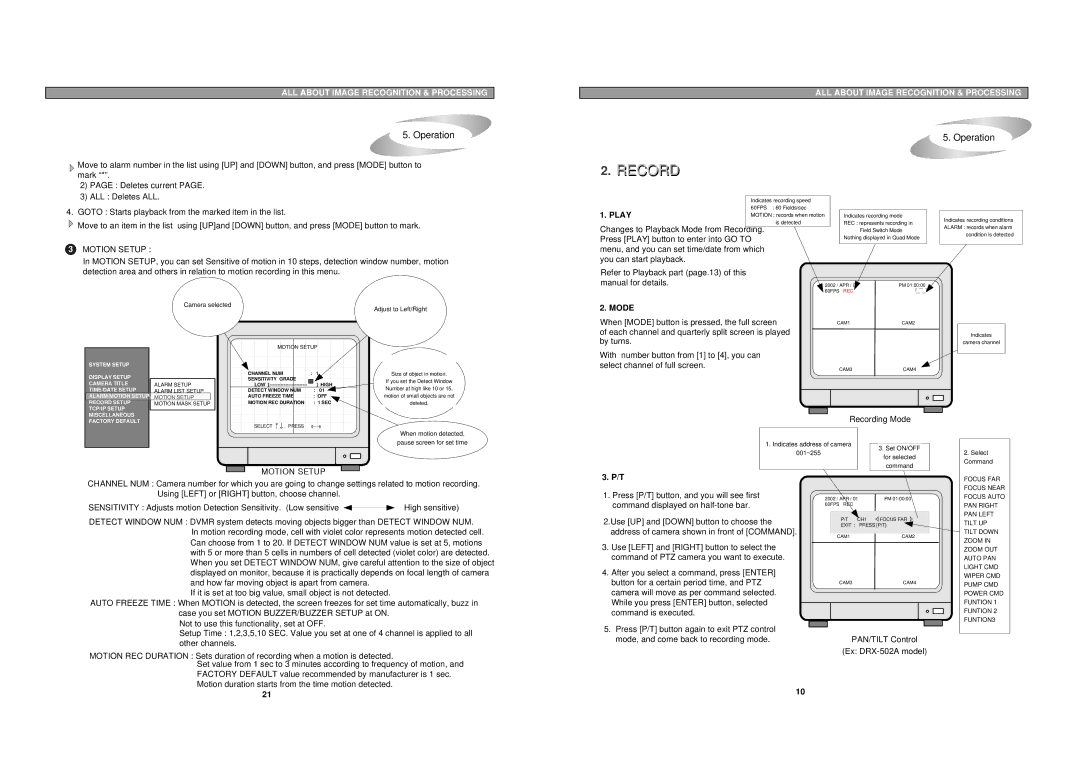ALL ABOUT IMAGE RECOGNITION & PROCESSING
5. Operation
Move to alarm number in the list using [UP] and [DOWN] button, and press [MODE] button to mark “*”.
ALL ABOUT IMAGE RECOGNITION & PROCESSING
5. Operation
2.RECORD
2)PAGE : Deletes current PAGE.
3)ALL : Deletes ALL.
4.GOTO : Starts playback from the marked item in the list.
![]() Move to an item in the list using [UP]and [DOWN] button, and press [MODE] button to mark.
Move to an item in the list using [UP]and [DOWN] button, and press [MODE] button to mark.
3MOTION SETUP :
In MOTION SETUP, you can set Sensitive of motion in 10 steps, detection window number, motion detection area and others in relation to motion recording in this menu.
Camera selected
Adjust to Left/Right
|
| Indicates recording speed |
|
|
|
|
|
|
1. PLAY |
| 60FPS : 60 Fields/sec |
|
|
|
|
|
|
| MOTION : records when motion |
|
| Indicates recording mode |
| |||
|
| is detected |
|
| REC : represents recording in |
| ||
Changes to Playback Mode from Recording. |
|
|
| Field Switch Mode |
| |||
Press [PLAY] button to enter into GO TO |
|
| Nothing displayed in Quad Mode |
| ||||
|
|
|
|
|
| |||
menu, and you can set time/date from which |
|
|
|
|
|
| ||
you can start playback. |
|
|
|
|
|
|
| |
Refer to Playback part (page.13) of this |
|
|
|
|
|
|
| |
manual for details. |
| 2002 / APR / 01 | PM 01:00:00 | |||||
2. MODE |
| 60FPS REC |
|
|
| |||
|
|
|
|
|
|
| ||
When [MODE] button is pressed, the full screen |
| CAM1 | CAM2 | |||||
of each channel and quarterly split screen is played |
|
|
|
|
|
| ||
Indicates recording conditions ALARM : records when alarm condition is detected
Indicates
SYSTEM SETUP |
|
|
DISPLAY SETUP |
|
|
CAMERA TITLE | ALARM SETUP | |
TIME/DATE SETUP | ALARM LIST SETUP | |
ALARM/MOTION SETUP | MOTION SETUP |
|
RECORD SETUP | MOTION MASK SETUP |
|
TCP/IP SETUP |
|
|
MISCELLANEOUS |
|
|
MOTION SETUP | |||
|
|
|
|
CHANNEL NUM | : |
| 1 |
SENSITIVITY GRADE |
|
|
|
|
| ] HIGH | |
DETECT WINDOW NUM | : | 01 | |
AUTO FREEZE TIME |
| : OFF | |
MOTION REC DURATION : 1 SEC
Size of object in motion.
If you set the Detect Window Number at high like 10 or 15, motion of small objects are not deteted.
by turns. |
|
|
With number button from [1] to [4], you can |
|
|
select channel of full screen. | CAM3 | CAM4 |
|
camera channel
FACTORY DEFAULT |
SELECT , PRESS
Recording Mode
When motion detected, pause screen for set time
| 1. Indicates address of camera |
|
|
|
|
|
| 001~255 |
|
|
| 3. Set ON/OFF |
|
|
|
|
| for selected |
| |
|
|
|
|
|
| |
|
|
|
|
| command |
|
|
|
|
|
|
|
|
2.Select Command
CHANNEL NUM : Camera number for which you are going to change settings related to motion recording.
3. P/T
FOCUS FAR FOCUS NEAR
Using [LEFT] or [RIGHT] button, choose channel.
SENSITIVITY : Adjusts motion Detection Sensitivity. (Low sensitive |
| High sensitive) |
|
DETECT WINDOW NUM : DVMR system detects moving objects bigger than DETECT WINDOW NUM. In motion recording mode, cell with violet color represents motion detected cell. Can choose from 1 to 20. If DETECT WINDOW NUM value is set at 5, motions with 5 or more than 5 cells in numbers of cell detected (violet color) are detected. When you set DETECT WINDOW NUM, give careful attention to the size of object displayed on monitor, because it is practically depends on focal length of camera and how far moving object is apart from camera.
If it is set at too big value, small object is not detected.
AUTO FREEZE TIME : When MOTION is detected, the screen freezes for set time automatically, buzz in
case you set MOTION BUZZER/BUZZER SETUP at ON.
Not to use this functionality, set at OFF.
Setup Time : 1,2,3,5,10 SEC. Value you set at one of 4 channel is applied to all other channels.
MOTION REC DURATION : Sets duration of recording when a motion is detected.
Set value from 1 sec to 3 minutes according to frequency of motion, and FACTORY DEFAULT value recommended by manufacturer is 1 sec. Motion duration starts from the time motion detected.
1.Press [P/T] button, and you will see first command displayed on
2.Use [UP] and [DOWN] button to choose the address of camera shown in front of [COMMAND].
3.Use [LEFT] and [RIGHT] button to select the command of PTZ camera you want to execute.
4.After you select a command, press [ENTER] button for a certain period time, and PTZ camera will move as per command selected. While you press [ENTER] button, selected command is executed.
5.Press [P/T] button again to exit PTZ control mode, and come back to recording mode.
2002 / APR / 01 | PM 01:00:00 | |||
60FPS REC |
|
|
| |
|
|
|
| |
| P/T | CH1 | FOCUS FAR |
|
| EXIT : | PRESS [P/T] |
| |
|
|
|
|
|
| CAM1 |
| CAM2 | |
CAM3CAM4
PAN/TILT Control
(Ex: DRX-502A model)
FOCUS AUTO PAN RIGHT PAN LEFT TILT UP TILT DOWN ZOOM IN ZOOM OUT AUTO PAN LIGHT CMD WIPER CMD PUMP CMD POWER CMD FUNTION 1 FUNTION 2 FUNTION3
21
10