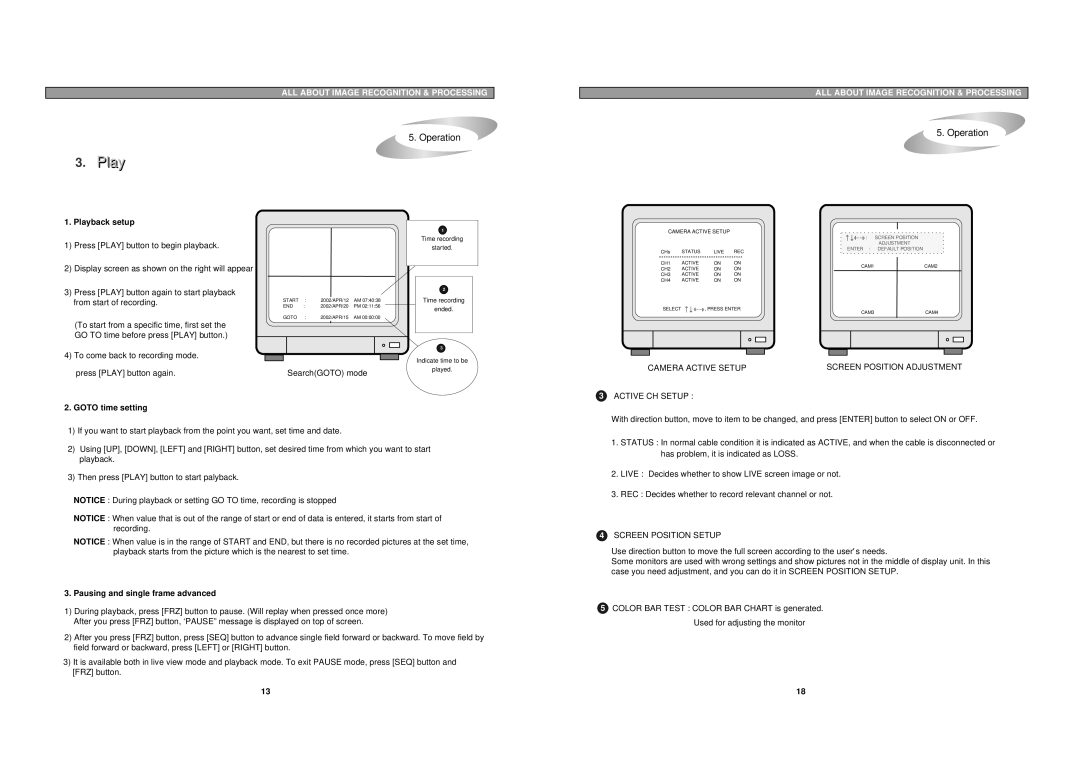ALL ABOUT IMAGE RECOGNITION & PROCESSING
5. Operation
3.Playl
1.Playback setup
|
| 1 |
1) | Press [PLAY] button to begin playback. | Time recording |
started. | ||
2) | Display screen as shown on the right will appear |
|
ALL ABOUT IMAGE RECOGNITION & PROCESSING
5. Operation
CAMERA ACTIVE SETUP
|
|
|
| : | SCREEN POSITION | |
|
|
|
|
| ADJUSTMENT | |
CHs | STATUS | LIVE | REC | ENTER : | DEFAULT POSITION | |
|
| |||||
CH1 | ACTIVE | ON | ON | CAM1 | CAM2 | |
CH2 | ACTIVE | ON | ON | |||
|
| |||||
CH3 | ACTIVE | ON | ON |
|
| |
CH4 | ACTIVE | ON | ON |
|
|
3)Press [PLAY] button again to start playback from start of recording.
(To start from a specific time, first set the GO TO time before press [PLAY] button.)
4)To come back to recording mode.
press [PLAY] button again.
2. GOTO time setting
|
|
| START | : | 2002/APR/12 | AM 07:40:38 |
| ||||
|
|
| END | : | 2002/APR/20 | PM 02:11:56 |
| ||||
|
|
| GOTO | : | 2002/APR/15 | AM 00:00:00 |
| ||||
|
|
|
|
|
|
|
|
|
|
|
|
|
|
|
|
|
|
|
|
|
|
|
|
|
|
|
|
|
|
|
|
|
|
|
|
|
|
|
|
|
|
|
|
|
|
|
|
|
|
|
|
|
|
|
|
|
|
|
|
Search(GOTO) mode
2
Time recording
ended.
3
Indicate time to be
played.
SELECT | , PRESS ENTER | CAM3 | CAM4 |
|
|
CAMERA ACTIVE SETUP | SCREEN POSITION ADJUSTMENT |
3ACTIVE CH SETUP :
With direction button, move to item to be changed, and press [ENTER] button to select ON or OFF.
1)If you want to start playback from the point you want, set time and date.
2)Using [UP], [DOWN], [LEFT] and [RIGHT] button, set desired time from which you want to start playback.
3)Then press [PLAY] button to start palyback.
NOTICE : During playback or setting GO TO time, recording is stopped
NOTICE : When value that is out of the range of start or end of data is entered, it starts from start of recording.
NOTICE : When value is in the range of START and END, but there is no recorded pictures at the set time, playback starts from the picture which is the nearest to set time.
3. Pausing and single frame advanced
1)During playback, press [FRZ] button to pause. (Will replay when pressed once more) After you press [FRZ] button, ‘PAUSE” message is displayed on top of screen.
2)After you press [FRZ] button, press [SEQ] button to advance single field forward or backward. To move field by field forward or backward, press [LEFT] or [RIGHT] button.
3)It is available both in live view mode and playback mode. To exit PAUSE mode, press [SEQ] button and [FRZ] button.
13
1.STATUS : In normal cable condition it is indicated as ACTIVE, and when the cable is disconnected or has problem, it is indicated as LOSS.
2.LIVE : Decides whether to show LIVE screen image or not.
3.REC : Decides whether to record relevant channel or not.
4SCREEN POSITION SETUP
Use direction button to move the full screen according to the user’s needs.
Some monitors are used with wrong settings and show pictures not in the middle of display unit. In this case you need adjustment, and you can do it in SCREEN POSITION SETUP.
5COLOR BAR TEST : COLOR BAR CHART is generated. Used for adjusting the monitor
18