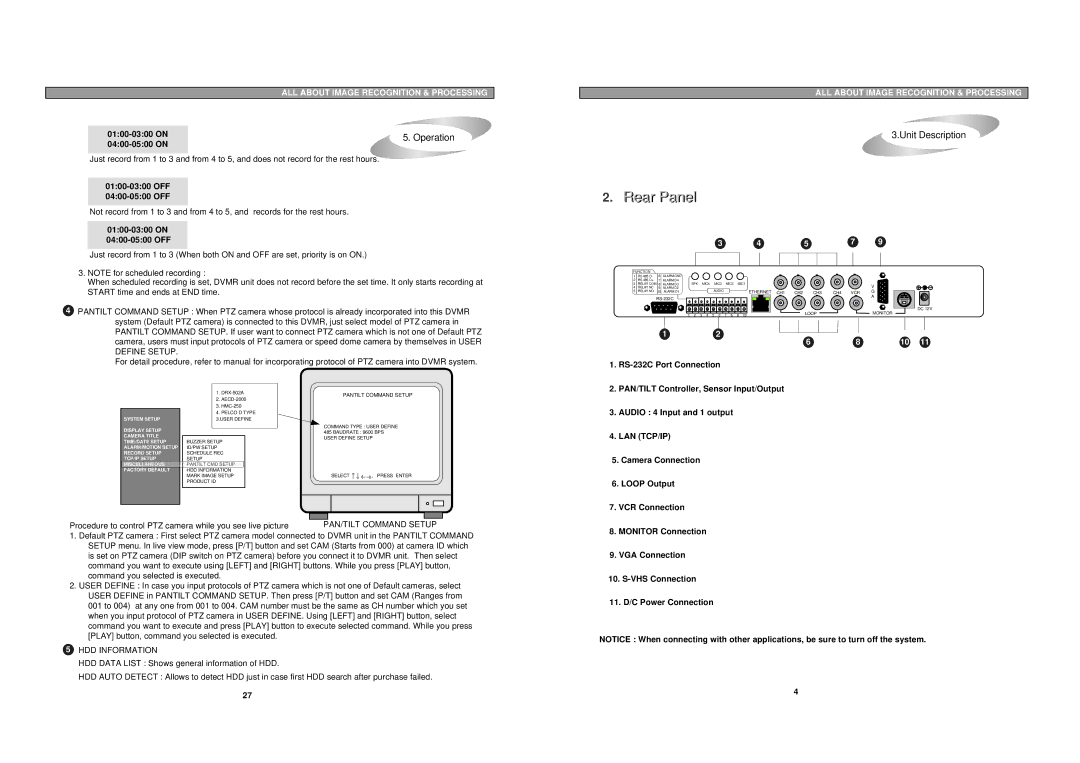|
| ALL ABOUT IMAGE RECOGNITION & PROCESSING |
|
|
|
| 5. Operation | |
|
|
Just record from 1 to 3 and from 4 to 5, and does not record for the rest hours.
Not record from 1 to 3 and from 4 to 5, and records for the rest hours.
01:00-03:00 ON 04:00-05:00 OFF
Just record from 1 to 3 (When both ON and OFF are set, priority is on ON.)
3.NOTE for scheduled recording :
When scheduled recording is set, DVMR unit does not record before the set time. It only starts recording at START time and ends at END time.
4PANTILT COMMAND SETUP : When PTZ camera whose protocol is already incorporated into this DVMR system (Default PTZ camera) is connected to this DVMR, just select model of PTZ camera in PANTILT COMMAND SETUP. If user want to connect PTZ camera which is not one of Default PTZ camera, users must input protocols of PTZ camera or speed dome camera by themselves in USER DEFINE SETUP.
For detail procedure, refer to manual for incorporating protocol of PTZ camera into DVMR system.
ALL ABOUT IMAGE RECOGNITION & PROCESSING
3.Unit Description
2.Rear Panel
3 | 4 | 5 | 7 | 9 |
FUNCTION | 6 | ALARM GND |
|
|
|
|
|
|
|
|
|
|
|
|
|
| |
1 | RS 485 D- |
|
|
|
|
|
|
|
|
|
|
|
|
|
| ||
2 | RS 485 D+ | 7 | ALARM D4 |
|
|
|
|
|
|
| ETHERNET | CH1 | CH2 | CH3 | CH4 | VCR | GComm |
5 | RELAY NO | 10 | ALARM D1 |
|
|
|
|
|
|
| |||||||
3 | RELAY COM 8 | ALARM D3 | SPK |
| MIC4 |
| MIC3 | MIC2 | MIC1 |
|
|
|
|
| V | ||
4 | RELAY NC | 9 | ALARM D2 |
|
|
| AUDIO |
|
|
|
|
|
|
|
| ||
|
|
|
|
|
|
|
|
|
|
|
|
|
|
| APort | ||
|
|
|
|
|
|
|
|
|
|
|
|
|
|
| |||
|
|
|
|
|
|
|
|
|
|
|
|
|
|
|
|
| DC 12V |
|
|
| 1 | 2 | 3 | 4 | 5 | 6 | 7 8 | 9 | 10 |
|
| LOOP |
|
| MONITOR |
12
6 8 10 11
1. |
2. PAN/TILT Controller, Sensor Input/Output |
|
|
| 1. | ||
|
|
| 2. | ||
|
|
| 3. | ||
|
|
| 4. PELCO D TYPE | ||
SYSTEM SETUP |
|
| 3.USER DEFINE | ||
DISPLAY SETUP |
|
|
|
|
|
|
|
|
|
| |
CAMERA TITLE |
|
|
|
|
|
TIME/DATE SETUP |
| BUZZER SETUP |
| ||
ALARM/MOTION SETUP |
| ID/PW SETUP |
| ||
RECORD SETUP |
| SCHEDULE REC |
| ||
TCP/IP SETUP |
| SETUP |
| ||
MISCELLANEOUS |
| PANTILT CMD SETUP |
|
| |
FACTORY DEFAULT |
| HDD INFORMATION |
|
| |
|
| MARK IMAGE SETUP |
| ||
|
| PRODUCT ID |
| ||
|
|
|
|
|
|
PANTILT COMMAND SETUP
COMMAND TYPE : USER DEFINE
485 BAUDRATE : 9600 BPS USER DEFINE SETUP
SELECT | , PRESS ENTER |
3. AUDIO : 4 Input and 1 output |
4. LAN (TCP/IP) |
5. Camera Connection |
6. LOOP Output |
|
|
|
|
|
|
|
|
|
|
|
|
|
|
|
|
|
|
|
|
|
|
|
|
|
|
|
|
|
|
|
|
|
|
|
|
Procedure to control PTZ camera while you see live picture | PAN/TILT COMMAND SETUP |
| ||||||
1.Default PTZ camera : First select PTZ camera model connected to DVMR unit in the PANTILT COMMAND SETUP menu. In live view mode, press [P/T] button and set CAM (Starts from 000) at camera ID which is set on PTZ camera (DIP switch on PTZ camera) before you connect it to DVMR unit. Then select command you want to execute using [LEFT] and [RIGHT] buttons. While you press [PLAY] button, command you selected is executed.
2.USER DEFINE : In case you input protocols of PTZ camera which is not one of Default cameras, select USER DEFINE in PANTILT COMMAND SETUP. Then press [P/T] button and set CAM (Ranges from 001 to 004) at any one from 001 to 004. CAM number must be the same as CH number which you set when you input protocol of PTZ camera in USER DEFINE. Using [LEFT] and [RIGHT] button, select command you want to execute and press [PLAY] button to execute selected command. While you press [PLAY] button, command you selected is executed.
5HDD INFORMATION
HDD DATA LIST : Shows general information of HDD.
HDD AUTO DETECT : Allows to detect HDD just in case first HDD search after purchase failed.
27
7.VCR Connection
8.MONITOR Connection
9.VGA Connection
10.
11.D/C Power Connection
NOTICE : When connecting with other applications, be sure to turn off the system.
4