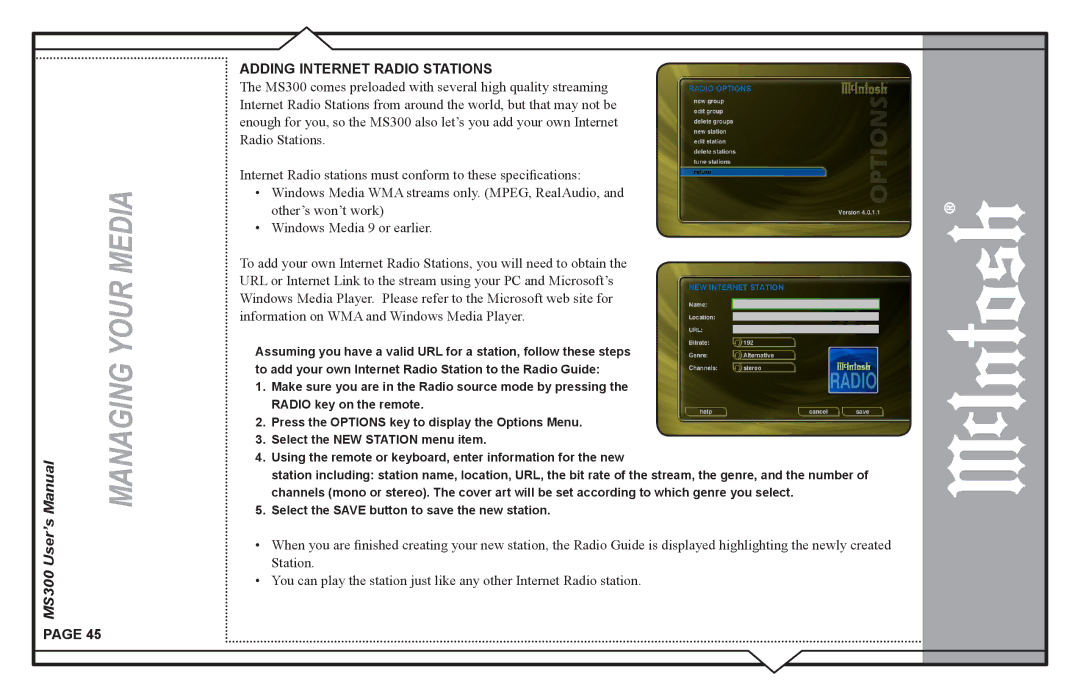Manual | MANAGING YOUR MEDIA |
MS300 User’s |
|
ADDING INTERNET RADIO STATIONS
The MS300 comes preloaded with several high quality streaming Internet Radio Stations from around the world, but that may not be enough for you, so the MS300 also let’s you add your own Internet Radio Stations.
Internet Radio stations must conform to these specifications:
•Windows Media WMA streams only. (MPEG, RealAudio, and other’s won’t work)
•Windows Media 9 or earlier.
To add your own Internet Radio Stations, you will need to obtain the URL or Internet Link to the stream using your PC and Microsoft’s Windows Media Player. Please refer to the Microsoft web site for information on WMA and Windows Media Player.
Assuming you have a valid URL for a station, follow these steps to add your own Internet Radio Station to the Radio Guide:
1.Make sure you are in the Radio source mode by pressing the RADIO key on the remote.
2.Press the OPTIONS key to display the Options Menu.
3.Select the NEW STATION menu item.
4.Using the remote or keyboard, enter information for the new
station including: station name, location, URL, the bit rate of the stream, the genre, and the number of channels (mono or stereo). The cover art will be set according to which genre you select.
5.Select the SAVE button to save the new station.
•When you are finished creating your new station, the Radio Guide is displayed highlighting the newly created Station.
•You can play the station just like any other Internet Radio station.
PAGE 45