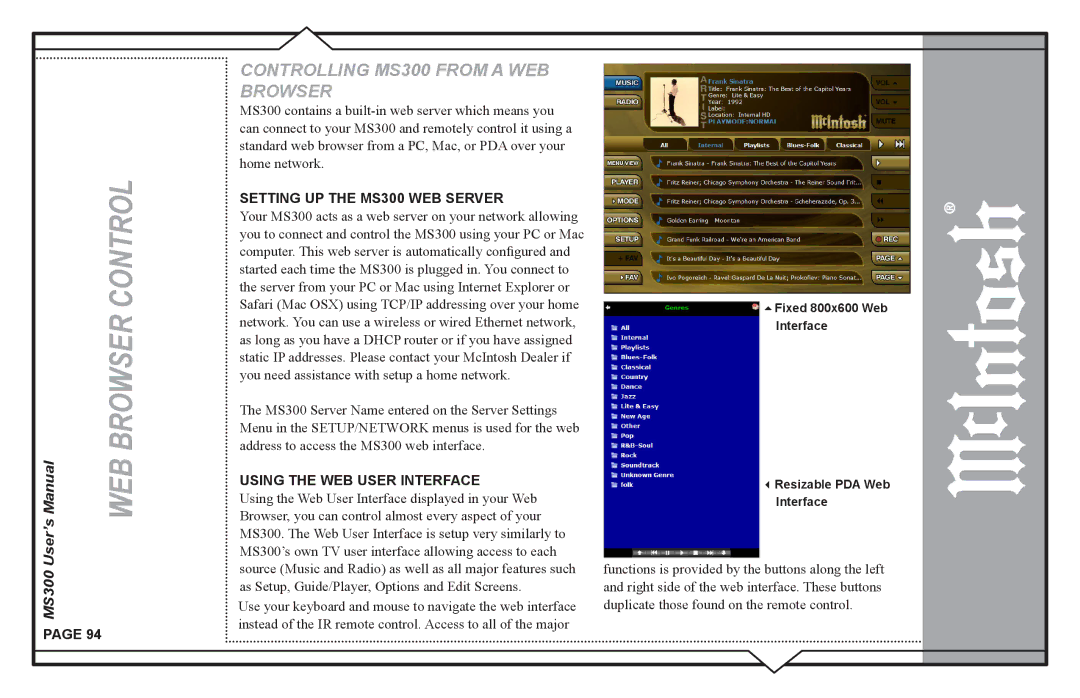User’s Manual | WEB BROWSER CONTROL |
MS300 |
|
PAGE 94
CONTROLLING MS300 FROM A WEB BROWSER
MS300 contains a
SETTING UP THE MS300 WEB SERVER
Your MS300 acts as a web server on your network allowing you to connect and control the MS300 using your PC or Mac computer. This web server is automatically configured and started each time the MS300 is plugged in. You connect to the server from your PC or Mac using Internet Explorer or Safari (Mac OSX) using TCP/IP addressing over your home network. You can use a wireless or wired Ethernet network, as long as you have a DHCP router or if you have assigned static IP addresses. Please contact your McIntosh Dealer if you need assistance with setup a home network.
The MS300 Server Name entered on the Server Settings Menu in the SETUP/NETWORK menus is used for the web address to access the MS300 web interface.
USING THE WEB USER INTERFACE
Using the Web User Interface displayed in your Web Browser, you can control almost every aspect of your MS300. The Web User Interface is setup very similarly to MS300’s own TV user interface allowing access to each source (Music and Radio) as well as all major features such as Setup, Guide/Player, Options and Edit Screens.
Use your keyboard and mouse to navigate the web interface instead of the IR remote control. Access to all of the major
Fixed 800x600 Web
Interface
Resizable PDA Web
Interface
functions is provided by the buttons along the left and right side of the web interface. These buttons duplicate those found on the remote control.