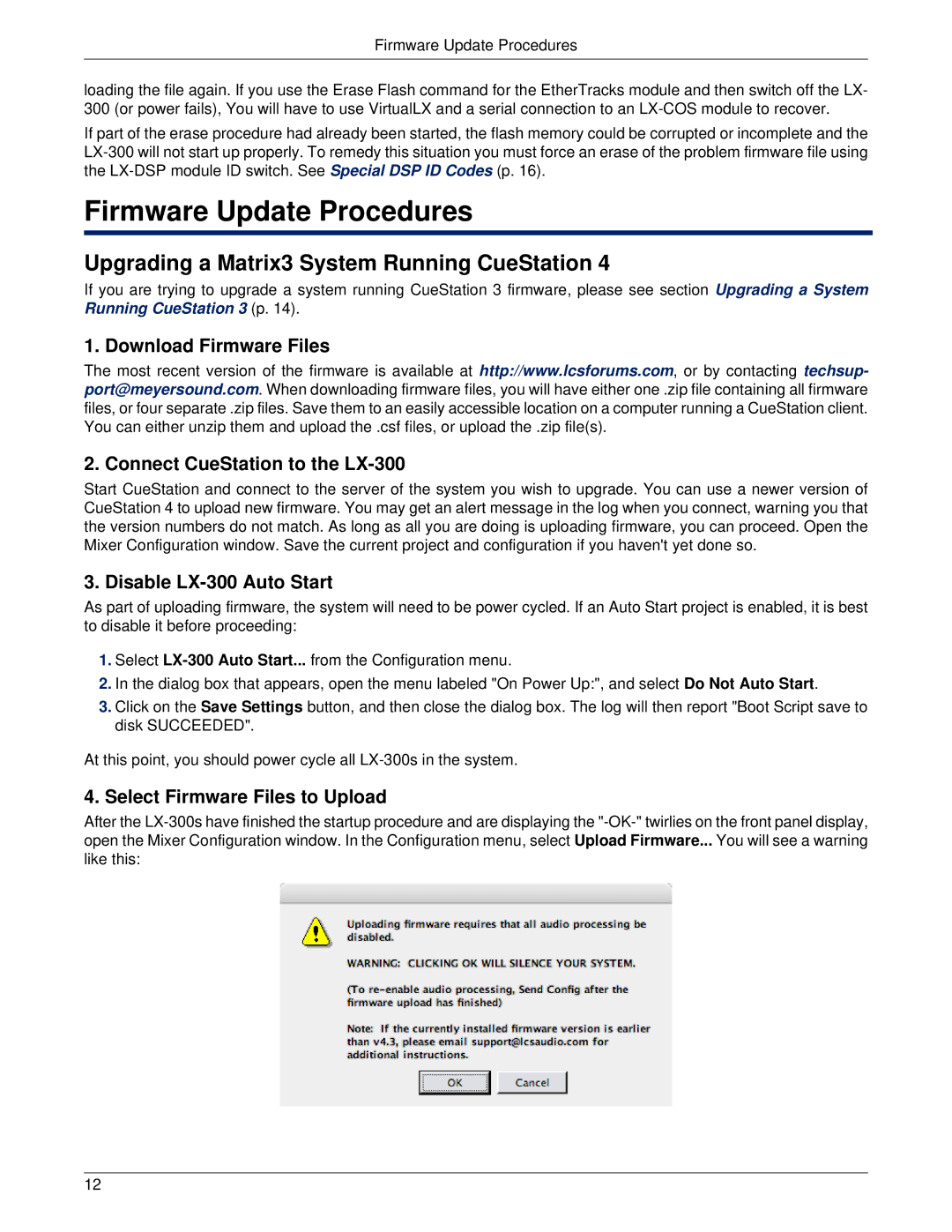Firmware Update Procedures
loading the file again. If you use the Erase Flash command for the EtherTracks module and then switch off the LX- 300 (or power fails), You will have to use VirtualLX and a serial connection to an
If part of the erase procedure had already been started, the flash memory could be corrupted or incomplete and the
Firmware Update Procedures
Upgrading a Matrix3 System Running CueStation 4
If you are trying to upgrade a system running CueStation 3 firmware, please see section Upgrading a System Running CueStation 3 (p. 14).
1. Download Firmware Files
The most recent version of the firmware is available at http://www.lcsforums.com, or by contacting techsup- port@meyersound.com. When downloading firmware files, you will have either one .zip file containing all firmware files, or four separate .zip files. Save them to an easily accessible location on a computer running a CueStation client. You can either unzip them and upload the .csf files, or upload the .zip file(s).
2. Connect CueStation to the LX-300
Start CueStation and connect to the server of the system you wish to upgrade. You can use a newer version of CueStation 4 to upload new firmware. You may get an alert message in the log when you connect, warning you that the version numbers do not match. As long as all you are doing is uploading firmware, you can proceed. Open the Mixer Configuration window. Save the current project and configuration if you haven't yet done so.
3. Disable LX-300 Auto Start
As part of uploading firmware, the system will need to be power cycled. If an Auto Start project is enabled, it is best to disable it before proceeding:
1.Select
2.In the dialog box that appears, open the menu labeled "On Power Up:", and select Do Not Auto Start.
3.Click on the Save Settings button, and then close the dialog box. The log will then report "Boot Script save to disk SUCCEEDED".
At this point, you should power cycle all
4. Select Firmware Files to Upload
After the
12