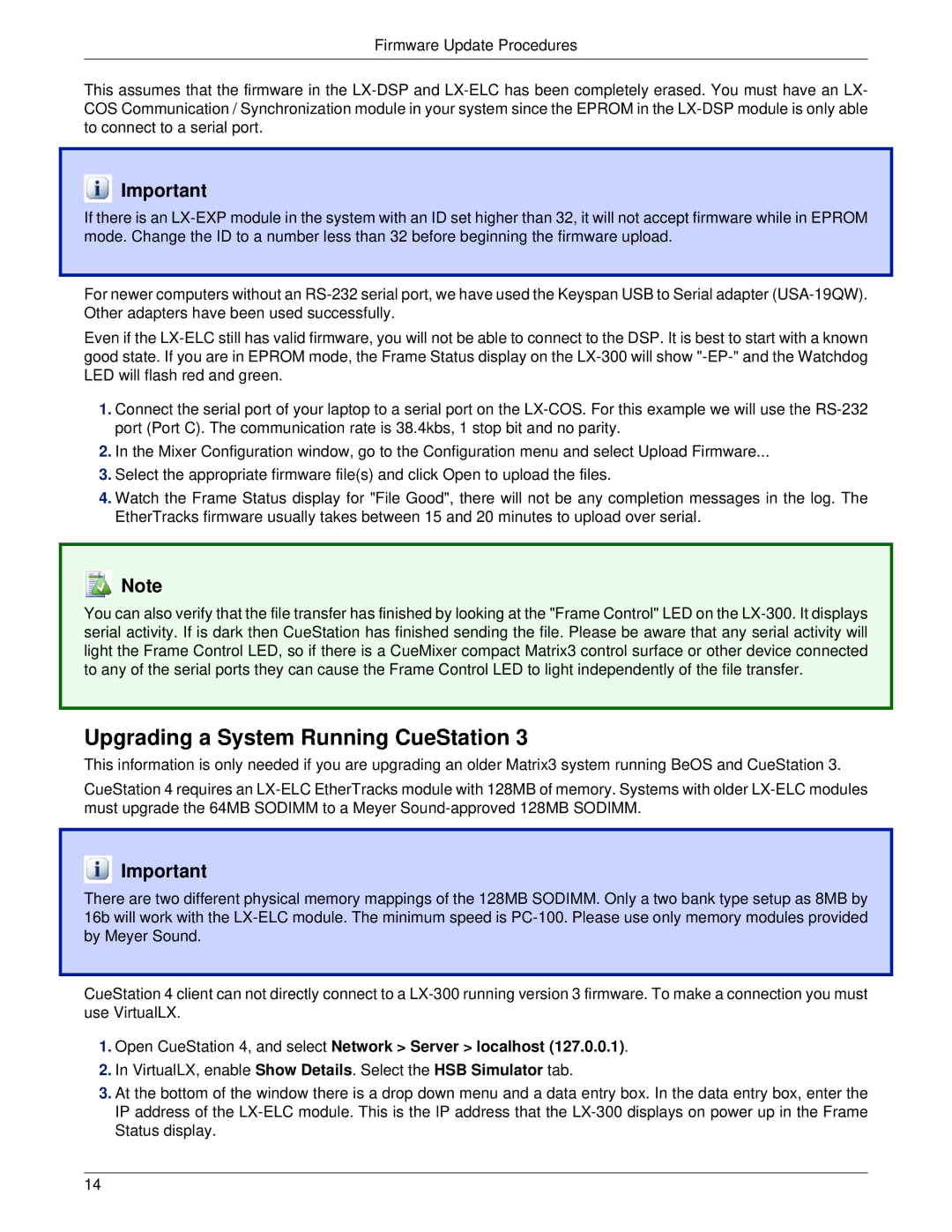Firmware Update Procedures
This assumes that the firmware in the LX-DSP and LX-ELC has been completely erased. You must have an LX- COS Communication / Synchronization module in your system since the EPROM in the LX-DSP module is only able to connect to a serial port.
 Important
Important
If there is an LX-EXP module in the system with an ID set higher than 32, it will not accept firmware while in EPROM mode. Change the ID to a number less than 32 before beginning the firmware upload.
For newer computers without an RS-232 serial port, we have used the Keyspan USB to Serial adapter (USA-19QW). Other adapters have been used successfully.
Even if the LX-ELC still has valid firmware, you will not be able to connect to the DSP. It is best to start with a known good state. If you are in EPROM mode, the Frame Status display on the LX-300 will show "-EP-" and the Watchdog LED will flash red and green.
1.Connect the serial port of your laptop to a serial port on the LX-COS. For this example we will use the RS-232 port (Port C). The communication rate is 38.4kbs, 1 stop bit and no parity.
2.In the Mixer Configuration window, go to the Configuration menu and select Upload Firmware...
3.Select the appropriate firmware file(s) and click Open to upload the files.
4.Watch the Frame Status display for "File Good", there will not be any completion messages in the log. The EtherTracks firmware usually takes between 15 and 20 minutes to upload over serial.
 Note
Note
You can also verify that the file transfer has finished by looking at the "Frame Control" LED on the LX-300. It displays serial activity. If is dark then CueStation has finished sending the file. Please be aware that any serial activity will light the Frame Control LED, so if there is a CueMixer compact Matrix3 control surface or other device connected to any of the serial ports they can cause the Frame Control LED to light independently of the file transfer.
Upgrading a System Running CueStation 3
This information is only needed if you are upgrading an older Matrix3 system running BeOS and CueStation 3.
CueStation 4 requires an LX-ELC EtherTracks module with 128MB of memory. Systems with older LX-ELC modules must upgrade the 64MB SODIMM to a Meyer Sound-approved 128MB SODIMM.
 Important
Important
There are two different physical memory mappings of the 128MB SODIMM. Only a two bank type setup as 8MB by 16b will work with the LX-ELC module. The minimum speed is PC-100. Please use only memory modules provided by Meyer Sound.
CueStation 4 client can not directly connect to a LX-300 running version 3 firmware. To make a connection you must use VirtualLX.
1.Open CueStation 4, and select Network > Server > localhost (127.0.0.1).
2.In VirtualLX, enable Show Details. Select the HSB Simulator tab.
3.At the bottom of the window there is a drop down menu and a data entry box. In the data entry box, enter the IP address of the LX-ELC module. This is the IP address that the LX-300 displays on power up in the Frame Status display.

![]() Important
Important![]() Note
Note![]() Important
Important