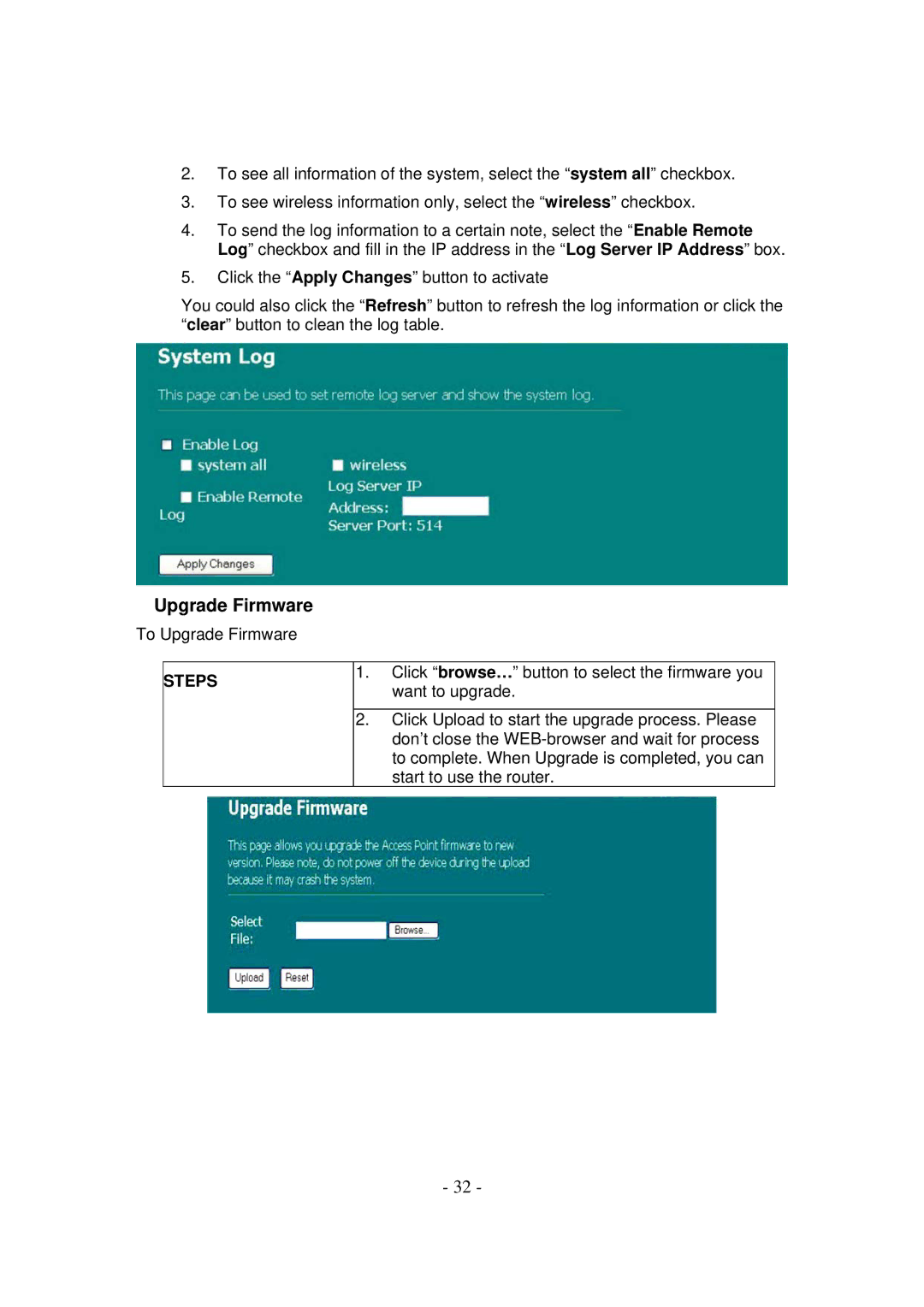2.To see all information of the system, select the “system all” checkbox.
3.To see wireless information only, select the “wireless” checkbox.
4.To send the log information to a certain note, select the “Enable Remote Log” checkbox and fill in the IP address in the “Log Server IP Address” box.
5.Click the “Apply Changes” button to activate
You could also click the “Refresh” button to refresh the log information or click the “clear” button to clean the log table.
Upgrade Firmware
To Upgrade Firmware
STEPS | 1. | Click “browse…” button to select the firmware you |
| want to upgrade. | |
|
| |
|
|
|
| 2. | Click Upload to start the upgrade process. Please |
|
| don’t close the |
|
| to complete. When Upgrade is completed, you can |
|
| start to use the router. |
- 32 -