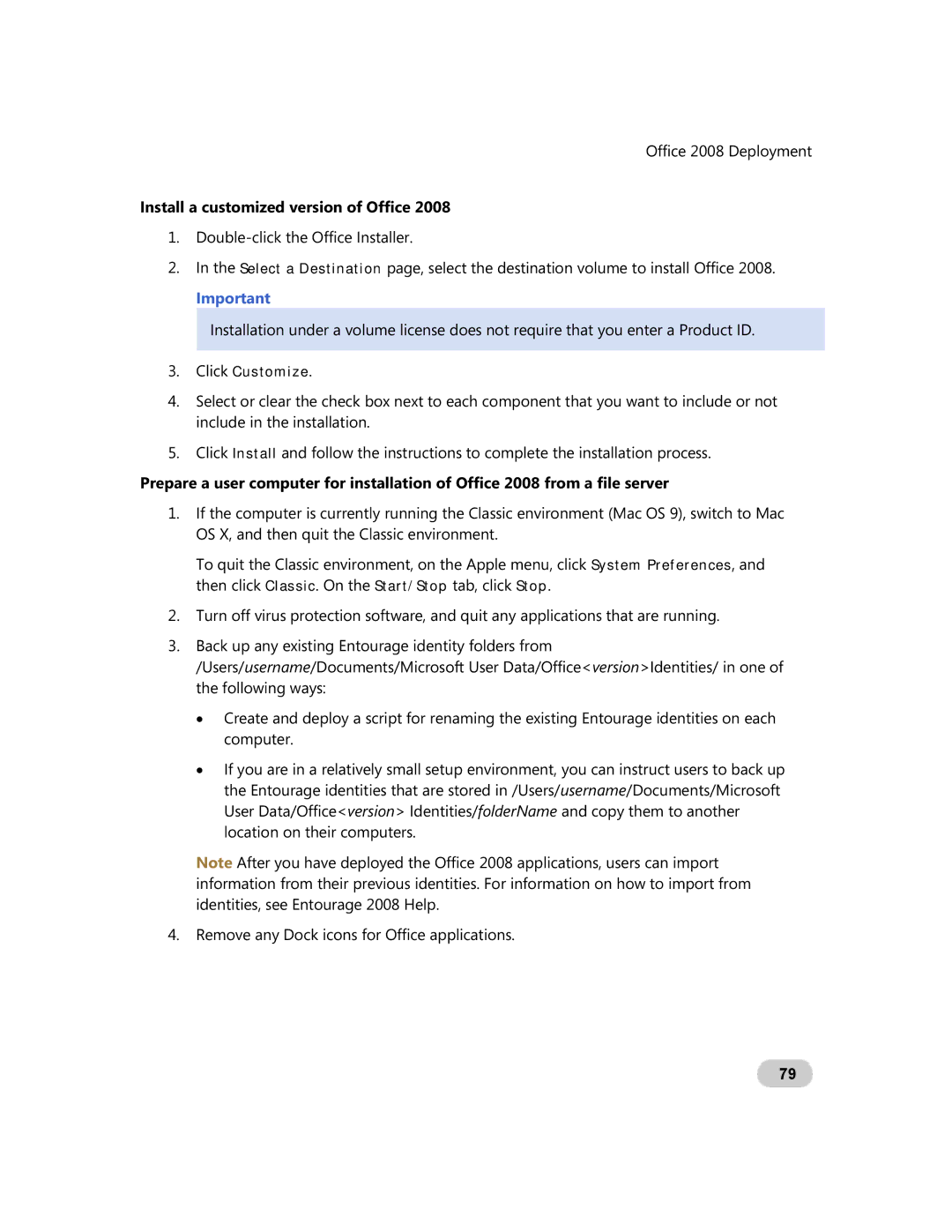GZA-00006 specifications
Microsoft GZA-00006 is an innovative accessory that enhances user interaction and productivity across various Microsoft devices. This product has captured the attention of tech enthusiasts and professionals alike due to its unique features and capabilities.At its core, the GZA-00006 is designed to streamline workflow and improve efficiency. One of the main highlights of this accessory is its seamless connectivity with Microsoft devices, allowing users to switch between computer, tablet, and smartphone effortlessly. The integration is particularly beneficial for those who have adopted a mixed-device environment, as it promotes a consistent experience regardless of the platform.
A key feature of the GZA-00006 is its customizable buttons. Users can assign specific functions to each button, allowing for quick access to frequently used applications, commands, or shortcuts. This level of personalization not only saves time but also empowers users to tailor the device to suit their individual work styles and preferences.
Another standout characteristic of the GZA-00006 is its ergonomic design. Microsoft has meticulously crafted this accessory with user comfort in mind, making it ideal for extended use. The device is lightweight and fits comfortably in the hand, reducing the risk of fatigue during long working hours. The premium materials used in its construction also ensure durability, providing a reliable tool that can withstand daily usage.
Additionally, the GZA-00006 incorporates advanced wireless technology. With Bluetooth connectivity, it offers a stable and fast connection without the clutter of cables. This wireless feature not only enhances mobility but also makes it easy to pair with various devices with minimal effort.
Moreover, the device is equipped with a long-lasting battery, designed to support hours of uninterrupted usage. Users can focus on their tasks without the constant worry of recharging, which is crucial in today’s fast-paced work environment.
In conclusion, the Microsoft GZA-00006 stands out as a versatile and powerful accessory tailored for users seeking to elevate their productivity. With its customizable functionality, ergonomic design, and robust wireless capabilities, it caters to a wide range of users looking for efficiency and comfort in their daily tasks. This tool embodies Microsoft’s commitment to enhancing user experiences and supporting a collaborative and effective work atmosphere.