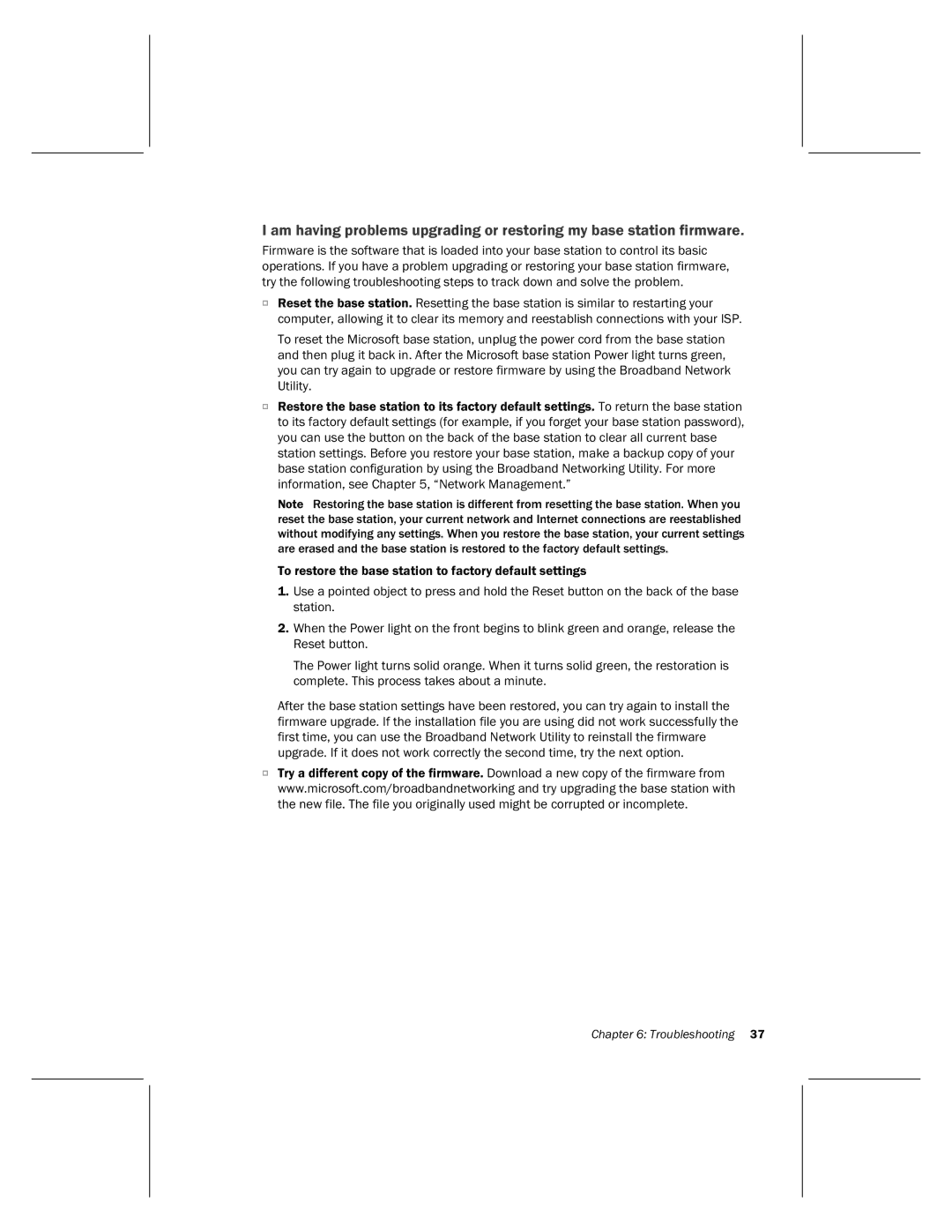I am having problems upgrading or restoring my base station firmware.
Firmware is the software that is loaded into your base station to control its basic operations. If you have a problem upgrading or restoring your base station firmware, try the following troubleshooting steps to track down and solve the problem.
OReset the base station. Resetting the base station is similar to restarting your computer, allowing it to clear its memory and reestablish connections with your ISP.
To reset the Microsoft base station, unplug the power cord from the base station and then plug it back in. After the Microsoft base station Power light turns green, you can try again to upgrade or restore firmware by using the Broadband Network Utility.
ORestore the base station to its factory default settings. To return the base station to its factory default settings (for example, if you forget your base station password), you can use the button on the back of the base station to clear all current base station settings. Before you restore your base station, make a backup copy of your base station configuration by using the Broadband Networking Utility. For more information, see Chapter 5, “Network Management.”
Note Restoring the base station is different from resetting the base station. When you reset the base station, your current network and Internet connections are reestablished without modifying any settings. When you restore the base station, your current settings are erased and the base station is restored to the factory default settings.
To restore the base station to factory default settings
1.Use a pointed object to press and hold the Reset button on the back of the base station.
2.When the Power light on the front begins to blink green and orange, release the Reset button.
The Power light turns solid orange. When it turns solid green, the restoration is complete. This process takes about a minute.
After the base station settings have been restored, you can try again to install the firmware upgrade. If the installation file you are using did not work successfully the first time, you can use the Broadband Network Utility to reinstall the firmware upgrade. If it does not work correctly the second time, try the next option.
OTry a different copy of the firmware. Download a new copy of the firmware from www.microsoft.com/broadbandnetworking and try upgrading the base station with the new file. The file you originally used might be corrupted or incomplete.