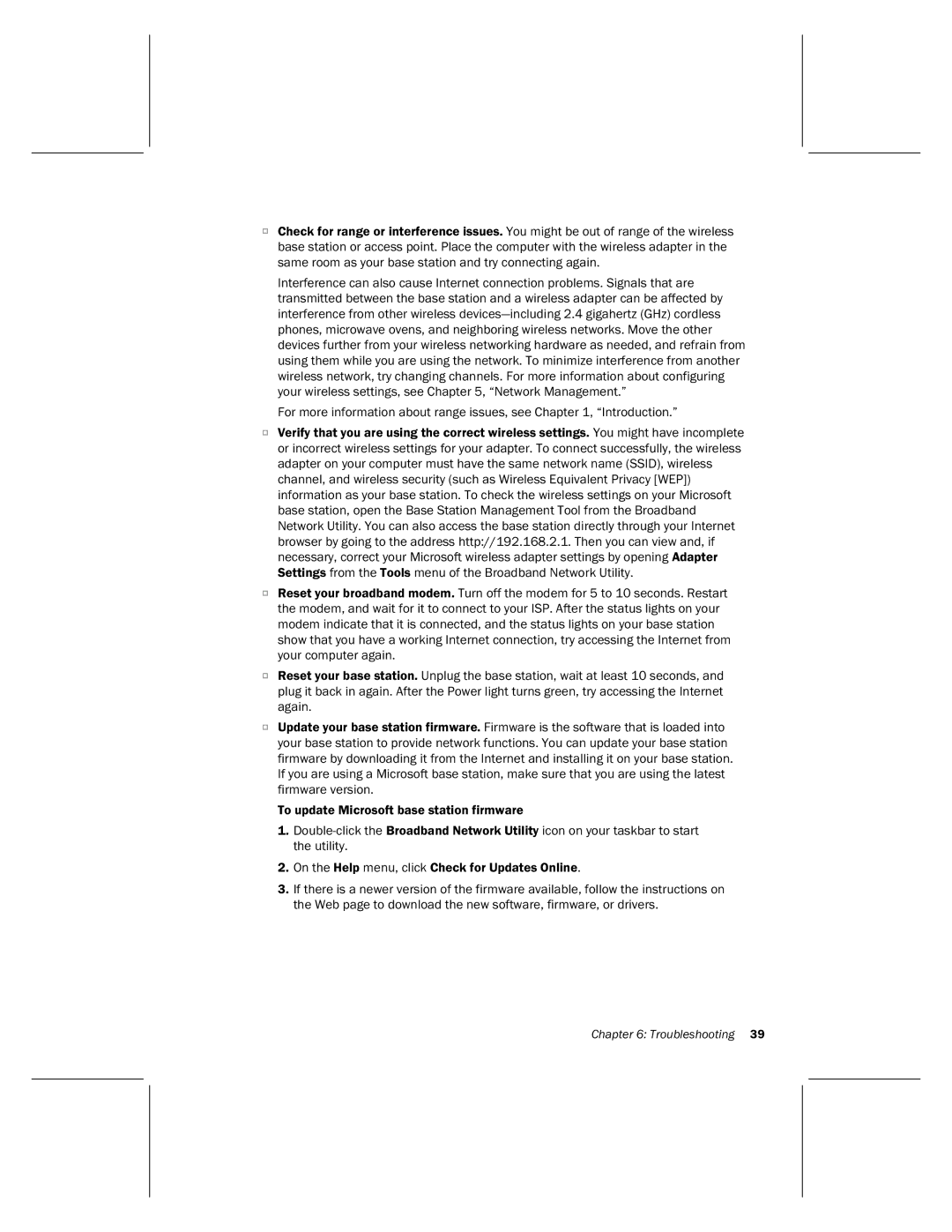OCheck for range or interference issues. You might be out of range of the wireless base station or access point. Place the computer with the wireless adapter in the same room as your base station and try connecting again.
Interference can also cause Internet connection problems. Signals that are transmitted between the base station and a wireless adapter can be affected by interference from other wireless
For more information about range issues, see Chapter 1, “Introduction.”
OVerify that you are using the correct wireless settings. You might have incomplete or incorrect wireless settings for your adapter. To connect successfully, the wireless adapter on your computer must have the same network name (SSID), wireless channel, and wireless security (such as Wireless Equivalent Privacy [WEP]) information as your base station. To check the wireless settings on your Microsoft base station, open the Base Station Management Tool from the Broadband Network Utility. You can also access the base station directly through your Internet browser by going to the address http://192.168.2.1. Then you can view and, if necessary, correct your Microsoft wireless adapter settings by opening Adapter Settings from the Tools menu of the Broadband Network Utility.
OReset your broadband modem. Turn off the modem for 5 to 10 seconds. Restart the modem, and wait for it to connect to your ISP. After the status lights on your modem indicate that it is connected, and the status lights on your base station show that you have a working Internet connection, try accessing the Internet from your computer again.
OReset your base station. Unplug the base station, wait at least 10 seconds, and plug it back in again. After the Power light turns green, try accessing the Internet again.
OUpdate your base station firmware. Firmware is the software that is loaded into your base station to provide network functions. You can update your base station firmware by downloading it from the Internet and installing it on your base station. If you are using a Microsoft base station, make sure that you are using the latest firmware version.
To update Microsoft base station firmware
1.
2.On the Help menu, click Check for Updates Online.
3.If there is a newer version of the firmware available, follow the instructions on the Web page to download the new software, firmware, or drivers.