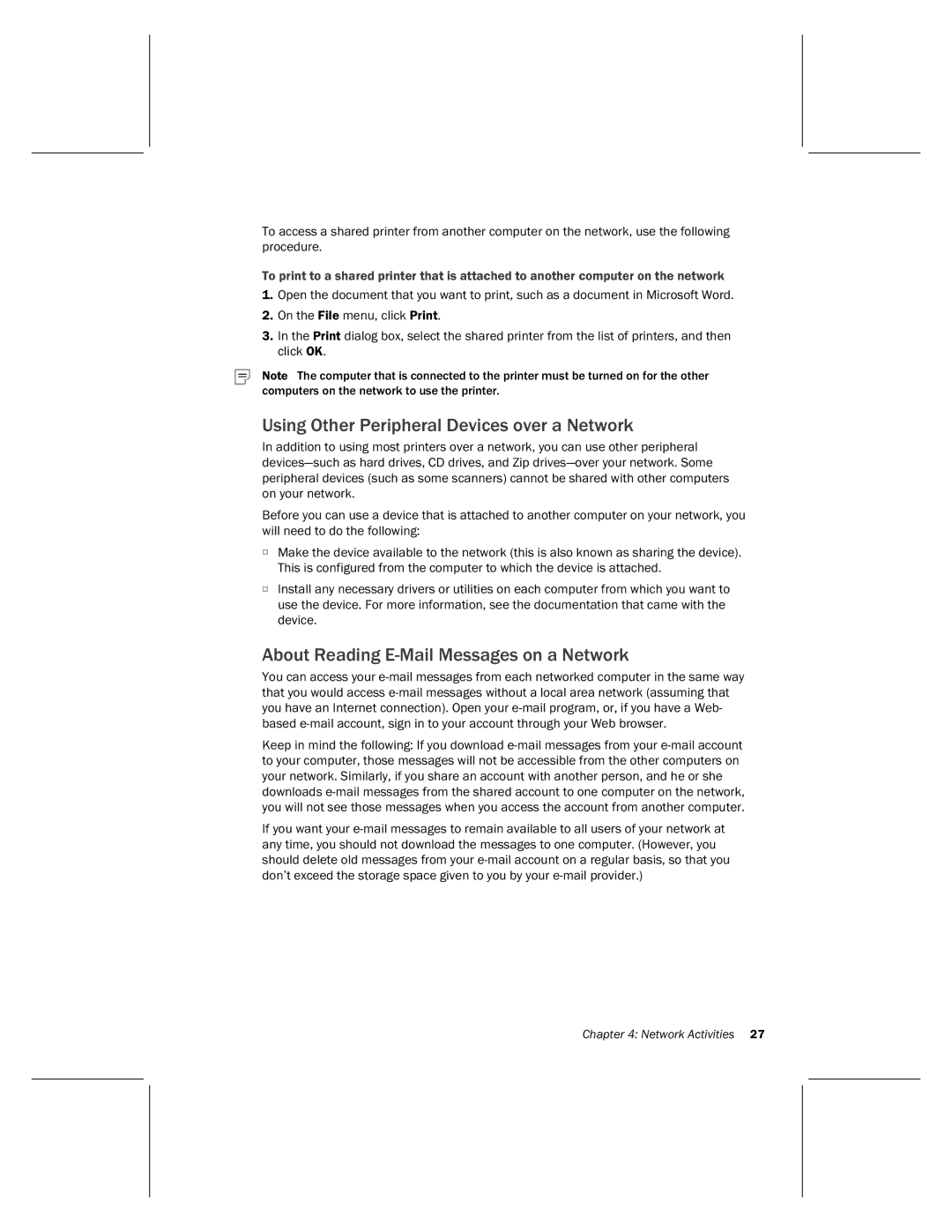To access a shared printer from another computer on the network, use the following procedure.
To print to a shared printer that is attached to another computer on the network
1.Open the document that you want to print, such as a document in Microsoft Word.
2.On the File menu, click Print.
3.In the Print dialog box, select the shared printer from the list of printers, and then click OK.
Note The computer that is connected to the printer must be turned on for the other computers on the network to use the printer.
Using Other Peripheral Devices over a Network
In addition to using most printers over a network, you can use other peripheral
Before you can use a device that is attached to another computer on your network, you will need to do the following:
OMake the device available to the network (this is also known as sharing the device). This is configured from the computer to which the device is attached.
OInstall any necessary drivers or utilities on each computer from which you want to use the device. For more information, see the documentation that came with the device.
About Reading E-Mail Messages on a Network
You can access your
Keep in mind the following: If you download
If you want your
Chapter 4: Network Activities 27