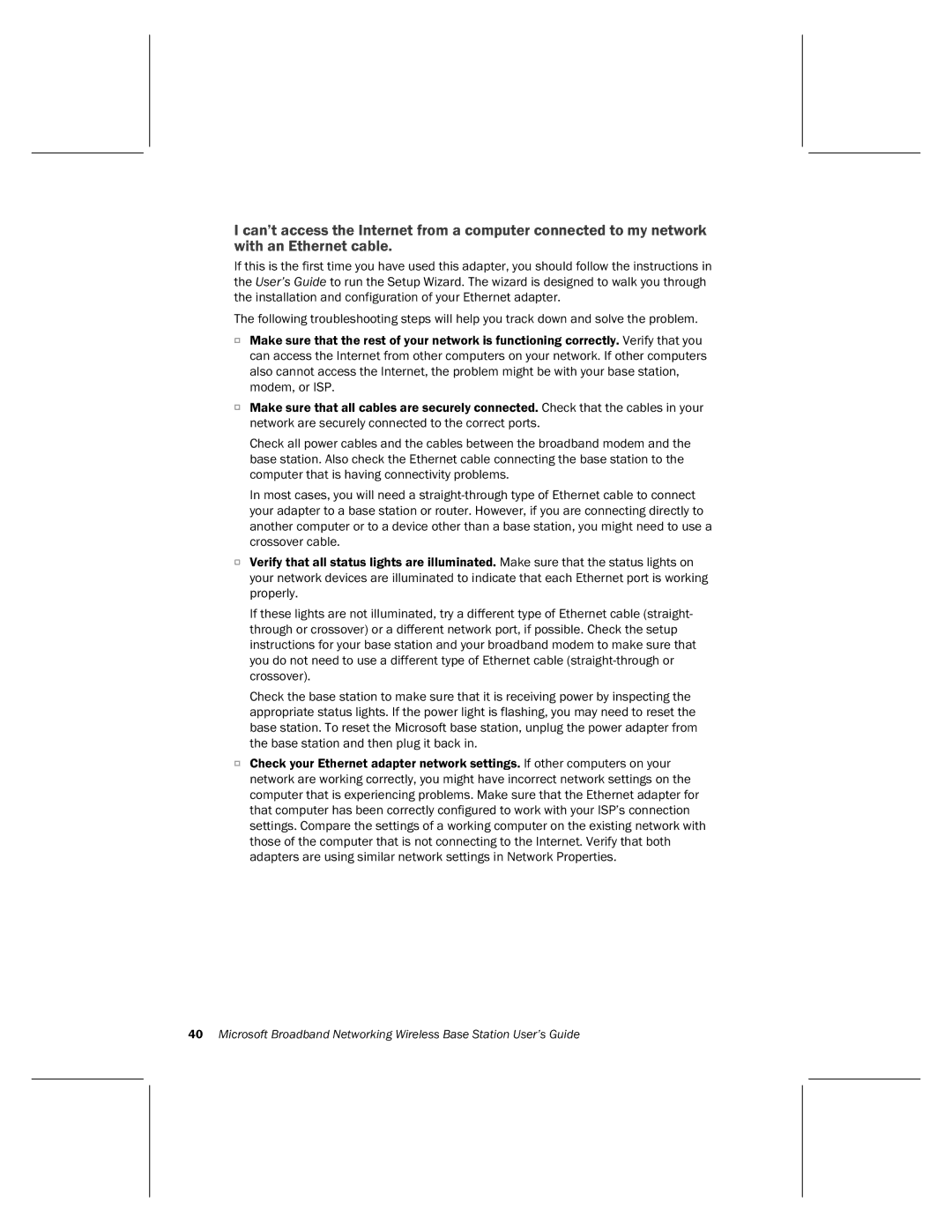I can’t access the Internet from a computer connected to my network with an Ethernet cable.
If this is the first time you have used this adapter, you should follow the instructions in the User’s Guide to run the Setup Wizard. The wizard is designed to walk you through the installation and configuration of your Ethernet adapter.
The following troubleshooting steps will help you track down and solve the problem.
OMake sure that the rest of your network is functioning correctly. Verify that you can access the Internet from other computers on your network. If other computers also cannot access the Internet, the problem might be with your base station, modem, or ISP.
OMake sure that all cables are securely connected. Check that the cables in your network are securely connected to the correct ports.
Check all power cables and the cables between the broadband modem and the base station. Also check the Ethernet cable connecting the base station to the computer that is having connectivity problems.
In most cases, you will need a
OVerify that all status lights are illuminated. Make sure that the status lights on your network devices are illuminated to indicate that each Ethernet port is working properly.
If these lights are not illuminated, try a different type of Ethernet cable (straight- through or crossover) or a different network port, if possible. Check the setup instructions for your base station and your broadband modem to make sure that you do not need to use a different type of Ethernet cable
Check the base station to make sure that it is receiving power by inspecting the appropriate status lights. If the power light is flashing, you may need to reset the base station. To reset the Microsoft base station, unplug the power adapter from the base station and then plug it back in.
OCheck your Ethernet adapter network settings. If other computers on your network are working correctly, you might have incorrect network settings on the computer that is experiencing problems. Make sure that the Ethernet adapter for that computer has been correctly configured to work with your ISP’s connection settings. Compare the settings of a working computer on the existing network with those of the computer that is not connecting to the Internet. Verify that both adapters are using similar network settings in Network Properties.
40Microsoft Broadband Networking Wireless Base Station User’s Guide