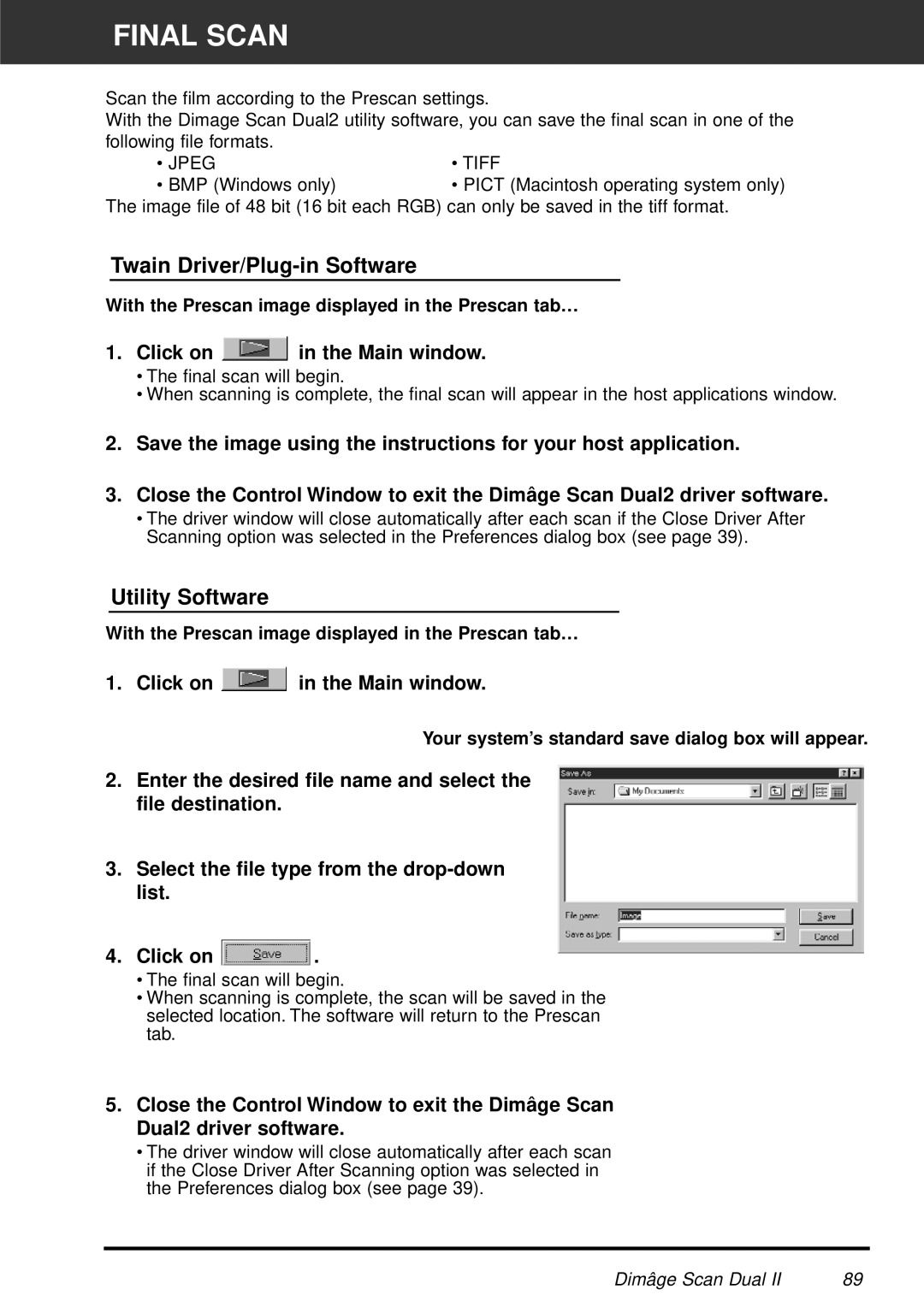FINAL SCAN
Scan the film according to the Prescan settings.
With the Dimage Scan Dual2 utility software, you can save the final scan in one of the
following file formats. |
|
• JPEG | • TIFF |
• BMP (Windows only) | • PICT (Macintosh operating system only) |
The image file of 48 bit (16 bit each RGB) can only be saved in the tiff format.
Twain Driver/Plug-in Software
With the Prescan image displayed in the Prescan tab…
1.Click on  in the Main window.
in the Main window.
•The final scan will begin.
•When scanning is complete, the final scan will appear in the host applications window.
2.Save the image using the instructions for your host application.
3.Close the Control Window to exit the Dimâge Scan Dual2 driver software.
•The driver window will close automatically after each scan if the Close Driver After Scanning option was selected in the Preferences dialog box (see page 39).
Utility Software
With the Prescan image displayed in the Prescan tab…
1. Click on ![]() in the Main window.
in the Main window.
Your system’s standard save dialog box will appear.
2.Enter the desired file name and select the file destination.
3.Select the file type from the
4.Click on  .
.
•The final scan will begin.
•When scanning is complete, the scan will be saved in the selected location. The software will return to the Prescan tab.
5.Close the Control Window to exit the Dimâge Scan Dual2 driver software.
•The driver window will close automatically after each scan if the Close Driver After Scanning option was selected in the Preferences dialog box (see page 39).
Dimâge Scan Dual II | 89 |