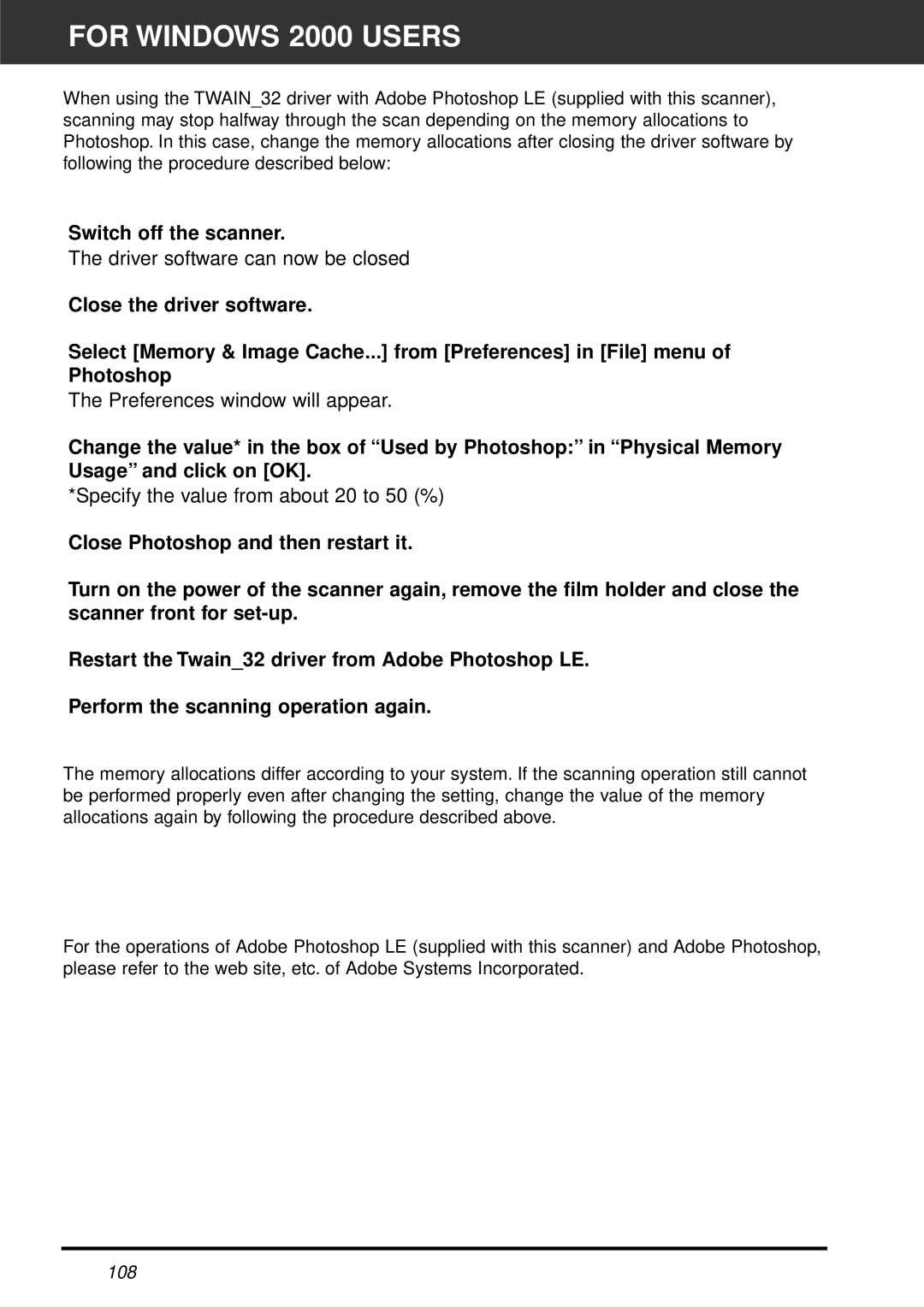FOR WINDOWS 2000 USERS
When using the TWAIN_32 driver with Adobe Photoshop LE (supplied with this scanner), scanning may stop halfway through the scan depending on the memory allocations to Photoshop. In this case, change the memory allocations after closing the driver software by following the procedure described below:
Switch off the scanner.
The driver software can now be closed
Close the driver software.
Select [Memory & Image Cache...] from [Preferences] in [File] menu of Photoshop
The Preferences window will appear.
Change the value* in the box of “Used by Photoshop:” in “Physical Memory Usage” and click on [OK].
*Specify the value from about 20 to 50 (%)
Close Photoshop and then restart it.
Turn on the power of the scanner again, remove the film holder and close the scanner front for
Restart the Twain_32 driver from Adobe Photoshop LE.
Perform the scanning operation again.
The memory allocations differ according to your system. If the scanning operation still cannot be performed properly even after changing the setting, change the value of the memory allocations again by following the procedure described above.
For the operations of Adobe Photoshop LE (supplied with this scanner) and Adobe Photoshop, please refer to the web site, etc. of Adobe Systems Incorporated.
108