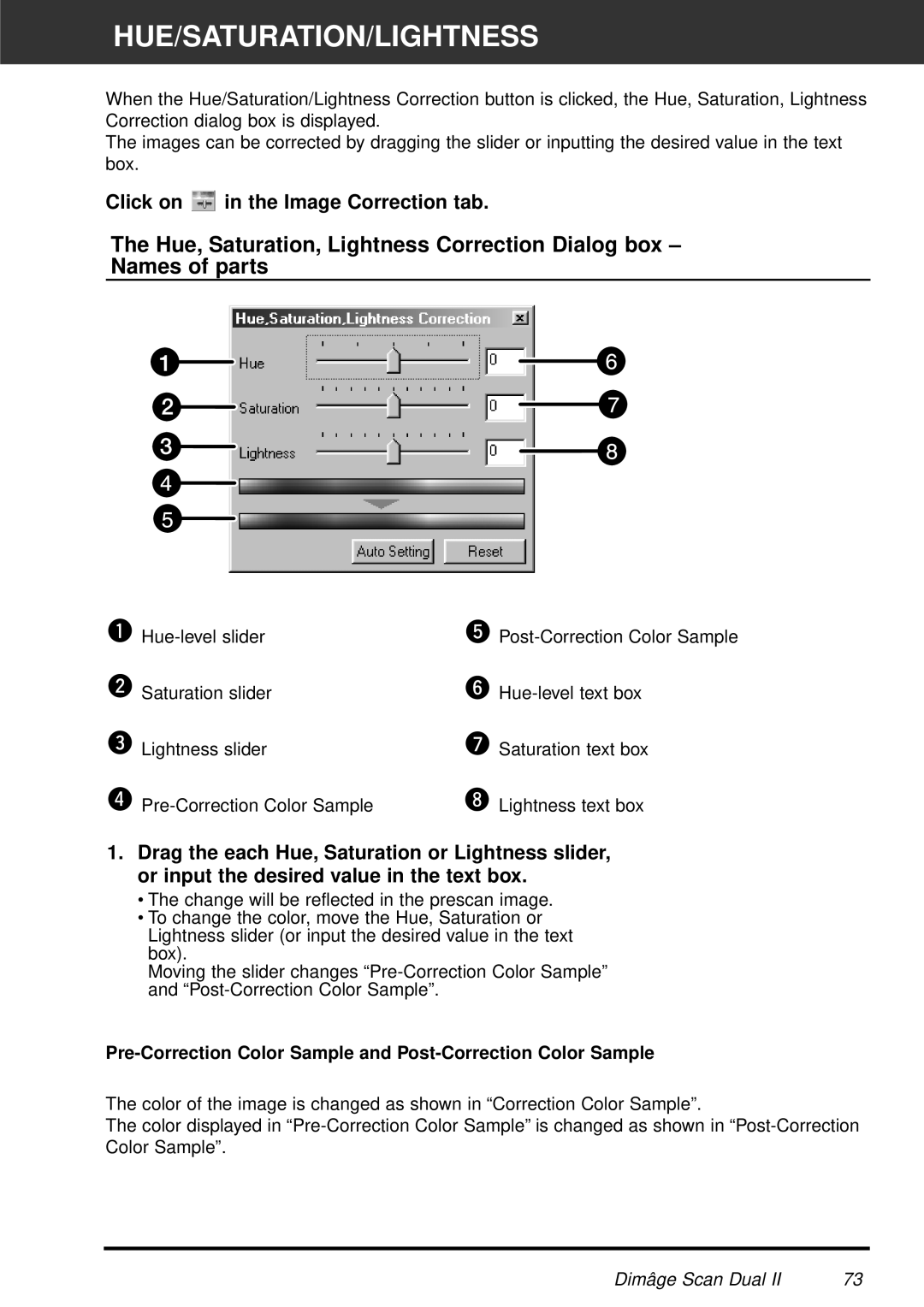HUE/SATURATION/LIGHTNESS
When the Hue/Saturation/Lightness Correction button is clicked, the Hue, Saturation, Lightness Correction dialog box is displayed.
The images can be corrected by dragging the slider or inputting the desired value in the text box.
Click on  in the Image Correction tab.
in the Image Correction tab.
The Hue, Saturation, Lightness Correction Dialog box –
Names of parts
Saturation slider | |
Lightness slider | Saturation text box |
Lightness text box |
1.Drag the each Hue, Saturation or Lightness slider, or input the desired value in the text box.
•The change will be reflected in the prescan image.
•To change the color, move the Hue, Saturation or Lightness slider (or input the desired value in the text box).
Moving the slider changes
The color of the image is changed as shown in “Correction Color Sample”.
The color displayed in
Dimâge Scan Dual II | 73 |