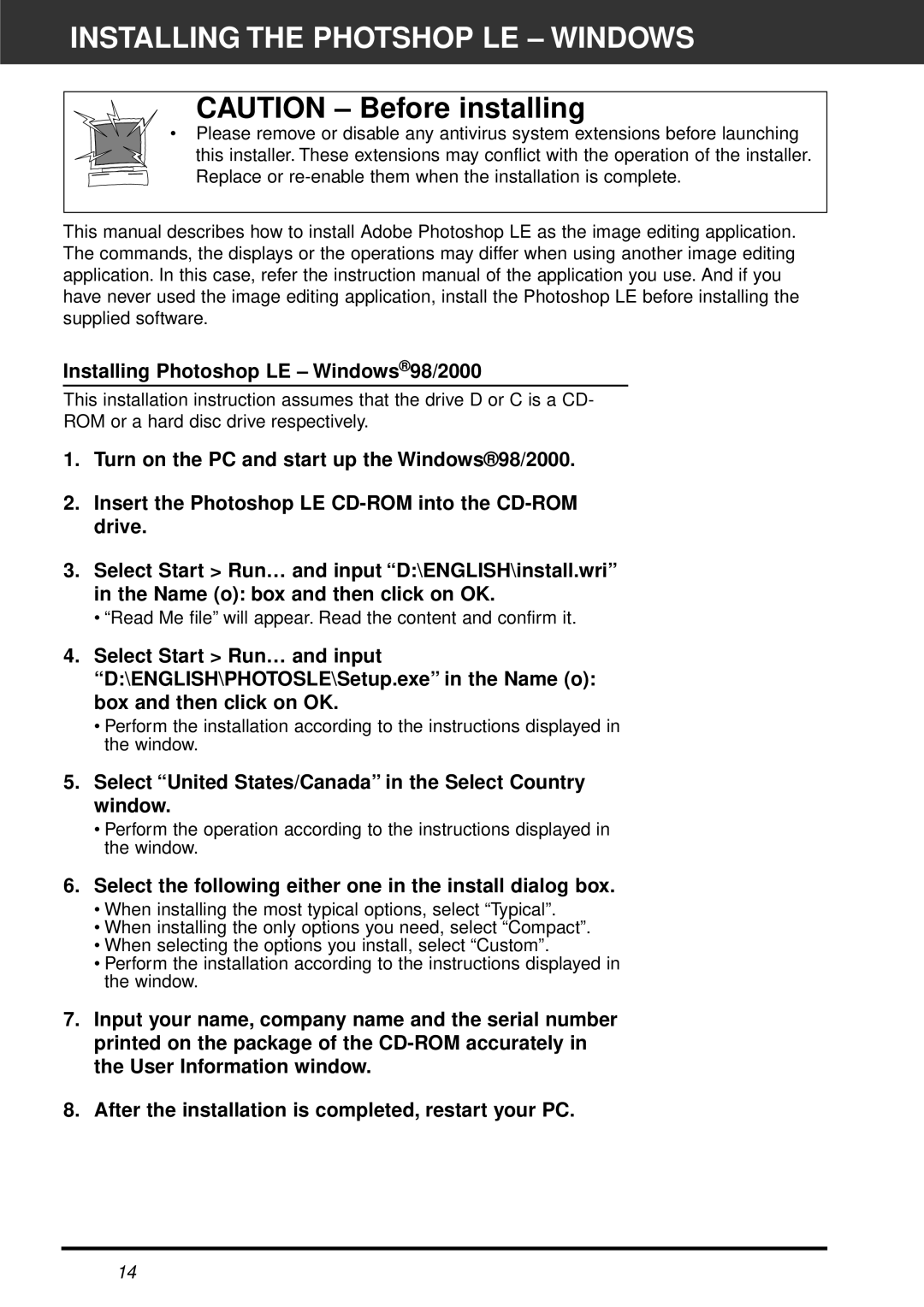INSTALLING THE PHOTSHOP LE – WINDOWS
CAUTION – Before installing
•Please remove or disable any antivirus system extensions before launching
this installer. These extensions may conflict with the operation of the installer. Replace or
This manual describes how to install Adobe Photoshop LE as the image editing application. The commands, the displays or the operations may differ when using another image editing application. In this case, refer the instruction manual of the application you use. And if you have never used the image editing application, install the Photoshop LE before installing the supplied software.
Installing Photoshop LE – Windows® 98/2000
This installation instruction assumes that the drive D or C is a CD-
ROM or a hard disc drive respectively.
1.Turn on the PC and start up the Windows®98/2000.
2.Insert the Photoshop LE
3.Select Start > Run… and input “D:\ENGLISH\install.wri” in the Name (o): box and then click on OK.
•“Read Me file” will appear. Read the content and confirm it.
4.Select Start > Run… and input “D:\ENGLISH\PHOTOSLE\Setup.exe” in the Name (o): box and then click on OK.
•Perform the installation according to the instructions displayed in the window.
5.Select “United States/Canada” in the Select Country window.
•Perform the operation according to the instructions displayed in the window.
6.Select the following either one in the install dialog box.
•When installing the most typical options, select “Typical”.
•When installing the only options you need, select “Compact”.
•When selecting the options you install, select “Custom”.
•Perform the installation according to the instructions displayed in the window.
7.Input your name, company name and the serial number printed on the package of the
8.After the installation is completed, restart your PC.
14