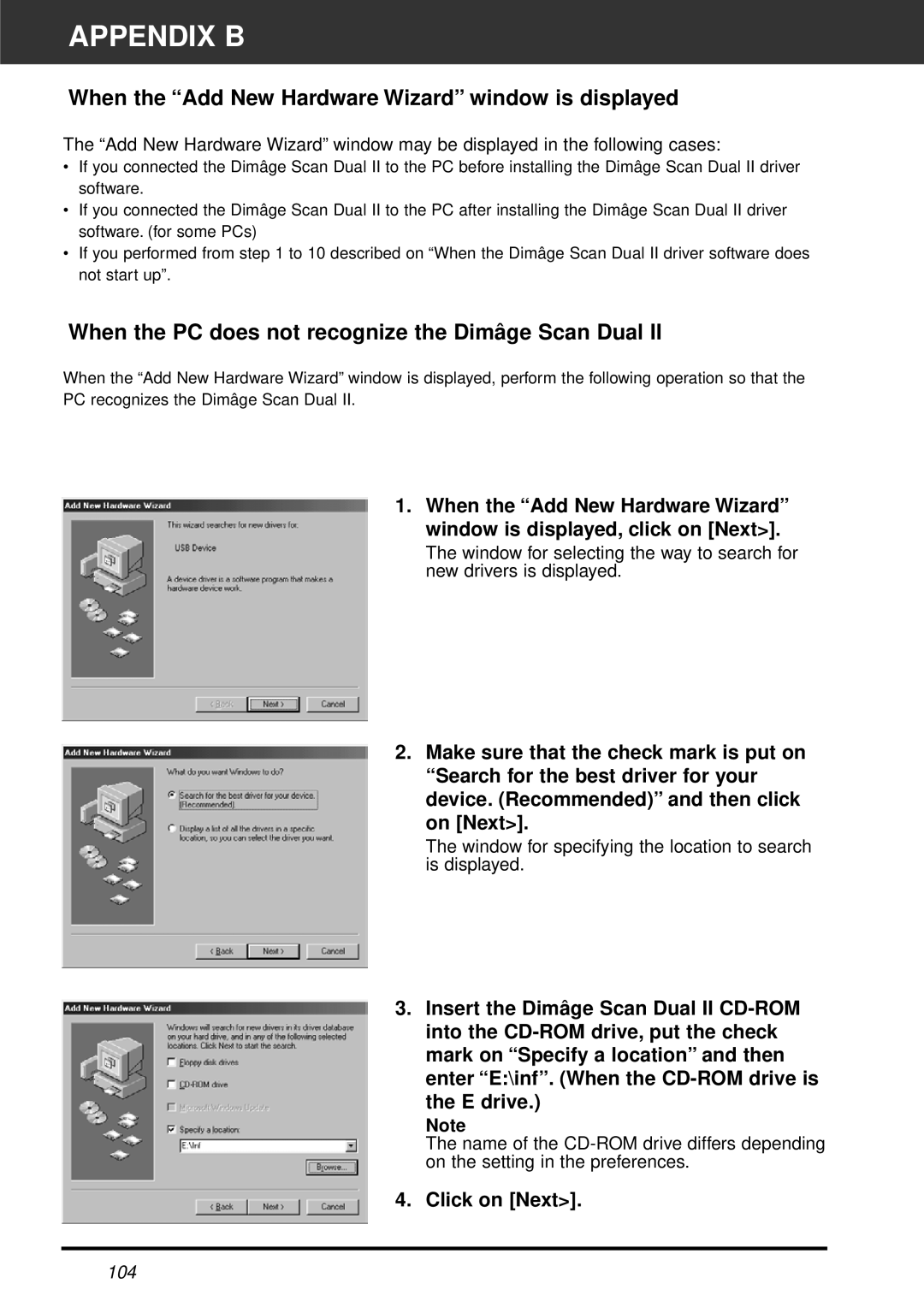APPENDIX B
When the “Add New Hardware Wizard” window is displayed
The “Add New Hardware Wizard” window may be displayed in the following cases:
•If you connected the Dimâge Scan Dual II to the PC before installing the Dimâge Scan Dual II driver software.
•If you connected the Dimâge Scan Dual II to the PC after installing the Dimâge Scan Dual II driver software. (for some PCs)
•If you performed from step 1 to 10 described on “When the Dimâge Scan Dual II driver software does not start up”.
When the PC does not recognize the Dimâge Scan Dual II
When the “Add New Hardware Wizard” window is displayed, perform the following operation so that the PC recognizes the Dimâge Scan Dual II.
1. When the “Add New Hardware Wizard” window is displayed, click on [Next>].
The window for selecting the way to search for new drivers is displayed.
2.Make sure that the check mark is put on “Search for the best driver for your device. (Recommended)” and then click
on [Next>].
The window for specifying the location to search is displayed.
3.Insert the Dimâge Scan Dual II
the E drive.)
Note
The name of the
4. Click on [Next>].
104