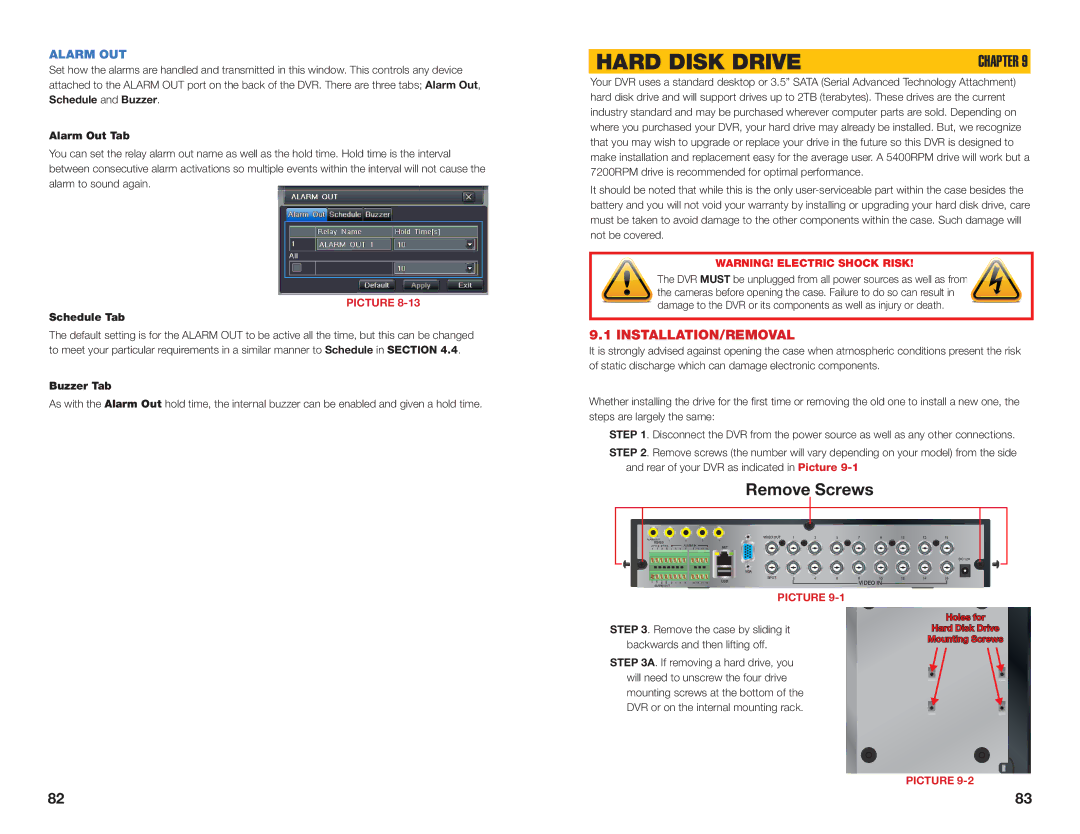ALARM OUT
Set how the alarms are handled and transmitted in this window. This controls any device attached to the ALARM OUT port on the back of the DVR. There are three tabs; Alarm Out, Schedule and Buzzer.
Alarm Out Tab
You can set the relay alarm out name as well as the hold time. Hold time is the interval between consecutive alarm activations so multiple events within the interval will not cause the alarm to sound again.
PICTURE 8-13
Schedule Tab
The default setting is for the ALARM OUT to be active all the time, but this can be changed to meet your particular requirements in a similar manner to Schedule in SECTION 4.4.
Buzzer Tab
As with the Alarm Out hold time, the internal buzzer can be enabled and given a hold time.
HARD DISK DRIVE | CHAPTER 9 |
Your DVR uses a standard desktop or 3.5” SATA (Serial Advanced Technology Attachment) hard disk drive and will support drives up to 2TB (terabytes). These drives are the current industry standard and may be purchased wherever computer parts are sold. Depending on where you purchased your DVR, your hard drive may already be installed. But, we recognize that you may wish to upgrade or replace your drive in the future so this DVR is designed to make installation and replacement easy for the average user. A 5400RPM drive will work but a 7200RPM drive is recommended for optimal performance.
It should be noted that while this is the only
WARNING! ELECTRIC SHOCK RISK!
The DVR MUST be unplugged from all power sources as well as from the cameras before opening the case. Failure to do so can result in damage to the DVR or its components as well as injury or death.
9.1 INSTALLATION/REMOVAL
It is strongly advised against opening the case when atmospheric conditions present the risk of static discharge which can damage electronic components.
Whether installing the drive for the first time or removing the old one to install a new one, the steps are largely the same:
STEP 1. Disconnect the DVR from the power source as well as any other connections.
STEP 2. Remove screws (the number will vary depending on your model) from the side and rear of your DVR as indicated in Picture
Remove Screws
ALARM OUT | 1 | 2 | 3 | VIDEO OUT | 1 | 3 | 5 | 7 | 9 | 11 | 13 | 15 |
4 |
|
|
|
|
|
|
|
| ||||
RS485 |
|
|
|
|
|
|
|
|
|
|
|
|
| P/Z |
| K/B |
|
|
| ALARM IN |
|
|
| NET |
|
|
|
|
|
|
|
| |
Y | Z | A | B | 1 | 3 | 5 | 7 | 9 | 11 | 13 | 15 |
|
|
|
|
|
|
|
| |
|
|
|
|
|
|
|
|
|
|
|
|
|
|
|
|
|
|
|
| DC 12V |
|
|
|
|
|
|
|
|
|
|
|
| VGA |
|
|
|
|
|
|
|
|
|
|
|
|
|
|
|
|
|
|
|
| SPOT | 2 | 4 | 6 | 8 | 10 | 12 | 14 | 16 |
SV | NO | COM | GND | 2 | 4 | 6 | 8 | 10 | 12 | 14 | 16 | USB |
|
|
| VIDEO IN |
|
|
| |
| ALARM OUT |
|
|
|
|
|
|
|
|
|
|
|
|
|
|
| ||||
PICTURE 9-1
STEP 3. Remove the case by sliding it backwards and then lifting off.
STEP 3A. If removing a hard drive, you will need to unscrew the four drive mounting screws at the bottom of the DVR or on the internal mounting rack.
Holes for
Hard Disk Drive
Mounting Screws
PICTURE 9-2
82 | 83 |